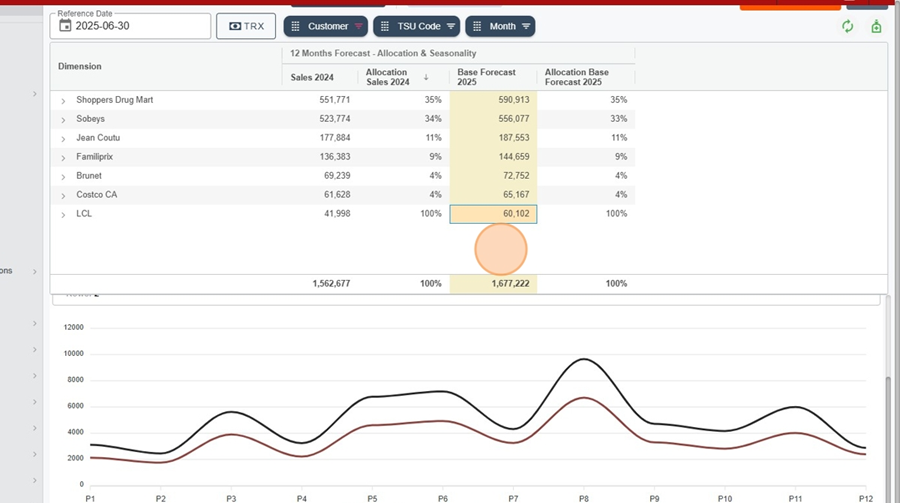Forecast allocation is about splitting an input amount (e.g., 10,000 units) between several dimensions, like customers, products (TSU), or categories. This split is automatically done by PAWA based on the allocation method you pick.
Current ratios for the entire period (Default)
Sales - Sell In
Another forecast type or period
Combined Sales and Forecasts
Product replacement (Supersede)
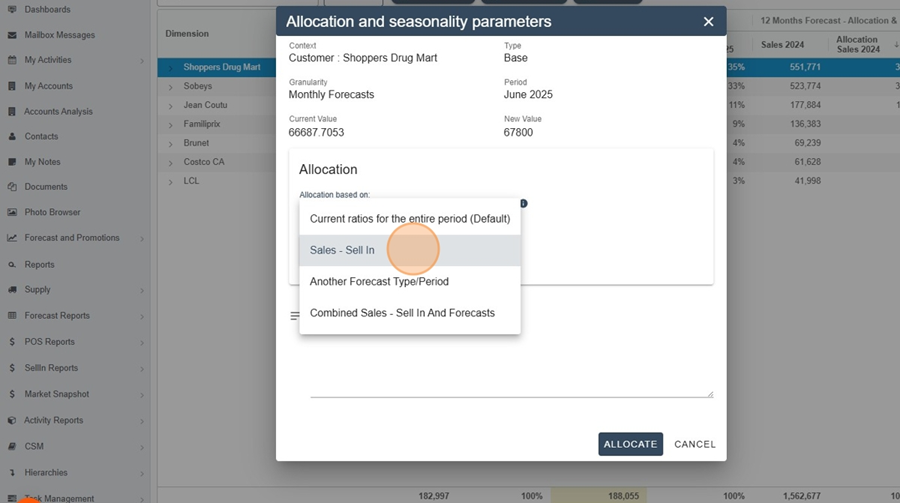
This method allocates the planned quantities based on the actual sales seen for the sub-items (customers, products) over a given period.
Recommended for initializing or resetting a forecast.
Replaces all existing allocations, including manual adjustments.
Use case:
Allocate a quarterly forecast based on the distribution seen in a reference month.
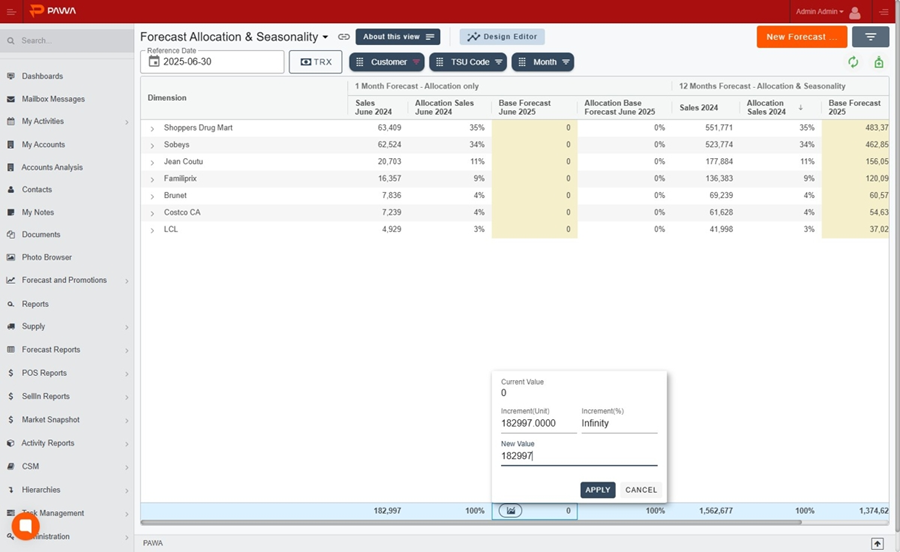
Select “Sales - Sell In”
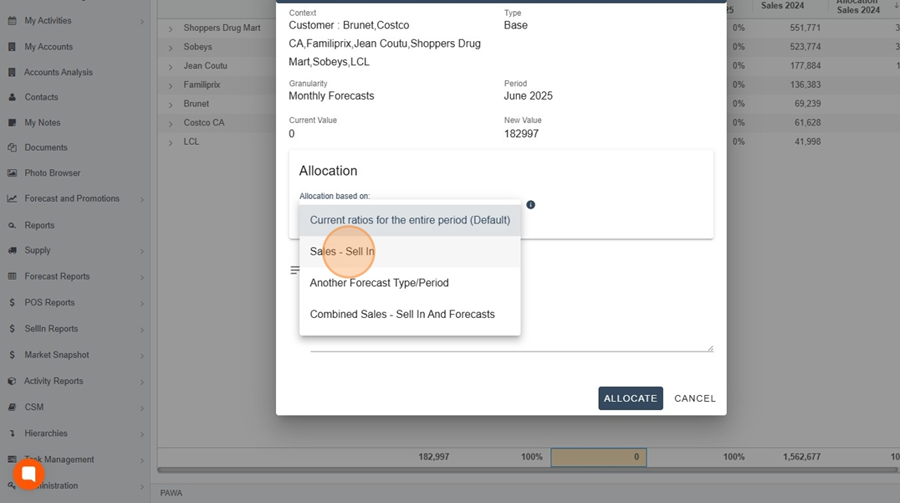
Next, for example, select the month of June 2024.
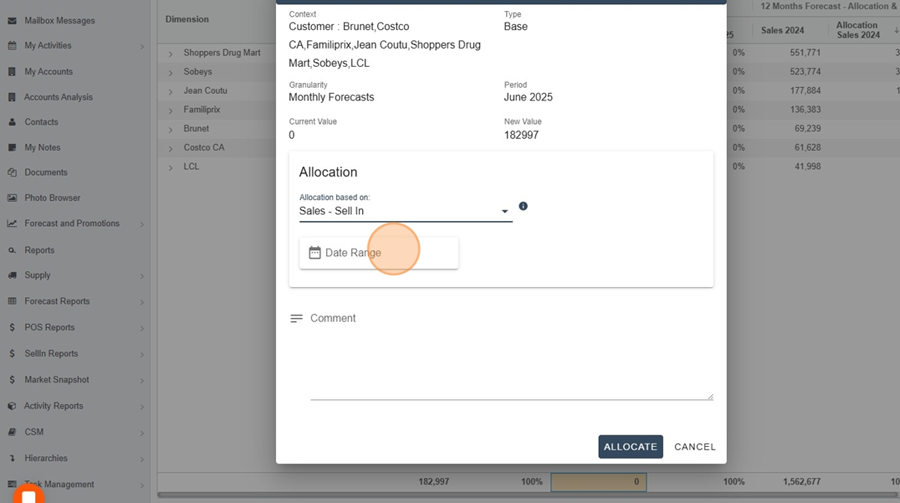
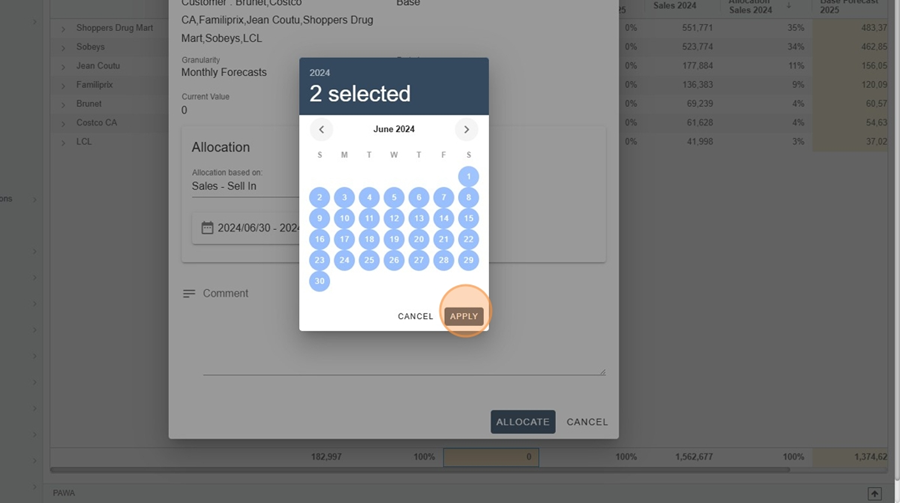
Click on Allocate.
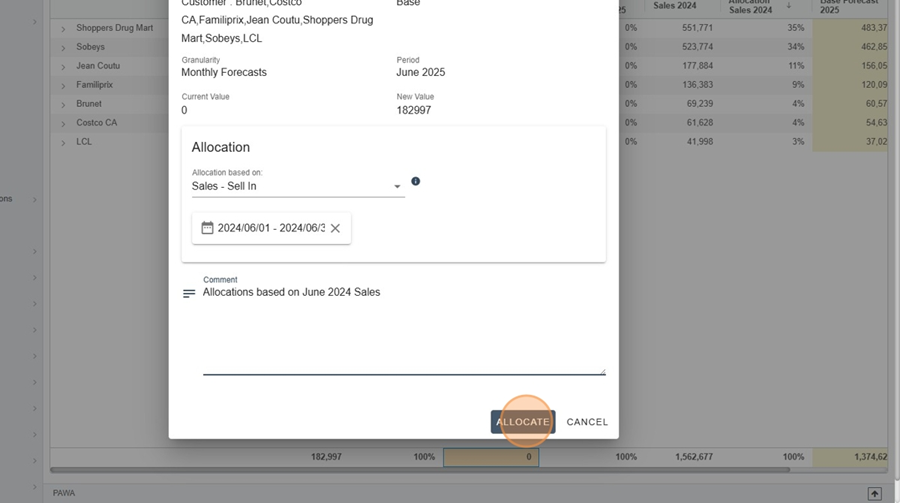
The allocation percentages used will be those seen in sales from the selected period. The “Allocation Sales June 2024” and “Allocation Base Forecast June 2025” columns will have the same ratios.
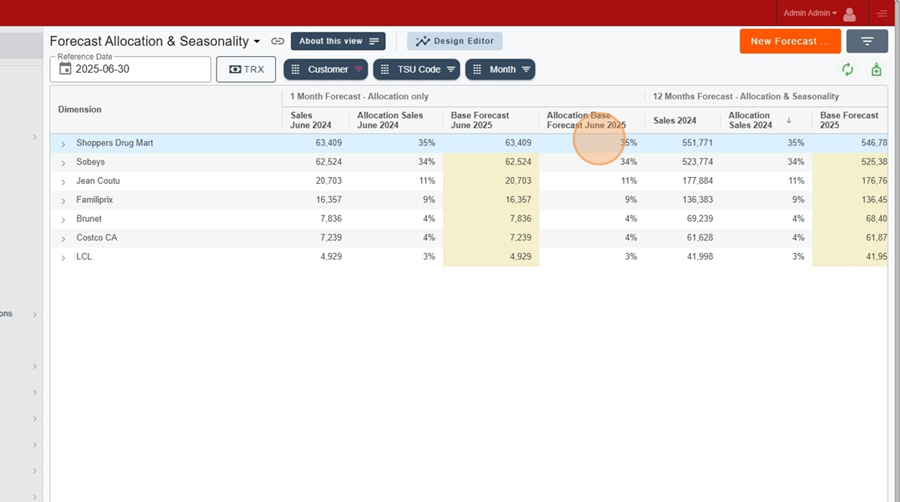
This method keeps the manual adjustments made earlier, which makes it a good option for global changes without losing exceptions.
Recommended for tweaking a forecast that already exists.
If there’s no forecast, the value gets split evenly among the available intersections.
Use case:
Cut June forecasts by 25% but keep the current split.
Enter a -25% increment for June.
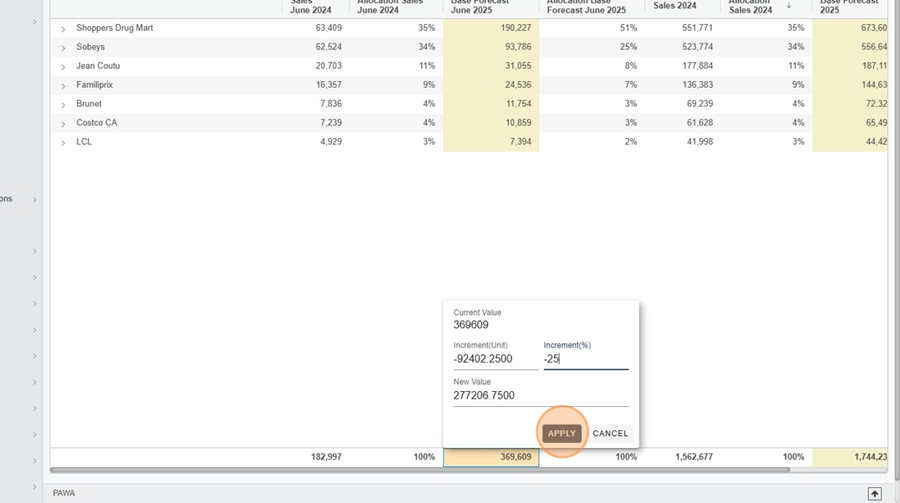
Pick “Same as input (forecast)”
Click Allocate
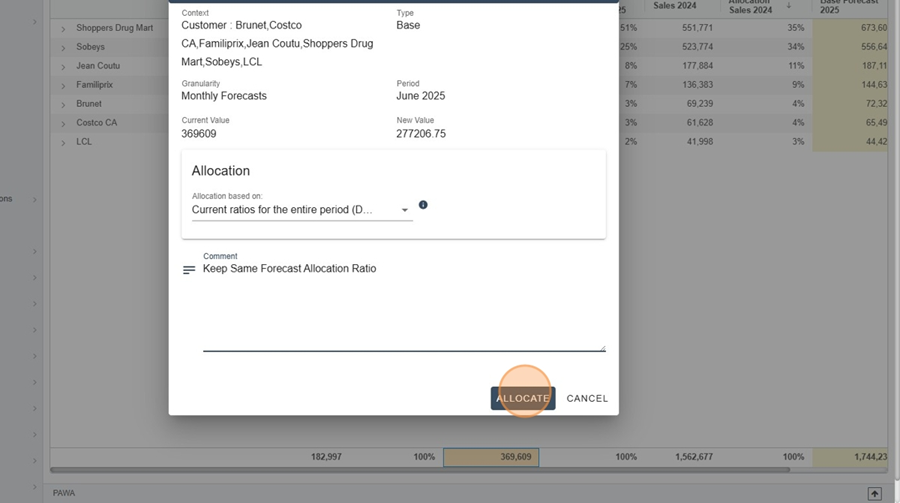
The ratios are kept, but the absolute values are reduced proportionally.
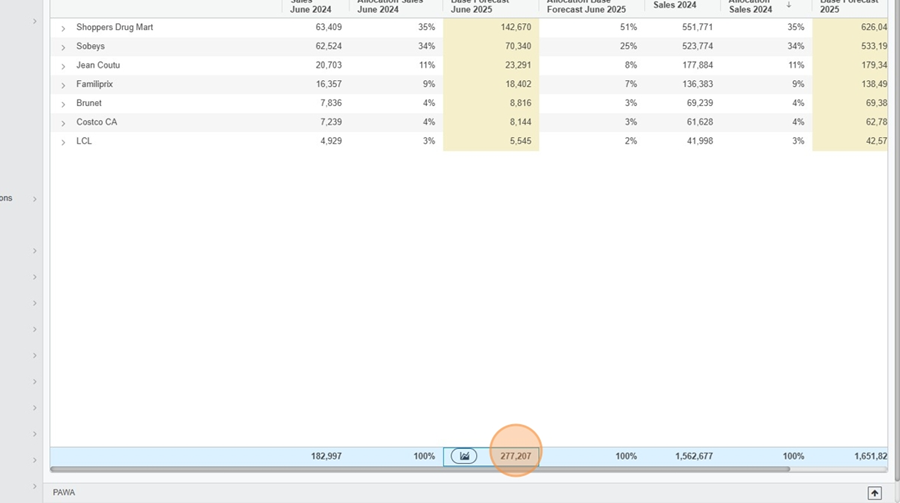
This method lets you base a forecast on the distribution from another period or another forecast type that's available in the report.
Use case:
Align the June 2025 “Sales Plans” forecast to the one from “Base Forecast”.
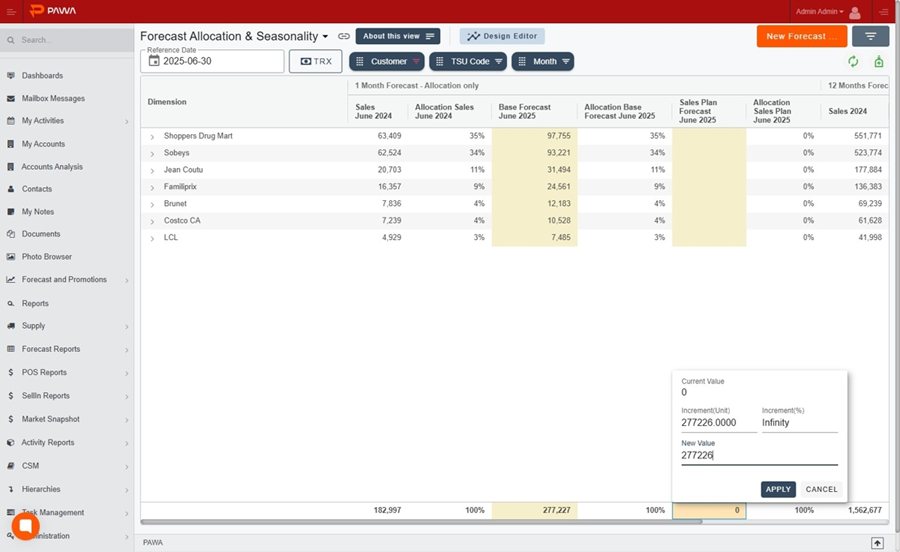
Select “Another forecast type/period”
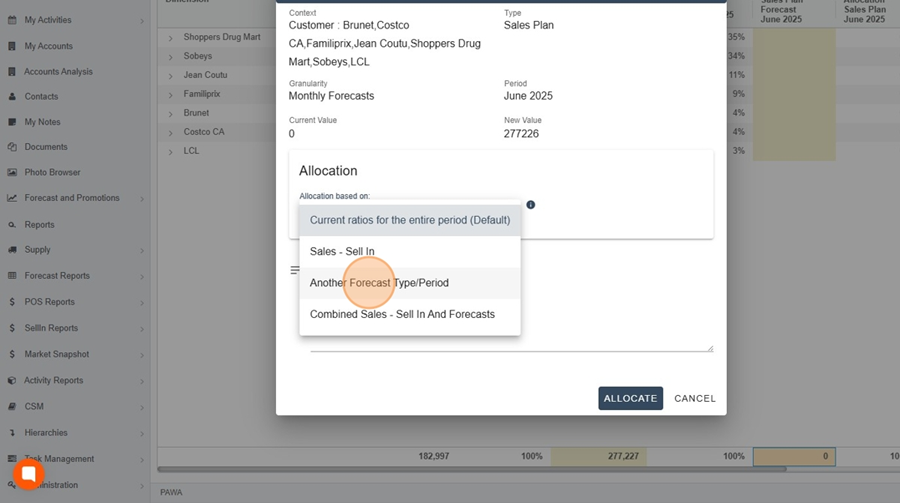
You can pick another forecast type as your reference source
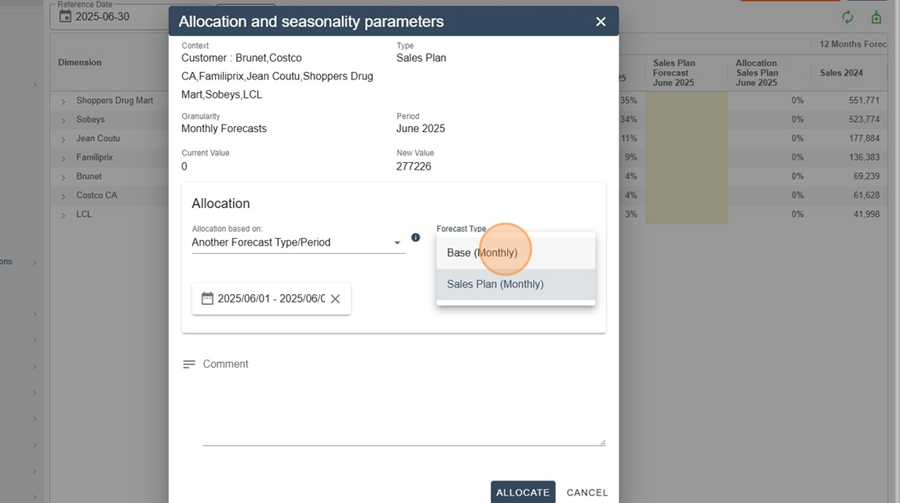
And even a different time range. In our example, we'll use June 2025.
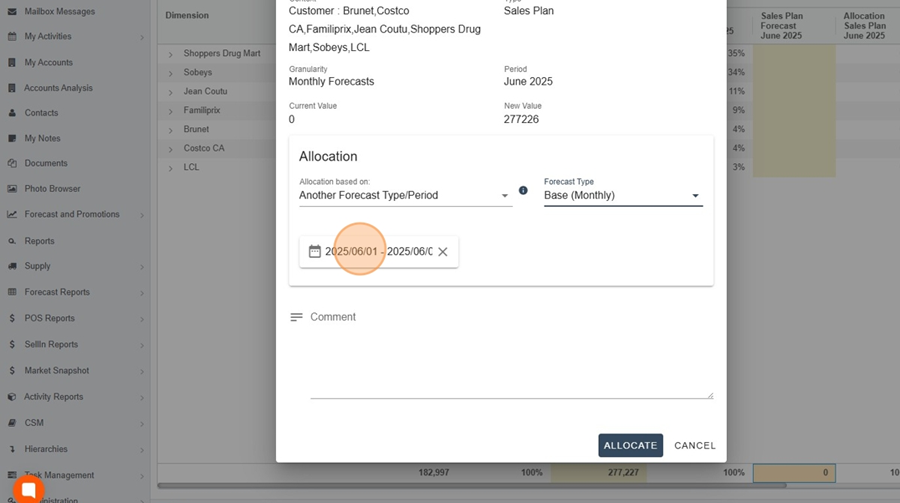
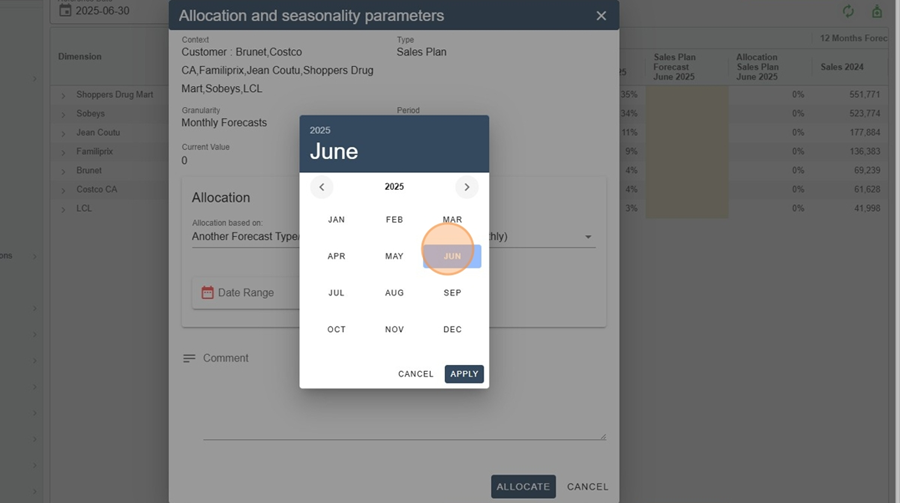
Click on “Allocate”
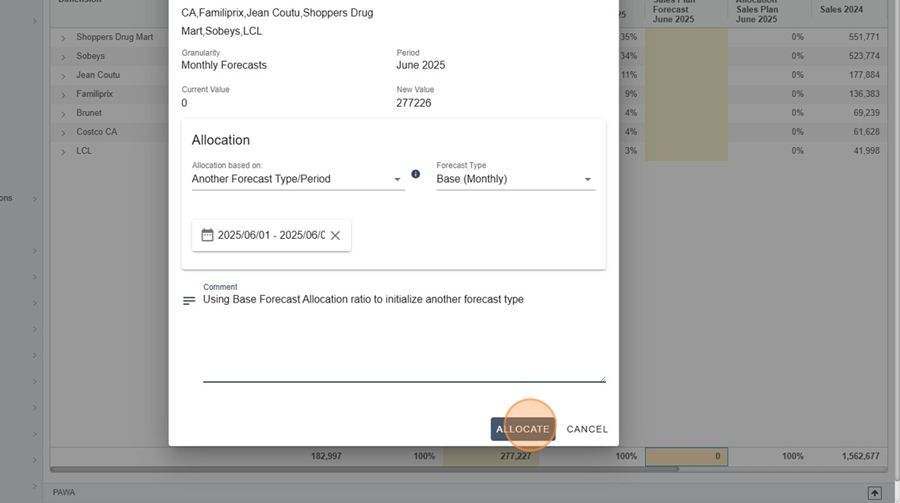
The system copies the same allocation ratios between products or customers.
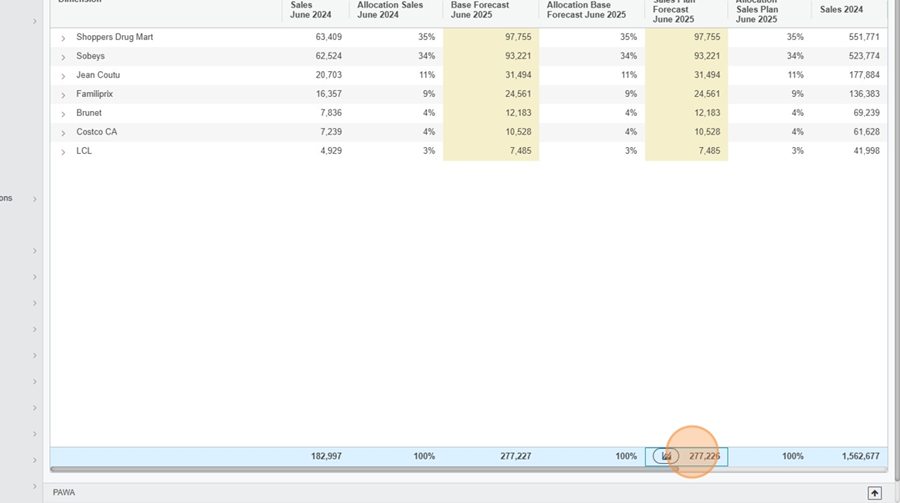
This method lets you balance allocation between historical (actual sales) and existing forecasts.
Use case:
Adjust the forecasts for June 2025 by taking into account 2024 sales and “Sales Plan”-type forecasts.
For example, make a 5% increase and click on “Apply”
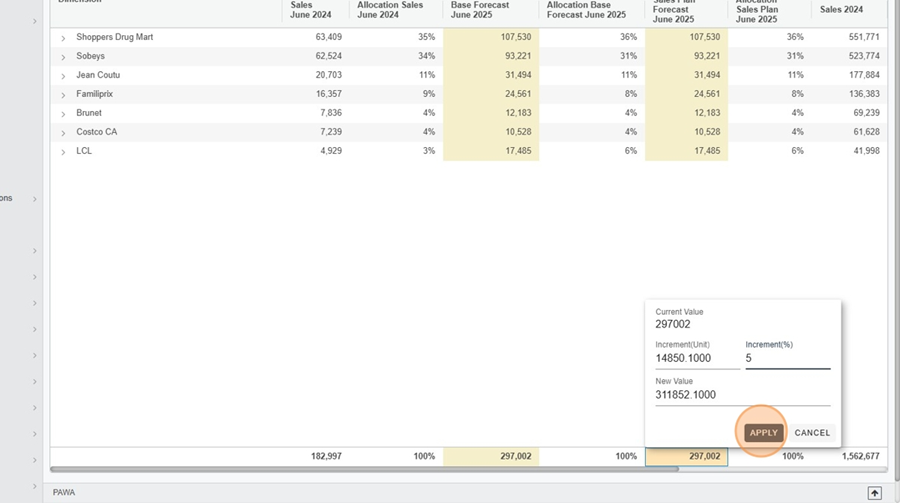
Change the allocation type
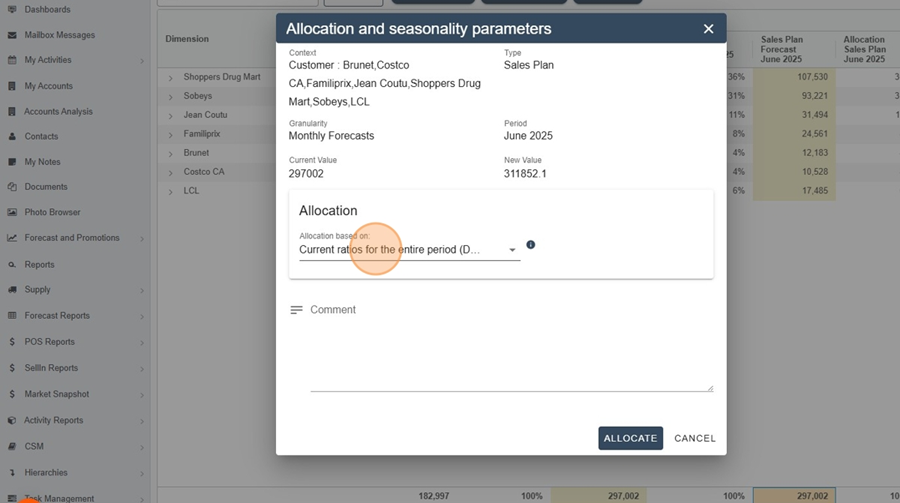
Select “Sales - Sell In and Combined Forecasts”
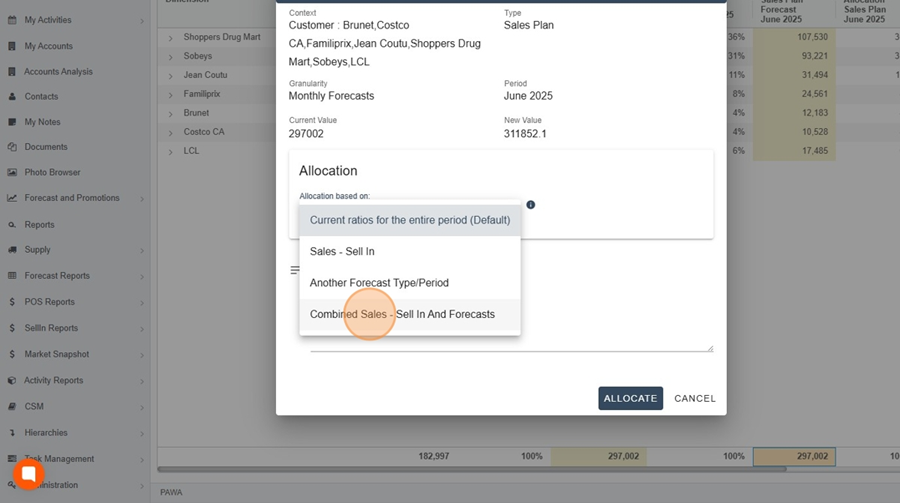
You can use a different forecast type if you want
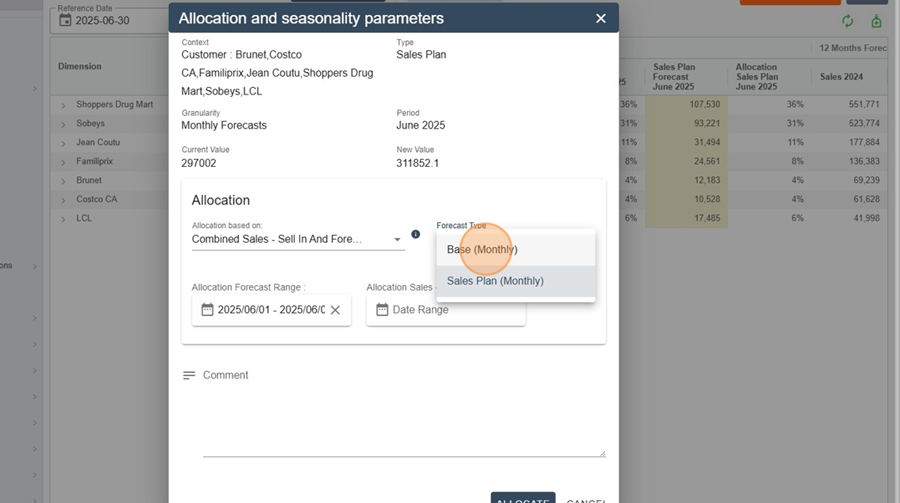
Select the time ranges
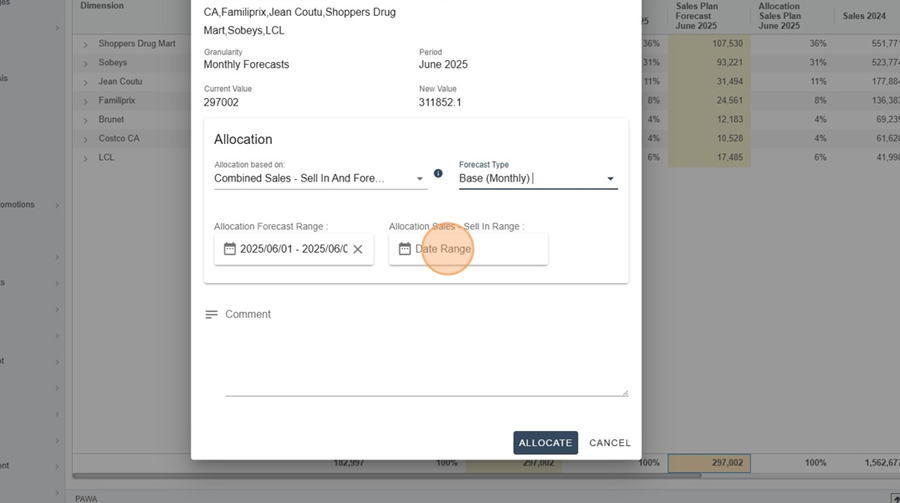
Click apply
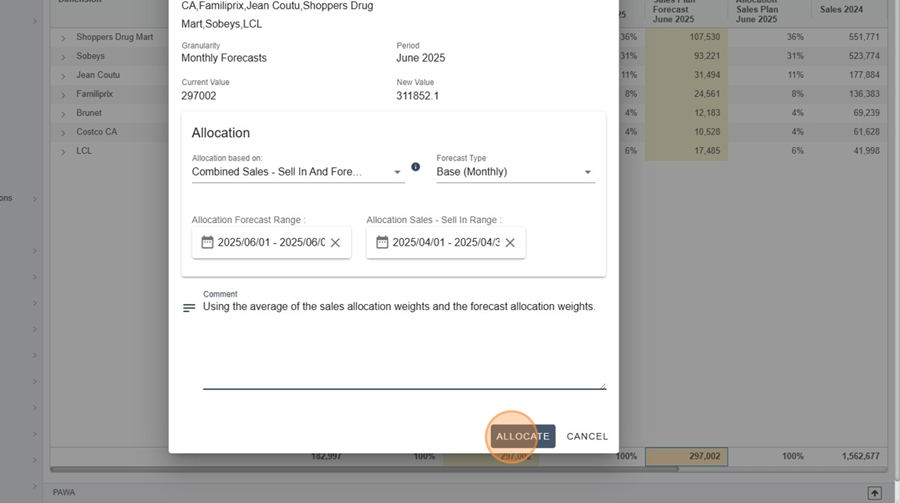
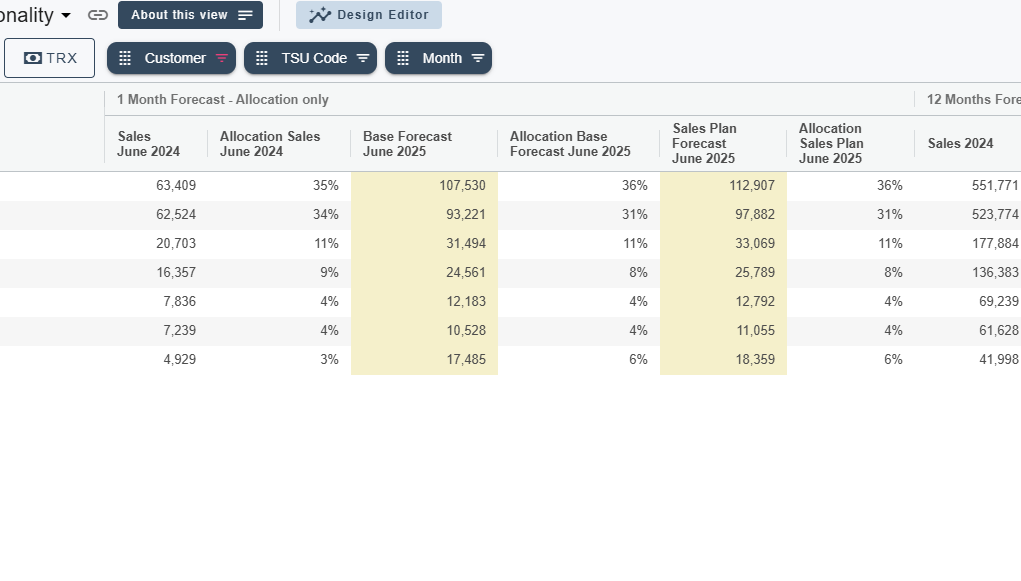
The system applies an average of the allocation ratios for the selected period.
Available when selecting a single product.
Lets you apply an allocation to a new product based on another reference product
Use case:
Replace a discontinued product with a new product.
When you're forecasting a new product, in the allocation form, select the Supersede mode

Pick the source product from the menu.
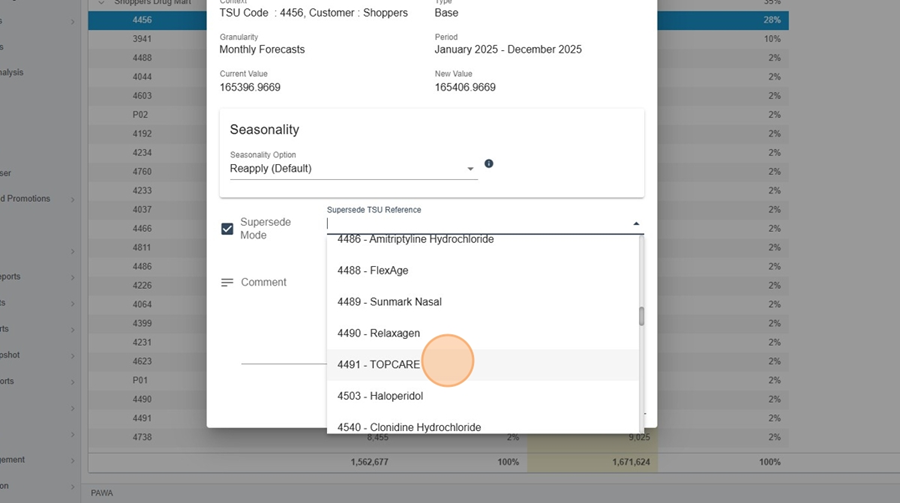
Click on allocate
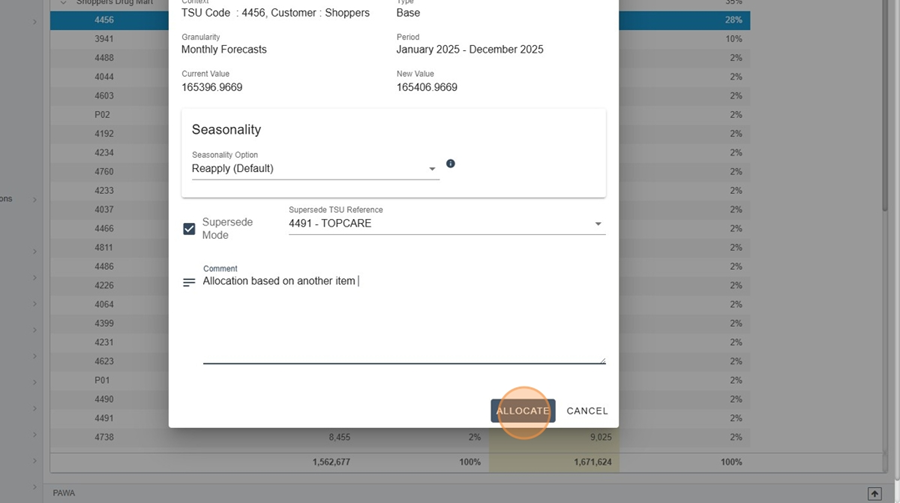
The target product will receive the allocation planned for the original product.
PAWA also lets you automatically apply a seasonal distribution to a forecast. This seasonality curve can be set by platform admins.
How to Configure Seasonality
You will find in this article a step-by-step guide to computing seasonality and understanding the concept better.
Goal: Increase annual forecasts by 5% while keeping the current distribution.
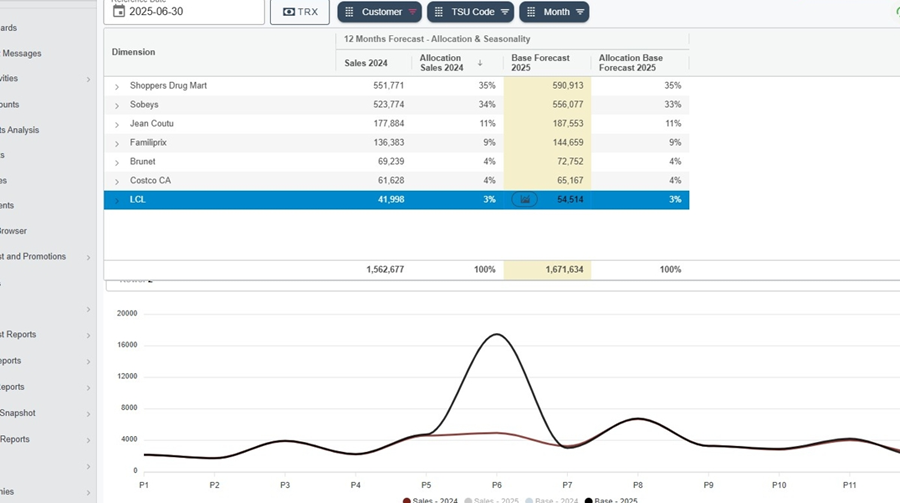
Select the desired intersection (e.g.: client “LCL”)
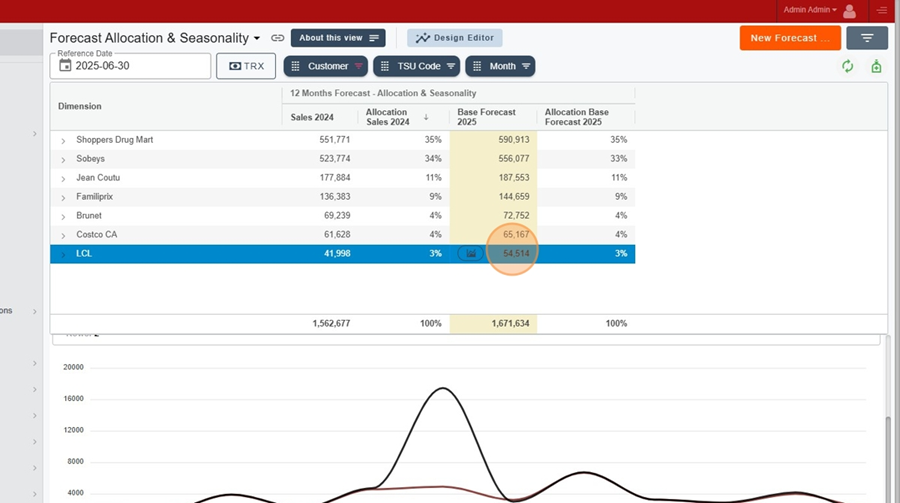
Apply a 5% increase
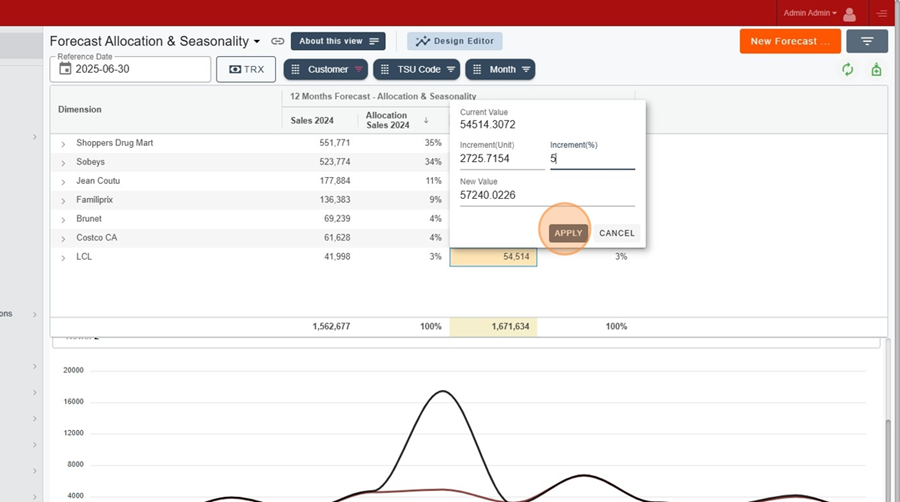
Choose “Use source weights per period”.
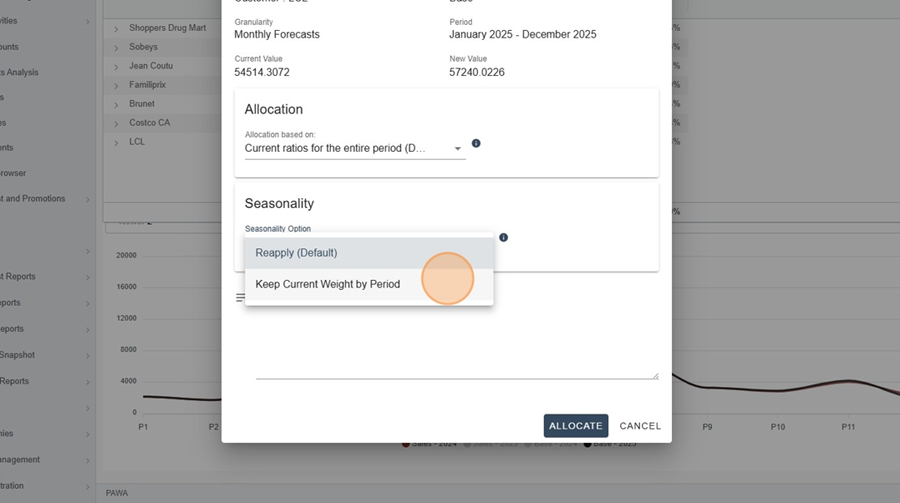
Click on “Allocate”
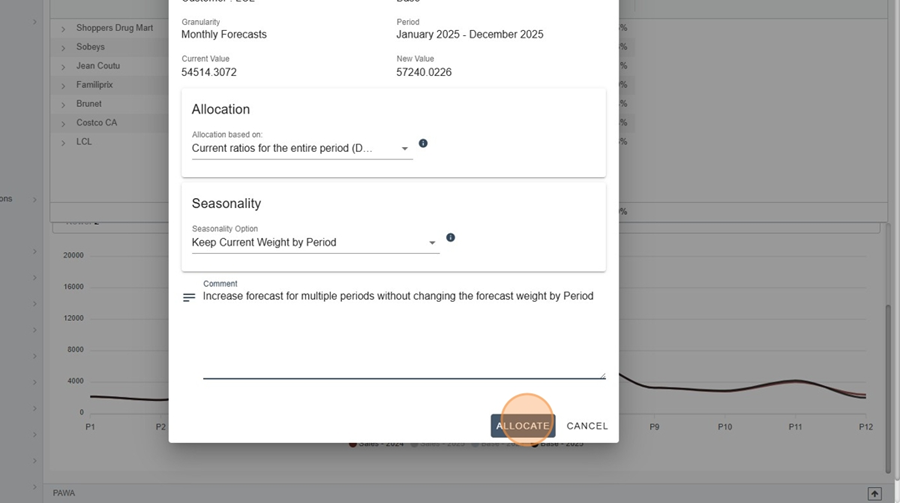
Monthly percentages stay the same, only the quantity changes.
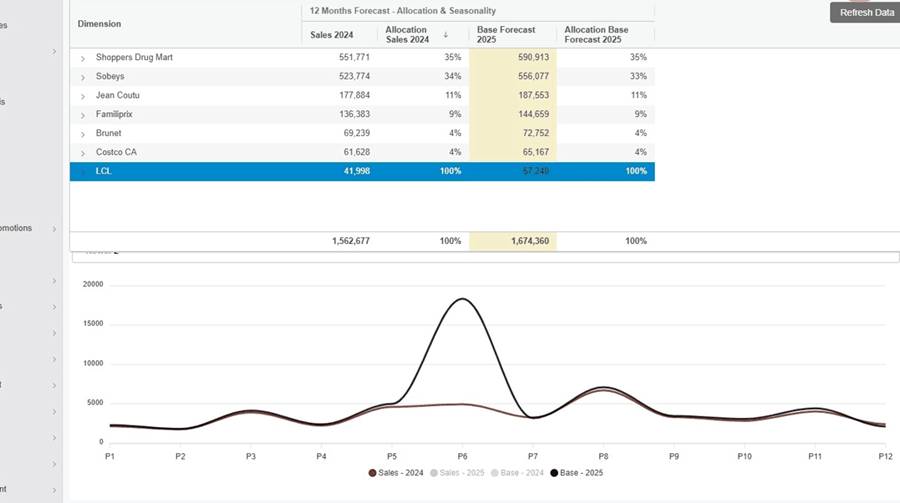
Goal: Apply the seasonal distribution configured by an admin.
Select the intersection you want (e.g.: client “LCL”).
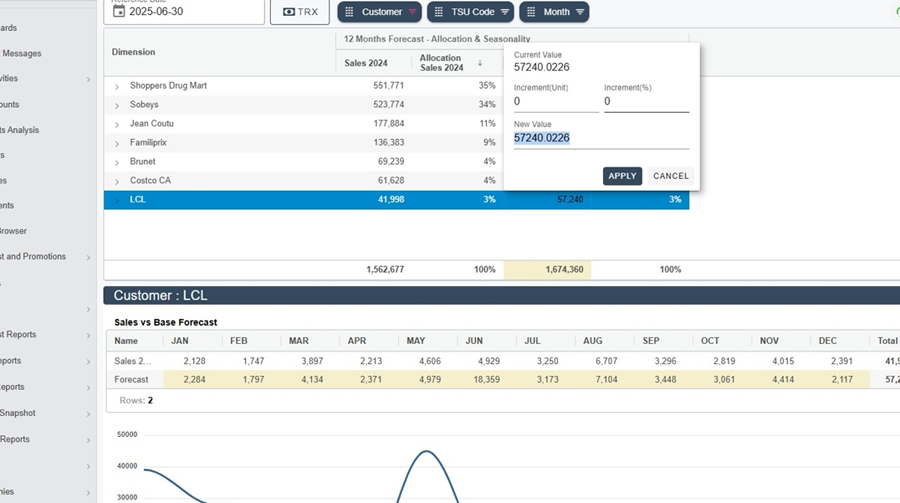
Make a 5% increment
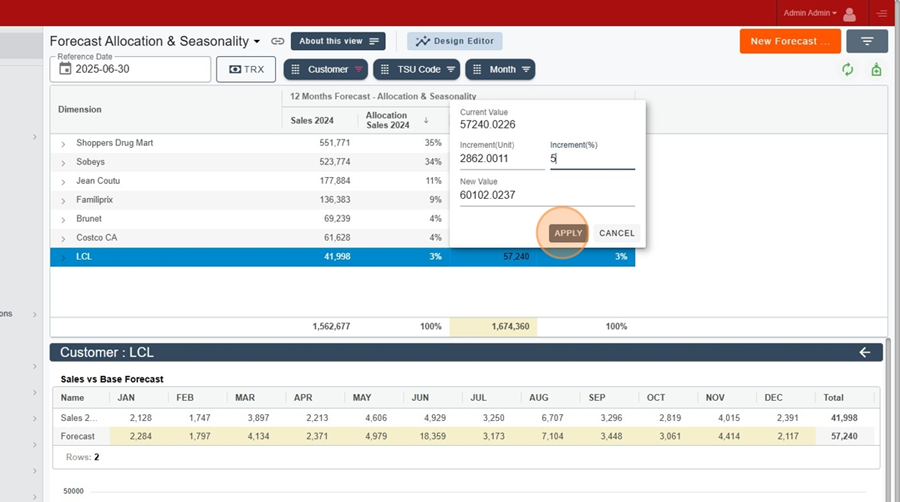
In the Seasonality section, leave the option “Reapply (Default)” then click on “Allocate”
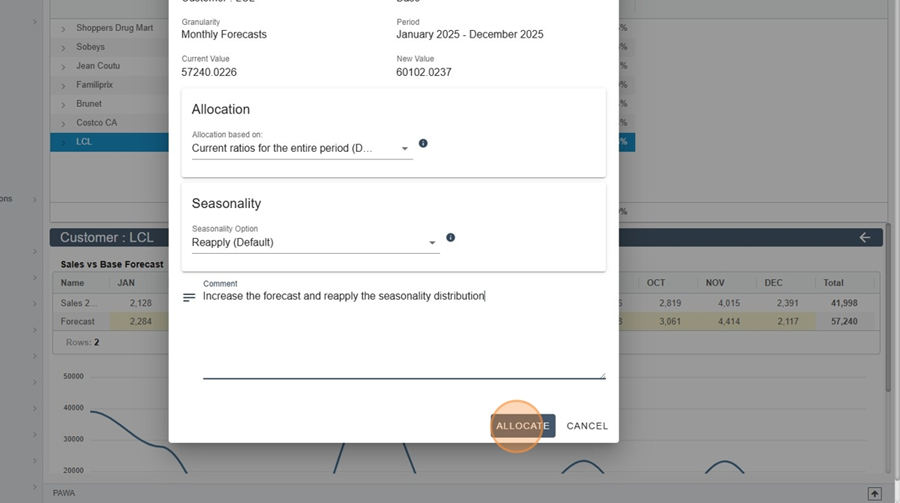
The system will automatically distribute the quantities according to the defined seasonality curve.