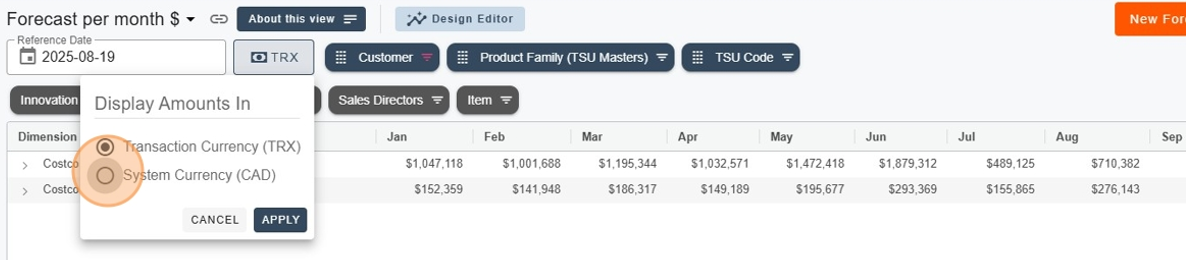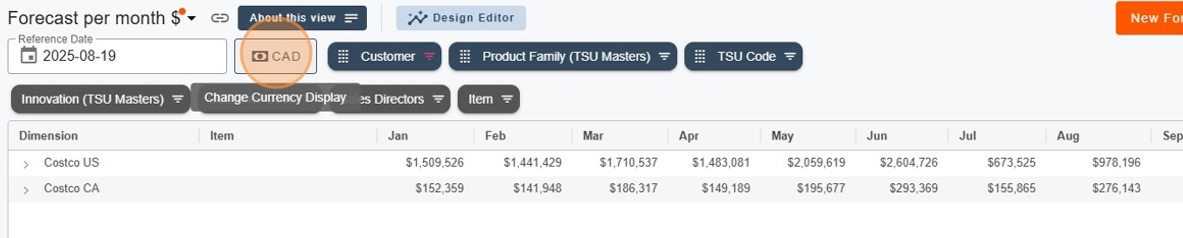Pawa natively supports multi-currency. Each customer is linked to only one currency, which can’t be changed.
For planning and forecasting, Pawa lets you upload a hypothetical exchange rate for the future.
You can also update the future exchange rates so they match the market.
Currency is a customer attribute. Every customer is set to a single currency.
To do this, go to Master Data > Customer and grab the Customer file.
You can then fill in the CurrencyCode field for each customer, then re-import the updated Customer file.
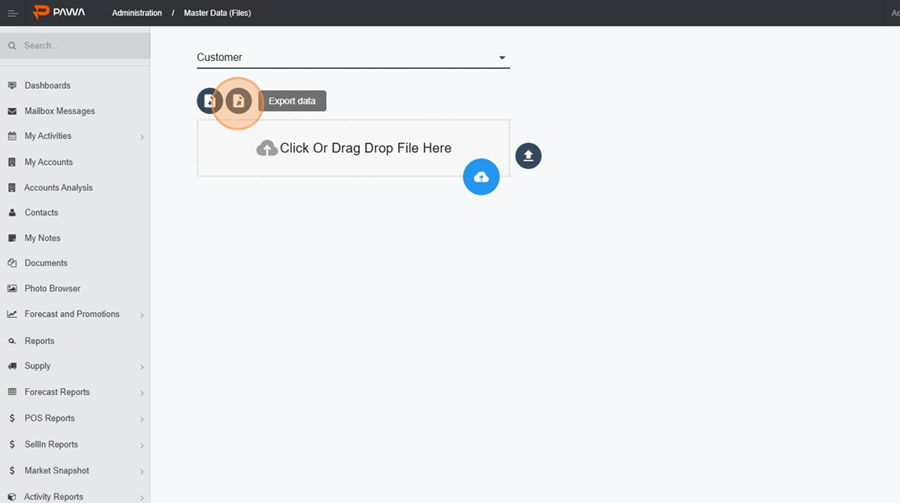
Example: CAD for Canadian dollar, USD for US dollar. These codes have to be set up beforehand.

Proceed to reload the clients file.
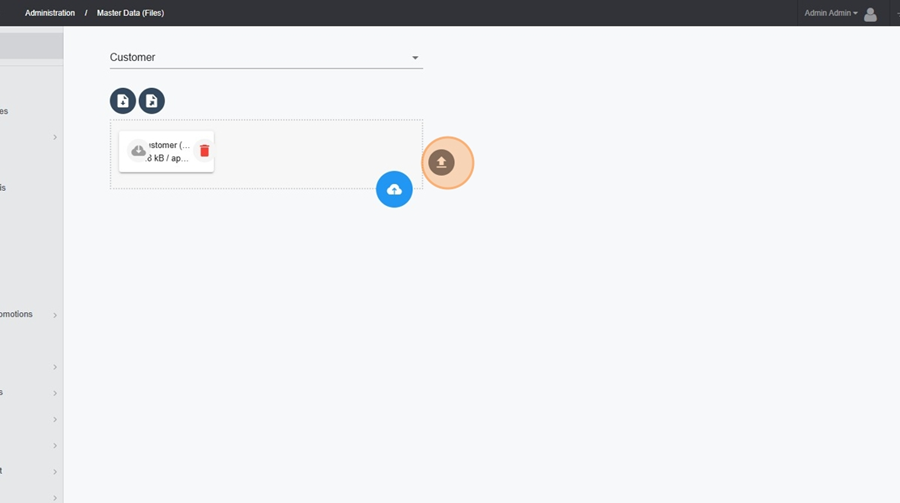
To update the exchange rates in your system, you first need to fetch and prepare the ExchangeRate file.
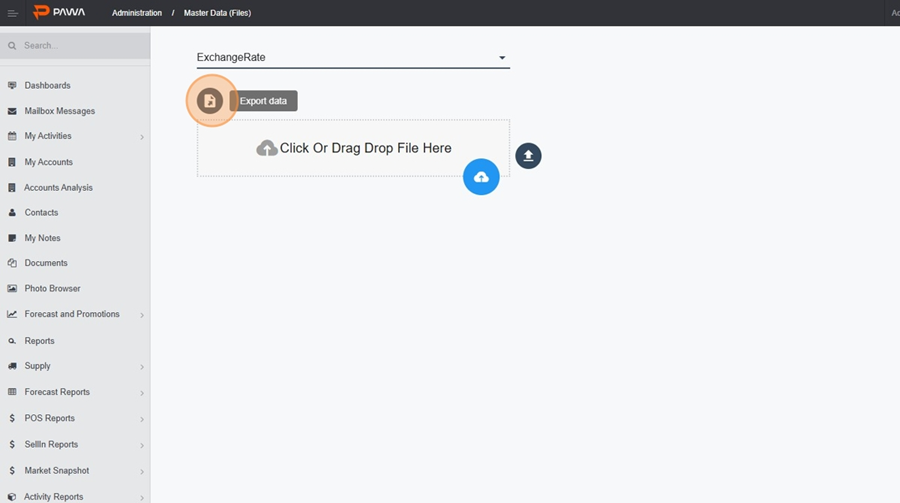
ExchangeRateHere are the columns your ExchangeRate file needs to include:
FromCurrencyCode : The code for the original currency (for example, the currency to convert).
ToCurrencyCode : The code for the target currency (the reference currency after conversion).
EffectiveDate : The date from which this exchange rate is valid.
FromDate : The start date of validity for the range for the exchange rate.
ToDate : The end date of validity for the range for the exchange rate.
ExchangeRate : The exchange rate itself.
Example : If you enter 1.55, it means that 1.55 CAD (toCurrencyCode) equals 1.00 USD (FromCurrencyCode). So, 1 USD×1.55=1.55 CAD.
Example:
If you have several exchange rates to enter for different periods, you can add them one after another using the EffectiveDate column. The system will then automatically apply the right rate for the transaction date.
Below is an example using the EffectiveDate column:
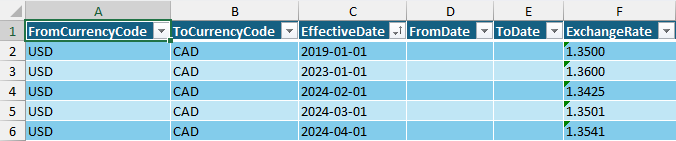
Below is an example using the FromDate and ToDate columns:
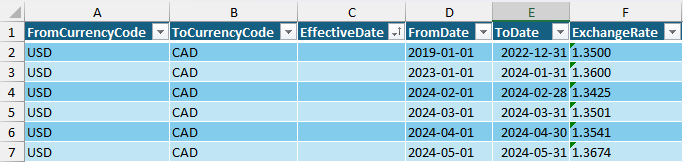
It's super easy to change in the reports. Just use the currency button to show the transaction values by exchange rate.

Switch to System Currency (CAD) and values will be automatically calculated for this currency.