The first step to setting up a new currency type in Pawa is to download the Currency Configuration Sheet.
You can find this file if you navigate to Administration > Master Data (Files) under the Currencies section.
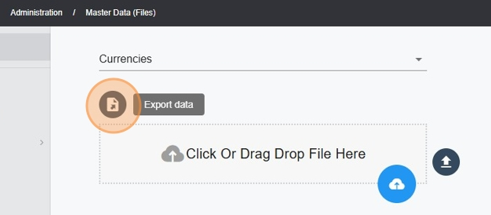
Once downloaded, open the file and add your new currency configuration directly to it.
In this file, I have already had two currencies set up:
CAD for Canadian Dollar
USD For US Dollar
External Code
This is the unique identifier used during the import of Sales Data. It must match the currency code in your source files.
Name
Provide a concise and descriptive name for the currency (e.g., "US Dollar" or "Euro").
Is System Default
This is a Boolean (True/False) value indicating whether this currency should be set as the system default.
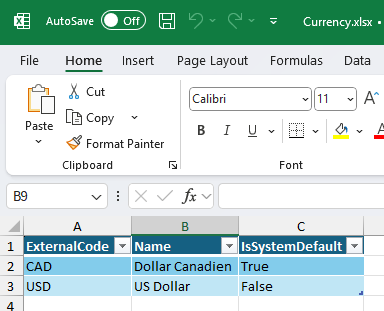
Once the new currency is added to the file, upload it back to the same interface under Administration > Master Data (Files).
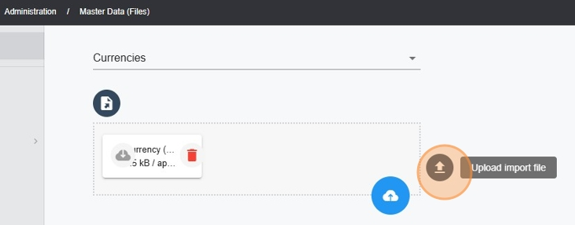
You can now start using the new currency in your Sales imports.
To fully leverage the multi-currency capabilities, two new fields must be completed:
CurrencyCode: The external code of the currency (e.g., CAD for Canadian Dollar).
ExchangeRate: The current exchange rate (e.g., 1 for a transaction in Canadian Dollars, 1.44 for a transaction in US Dollars).
Here is an example of the new fields in a SalesSellInList file:
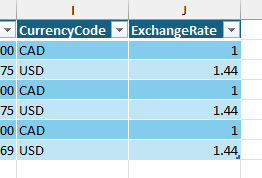
CurrencyCode and ExchangeRate columns alongside your usual sales data columns. These fields ensure the correct handling of multi-currency transactions during imports.Here is the file that was used for the demo upload:

How to Analyze Sales with Multi-Currency in Pawa