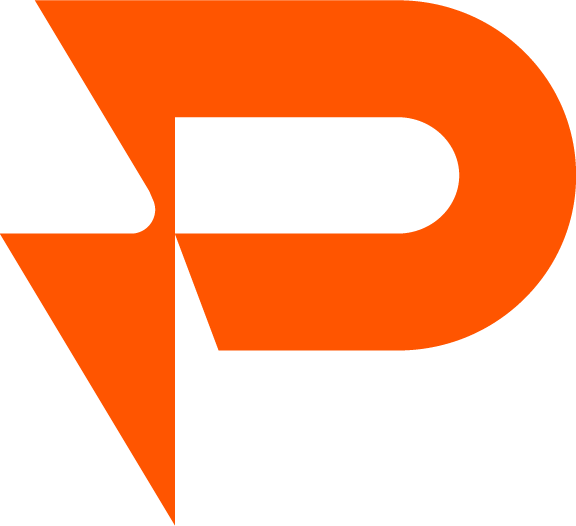Types of Allocation
Forecast allocation refers to the process of distributing a planned quantity across different categories, regions, customers, customer attributes, items, or item attributes based on predefined rules or historical trends.
In the context of sales forecasting or demand planning, forecast allocation is used to break down an overall or high-level forecast into more detailed segments.
In PAWA, regardless of the level at which a forecast is entered, PAWA will allocate it to break down the figure.
Usage Example:
If you have a forecast of 10,000 units for an item for the next quarter, PAWA will allocate this forecast:
Per client
Per item (TSU)
Per Period
Best Practice
When there are no forecasts
We recommend basing it on “Sales Only” to perform a first iteration. By using this, the forecast allocation will be based on the weight of historical sales for the selected time range. Demand managers mostly use this.
When forecasts already exist
We recommend using “Same as Input (Forecast) to maintain exception management. This helps preserve the same weight for child levels. This is mostly used by the sales team after the demand managers' initialization.
It is particularly important to understand that if you use a sales-based allocation for an already existing forecast, all previously managed exceptions will be lost for this intersection.
Allocation Options:
Same as input (Forecasts)
Sales only
Forecasts only
Forecasts & Sales
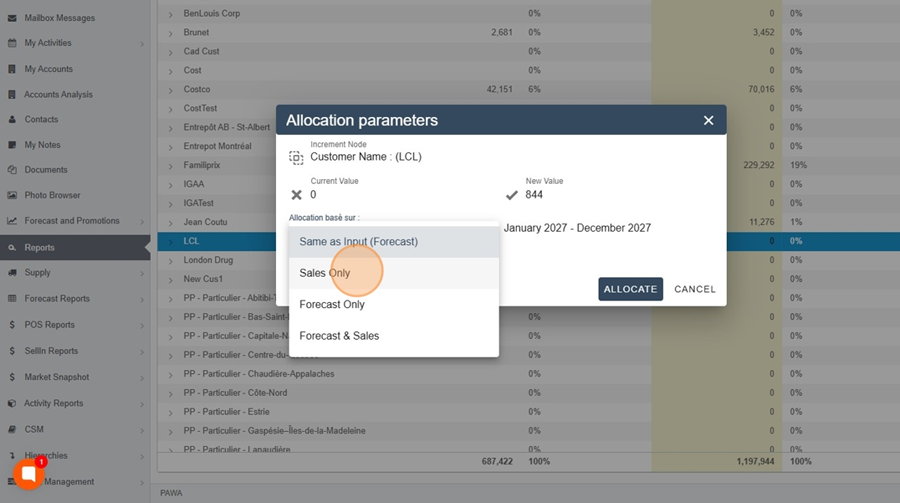
When to use each allocation option
1. Sales only
Example scenarios:
You can enter a forecast based only on Shoppers Drug Mart sales
Select the allocation based only on sales
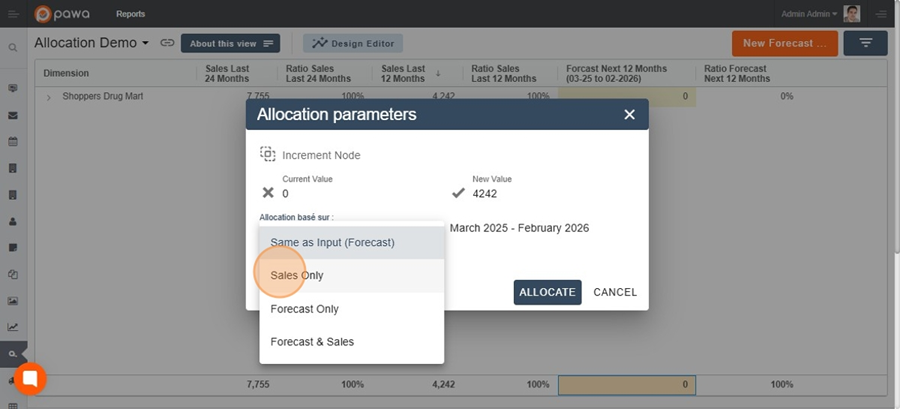
Then, for example, select the last twelve months.
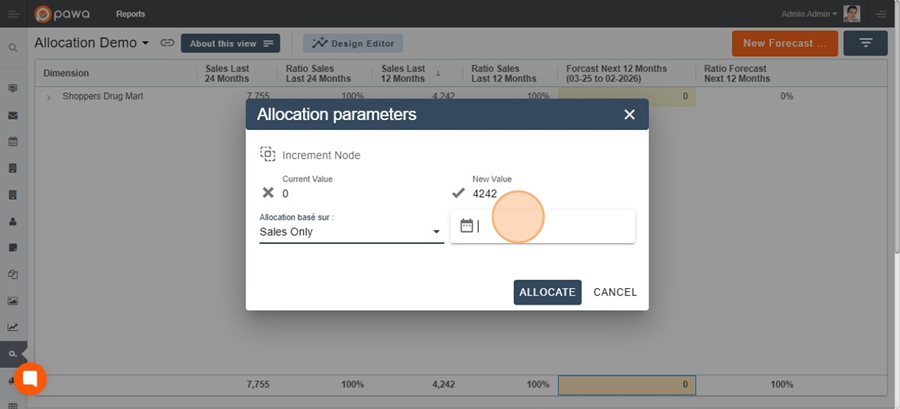
Next, click Allocate.
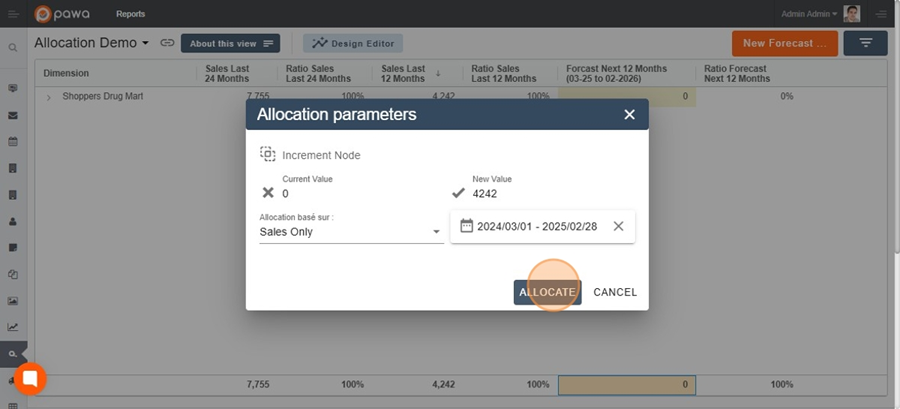
The forecast weight for each intersection will be based on sales from the selected period (the last 12 months).
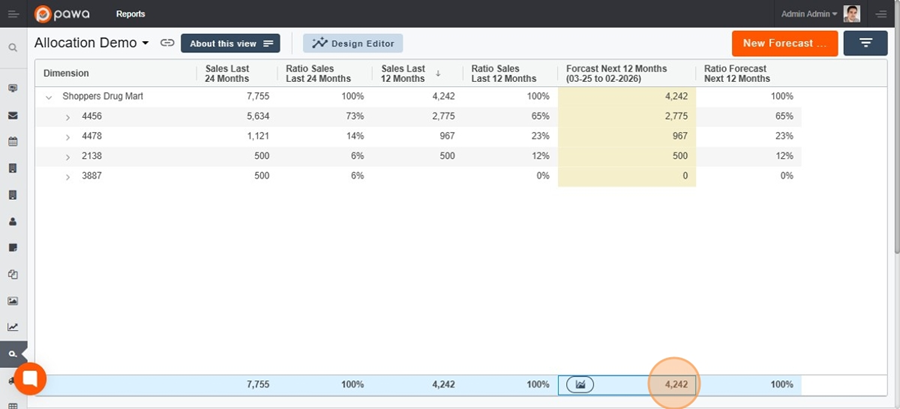
If you change the value to 7755 units with a 24-month reference.
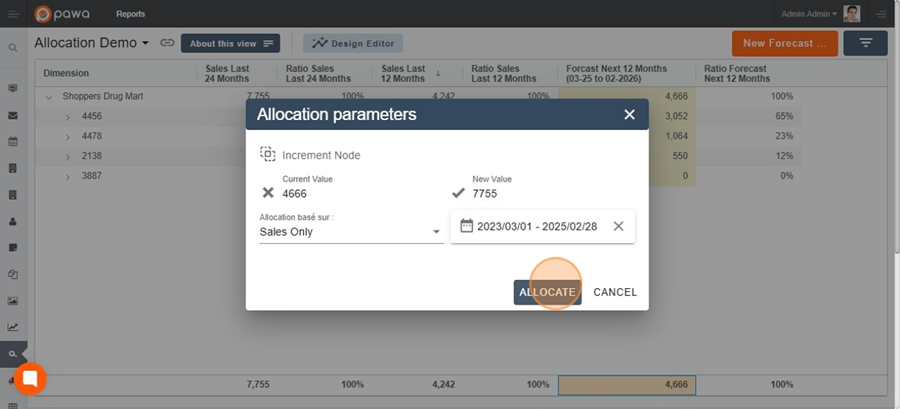
You will notice that it reflects the weight of the sales values from the last 24 months.
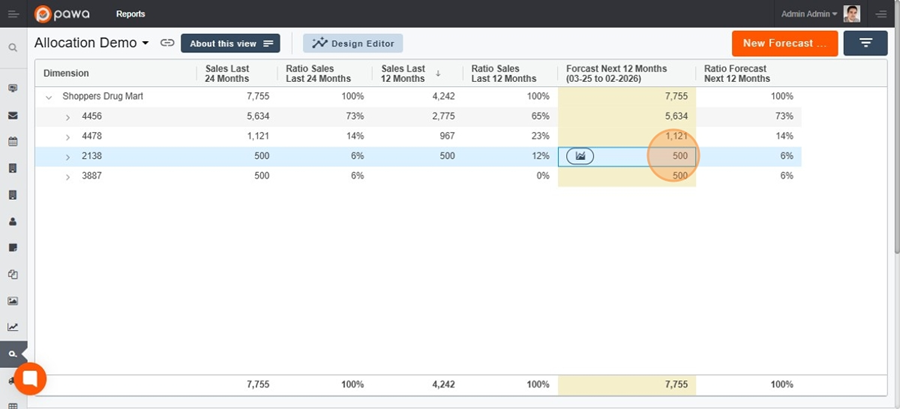
2. Same as Input (Forecast) - By Default
This selection is ideal when you have made specific exception management adjustments to the forecasts.
Example scenarios:
You anticipate that a specific client will have an exceptional month, so you increase their forecast by 50%.
Later, you decide to apply a total increase of 10% to the forecast for all clients.
By choosing "Same as input (forecast)", your previously made changes will be retained. So, if you had added 50% for the client “Shoppers Drug Mart” then a 10% increase for all clients, the client “Shoppers Drug Mart” will have had two increases, the first of 50% and the second of 10%. Other clients will have only had a 10% increase. The relative weight has been preserved.
You can configure a forecast that is equal, meaning it will be distributed equally across all intersections.
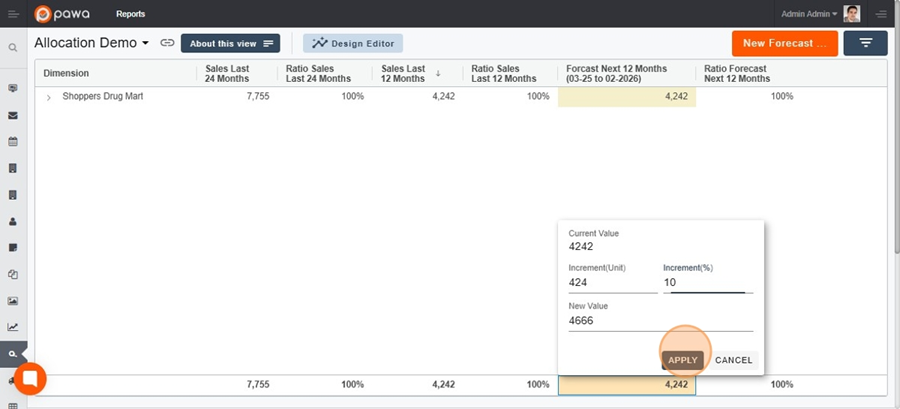
In this example, the forecast is already set to 4,242 units. We add an increment of 424 units (a 10% increase), and then, if we want to allocate it as "Same as input (forecast)", we click on Allocate.
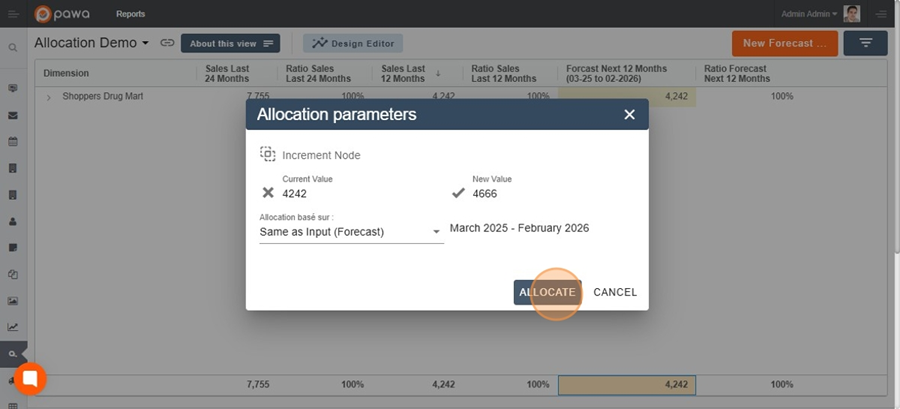
If forecasts are present for the selected period, the weight will be distributed according to the same ratio.
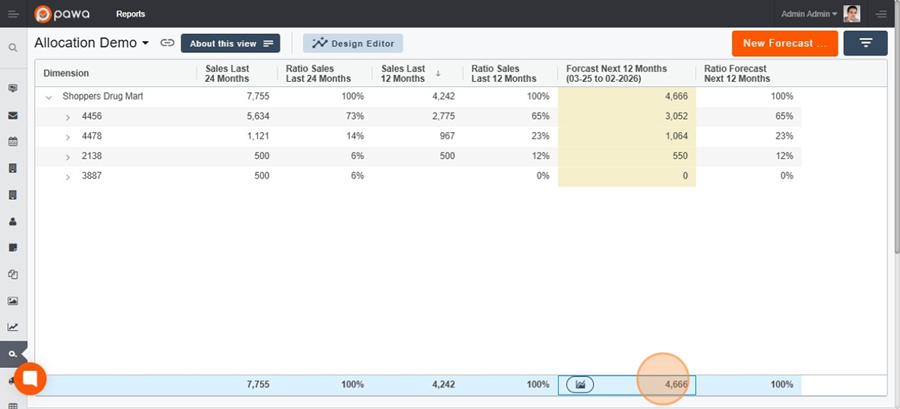
The result is 1,167 units per intersection.
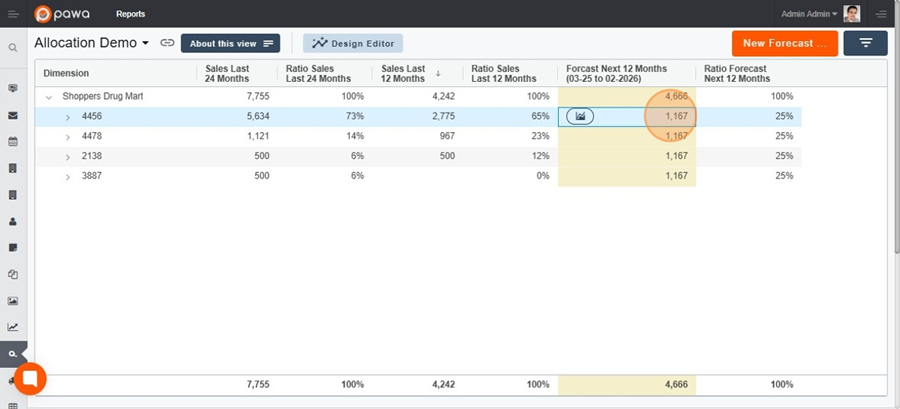
3. Forecast only
This follows the same logic as the second option, "Same as Input," but lets you change the reference date.
This option is used when you want to base your allocation on the weight of another forecast AND use a different time range than the entered period.
Example scenarios:
You want the 2027 forecast to reflect the same distribution as the 2026 forecast.
By selecting this option, the weight of the 2026 forecast will be applied to 2027.
4. Forecast & Sales
This selection calculates an average of the weight of Forecasts and Sales.
Example scenarios:
You want the 2027 forecast to be based on the average of sales from 2025 and forecasts from 2026.
By selecting this option, the average of the same days or periods will be used to calculate the allocation weight. For example, if we have 1000 in sales for 2025 and 500 in forecasts for 2026, an average of 750 will be used to determine the weight of this intersection for 2027.