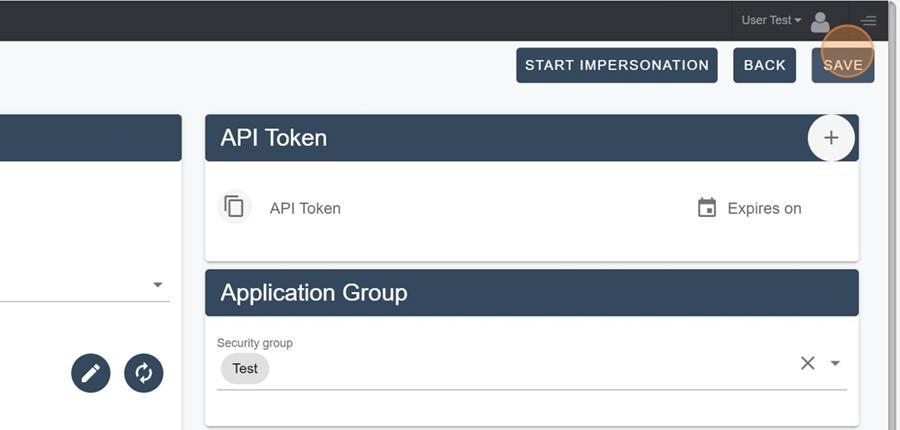In Pawa, you can check who owns a territory and give access to other users. You can also give one user, who we'll call a "Manager," access to several territories at once.
Go to the Hierarchies section in the dropdown menu on the left
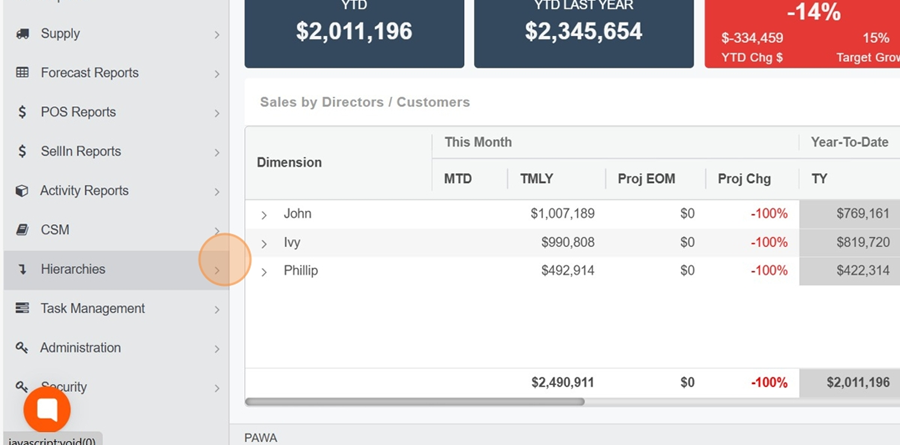
Click on the Territories option

You'll see the list of Sales Teams (Level 1)
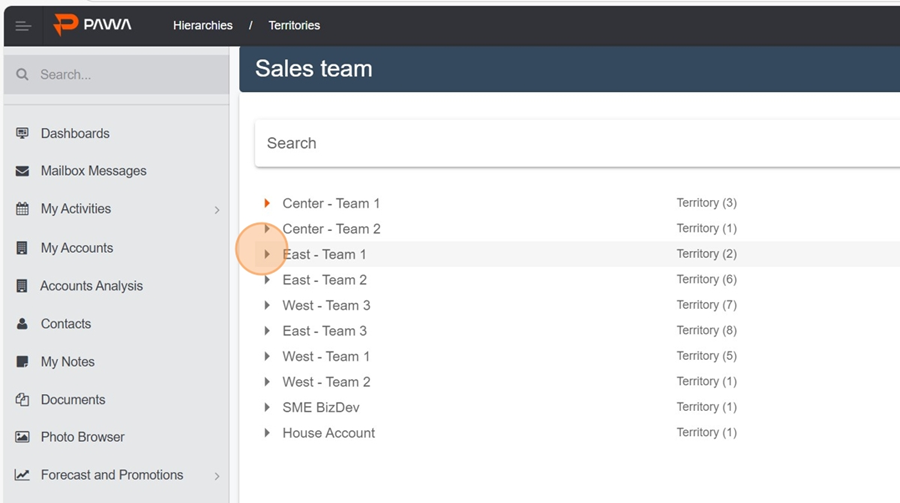
By clicking the triangle to the left of the team title, you can access Level 2 and check out the territories
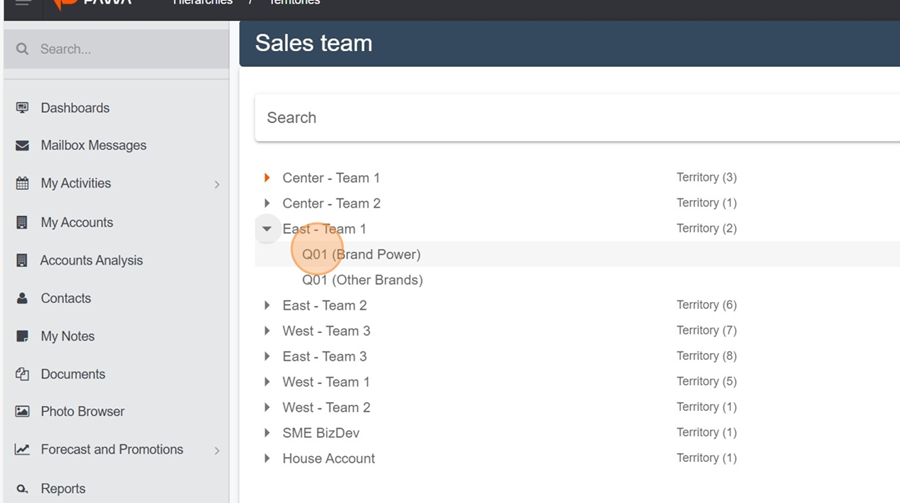
On your right, you can choose who owns the territory by expanding the section under "Owner"
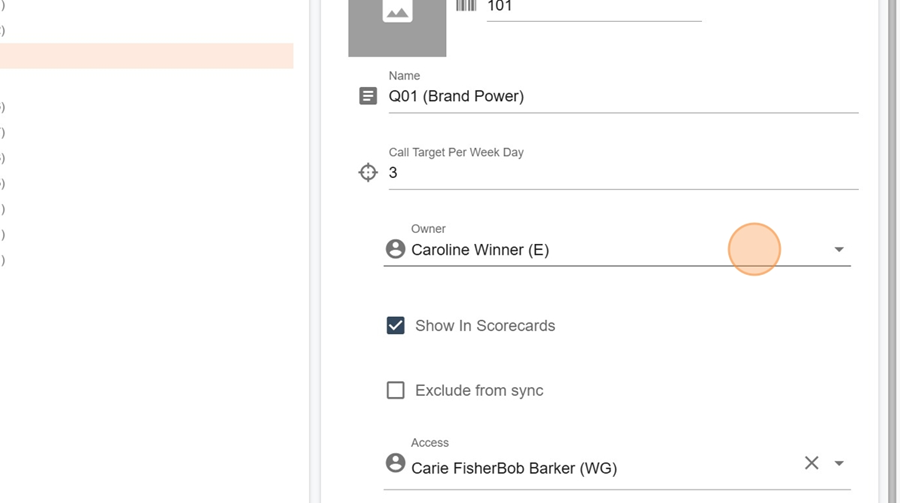
You can also give access to someone else by making a selection from the dropdown menu under "Access"
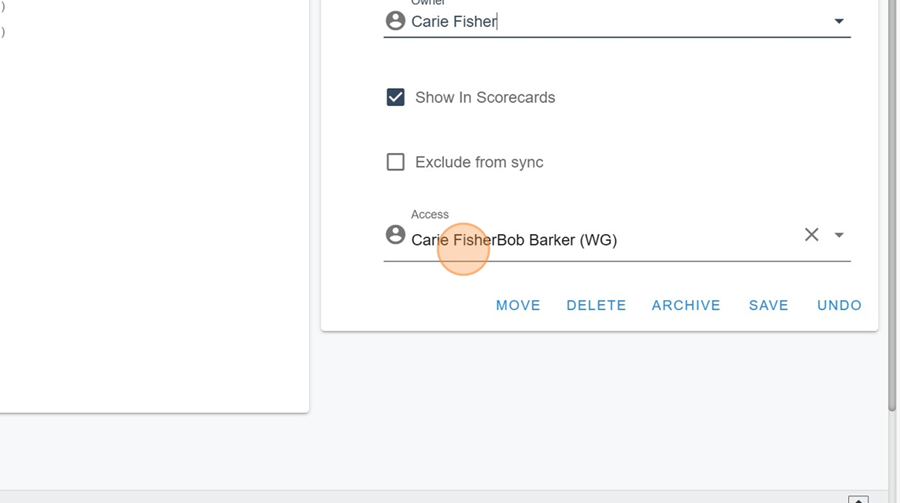
Click Save when you're done making changes
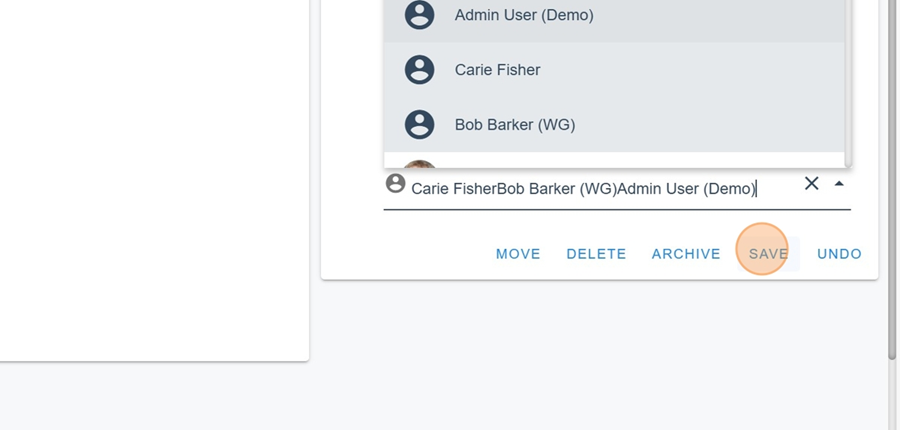
Managers can access several territories. You can give them access straight from the user's properties. Only some users are allowed to change these properties.
Go to the Security section
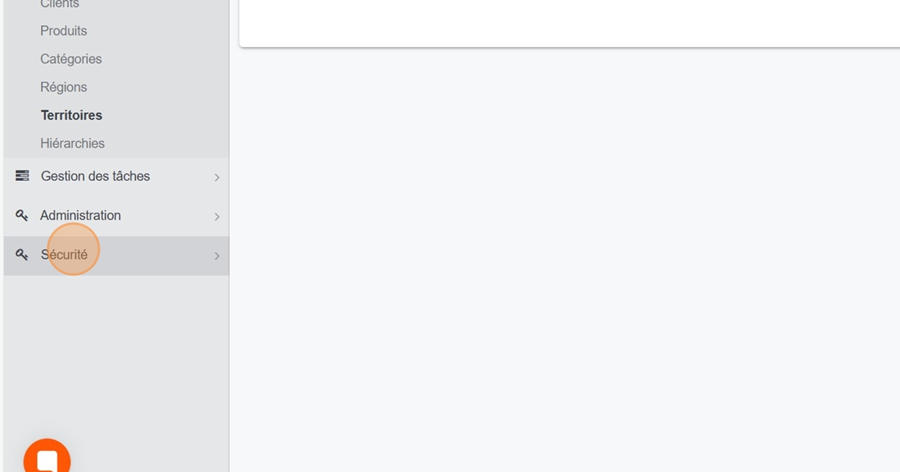
Click on Users
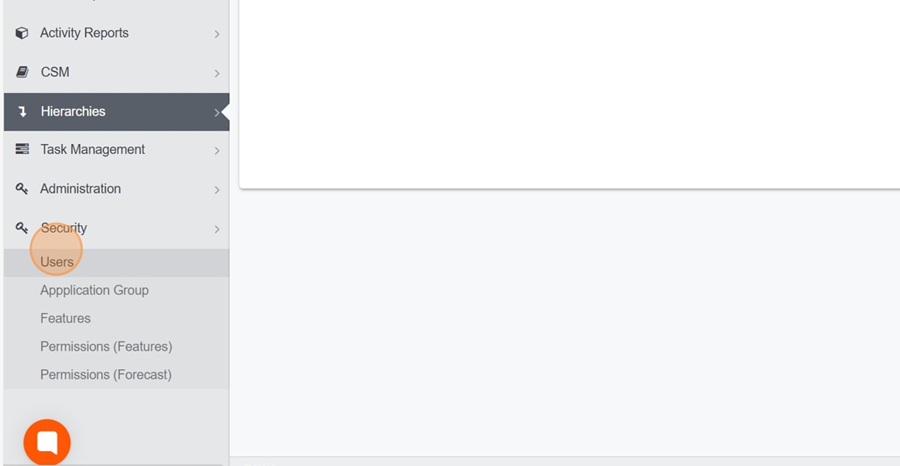
Click the three dots at the end of the person you want to make a manager
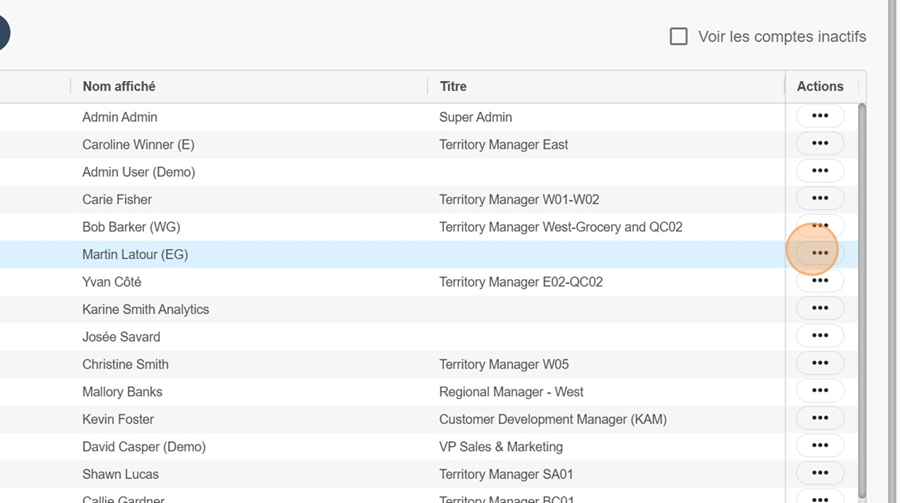
Click on "Edit user"
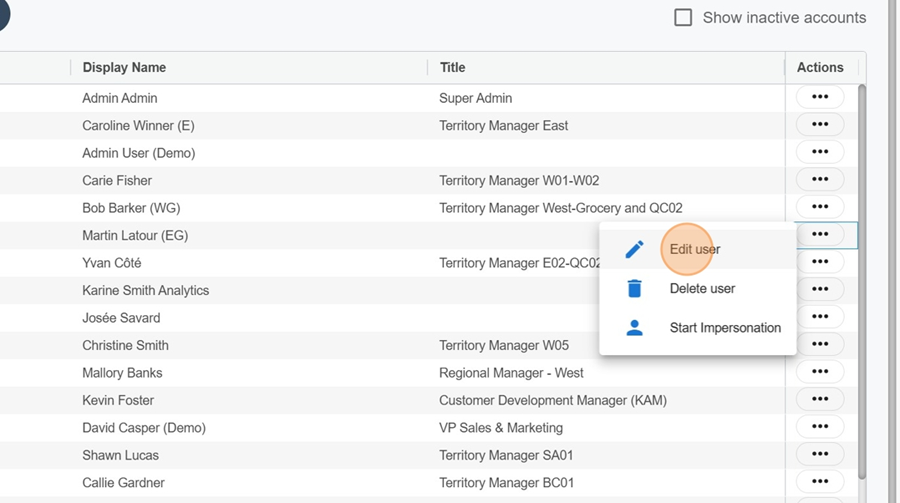
In the "Row Level Security" section at the bottom right, you can check which territories this person can access. Just click on Territory Security.
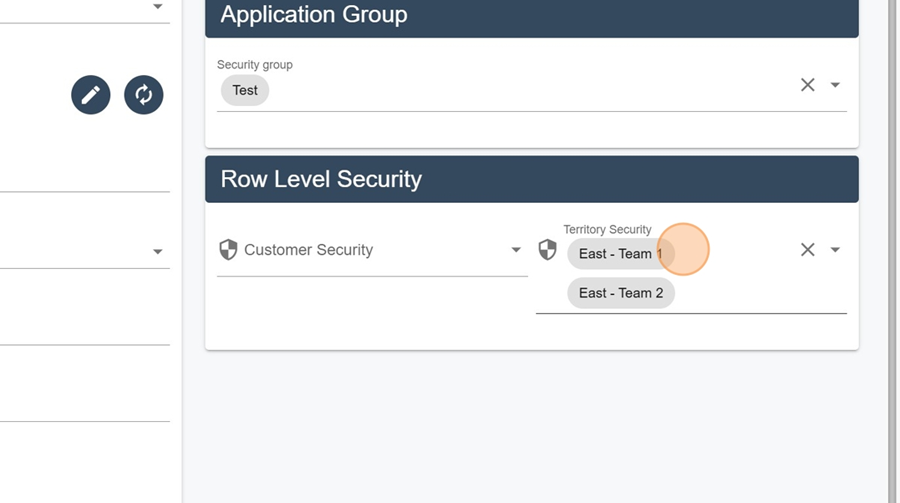
You can give access to a group of territories. For example, here, by checking the "East-Team 1" box, you give full access to all those territories without having to pick them one by one.
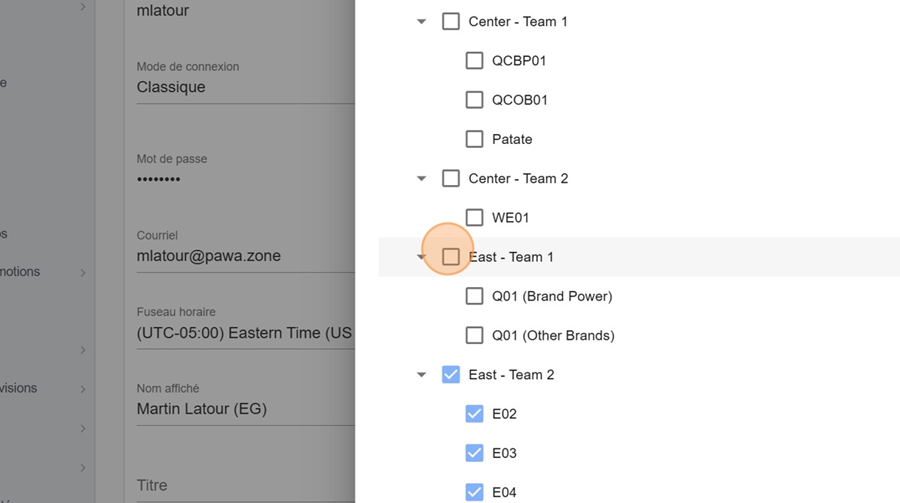
Don’t forget to click save
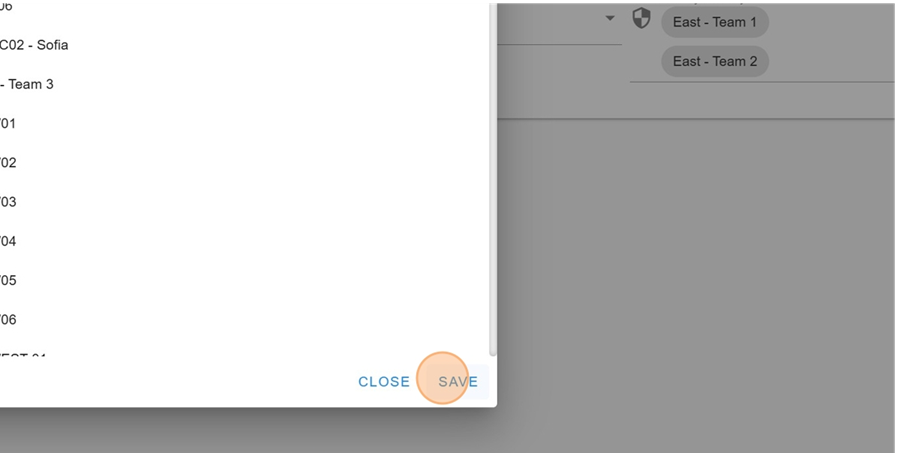
Then hit save once more, up at the top right