Pawa's view selector makes it easy to switch between reports and saved views.
With alphabetical sorting, quick search, and centralized management options (create, share, edit), users can easily customize and organize their views to be more efficient.
Every user can set a default view for their account. Here's how:
Open the view you want to set as your default view.
Click the star  next to the view name.
next to the view name.
A confirmation window will pop up. Confirm your choice.
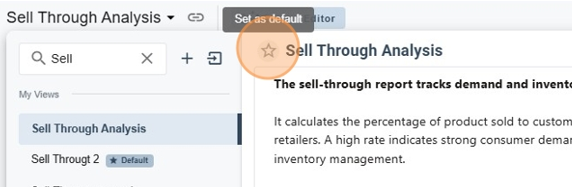
To access advanced options, just click the three little dots to open the menu.
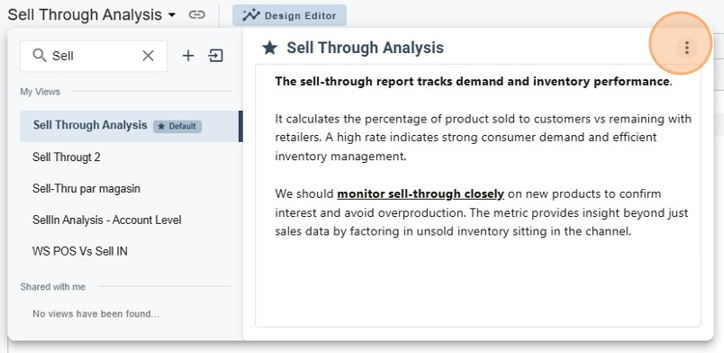
When you open the Advanced menu of a view, you get access to these actions:
Duplicate: makes a copy of the view with all its settings (filters, sorting, layout).
Change owner: transfers ownership of the view to another user.
Share view: makes the view available to other users or teams.
Advanced properties: lets you check out and edit the detailed settings of the view.
Delete: removes the view from your list for good.
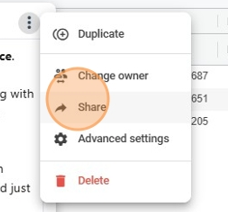
Duplication lets you start from an existing setup without having to build everything from scratch.
When you duplicate a view:
You keep all the filters, sorting, and settings from the original view.
You can then edit freely the copy (add new filters, change how it looks, adjust dimensions, etc.) without affecting the original view.
It makes it easier to create variations of a view (for example, a view by region, a view by product, a view by period).
It's also a big time saver when you need to set up several similar views.
Click Duplicate : a new view will be created with the name Copy of “Nom de la vue”.
It will show up in your list of views, and you'll be the owner.
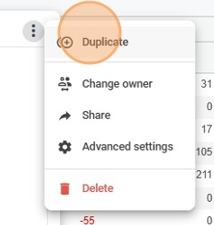
Examples of using view ownership transfer
Role change or employee leaving
When a user leaves the organization or changes position, their custom views can be transferred to their replacement to keep things running smoothly.
Project handed off to a new lead
In a project, if responsibility shifts to someone else, any analysis or report views can be transferred to the new manager.
Internal reorganization
During a restructuring (like merging teams or creating a new department), transferring helps avoid losing or duplicating views you already have.
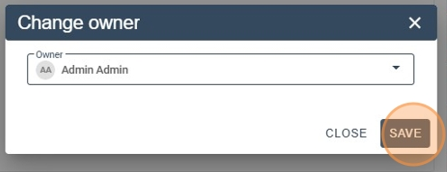
Advanced properties let you set up the default display of a view:
Reference date
Defines whether the page opens on a specific date or always on today’s date.
Config filters
Lets you show or hide the filters at the top of the default view.
Client filter
Enables or disables the display of buttons to switch between user’s specific clients and all clients.
Unit/Dollars Toggle
Adds a button so you can quickly switch from viewing in Dollars to viewing in Units.
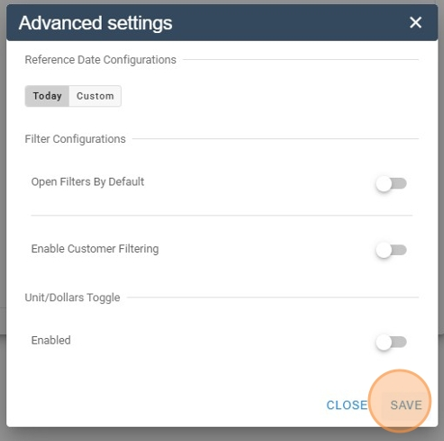
The Share view feature makes a view accessible to other users in your organization.
Instead of everyone having to recreate the same filters, selections, or setups, you can share an already prepared view, which keeps things consistent and saves time.
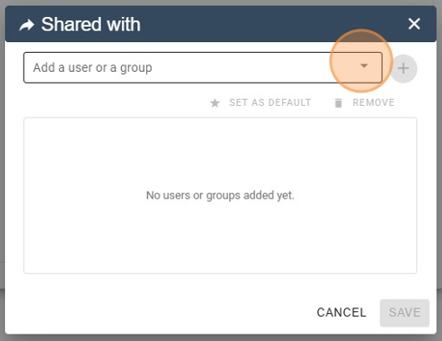
Permanently remove a view from your list.
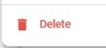
Function | Share the view 🫱🫲 | Change the owner |
Goal | Give access to other users | Transfer full responsibility |
Who keeps ownership? | You (original creator) | The newly assigned user |
Can edit the view? | Yes, only the owner (others have access but not ownership) | Yes, the new owner |
Can share in turn? | No, unless you also give them ownership | Yes, the new owner can share |
Typical example | A manager shares an analytics view with their team | An employee leaving their job transfers their views to their successor |
Main advantage | Easy collaboration, data consistency | Continuity and handover of responsibility |