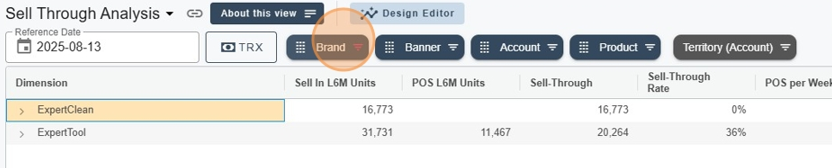There are two types of filters per dimension: Exact values filters and Text filters.
Filters are available when viewing the metrics report. Just click on the dimension you want to filter.
In this example, I open the Brand filter.
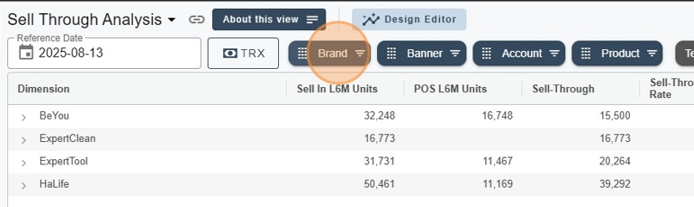
In the context menu, I get both options.
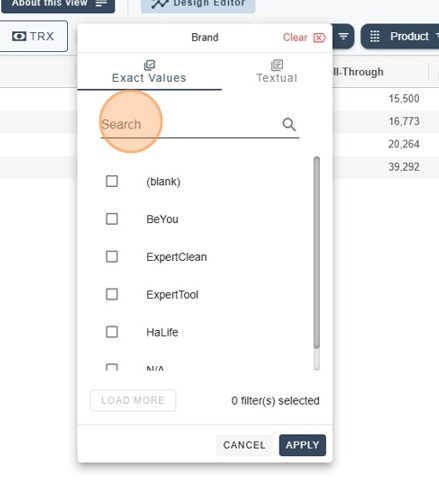
You just need to pick the values from the dropdown, or search to narrow down the list.
In this example, I'm searching for Ex so the dropdown only shows Brands starting with “Ex”. I then get two options offered to me.
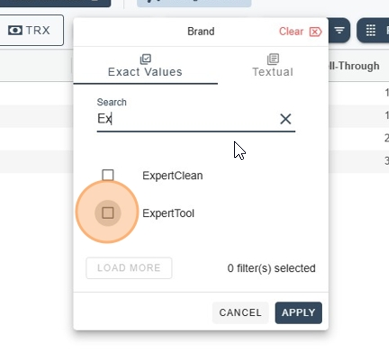
I select both values, then I apply the filter (Apply).
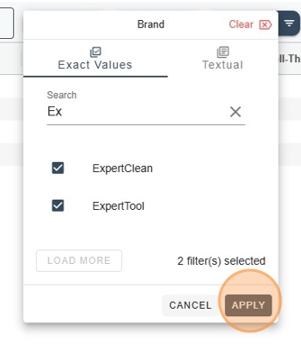
The report is now filtered with the Brands ExpertClean and ExpertTool.
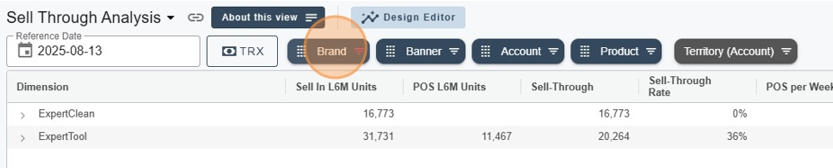
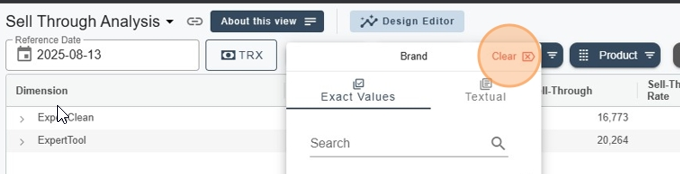
You can also make a selection in the dimension: just right-click and add the selection to the filter (Add selection to filters).
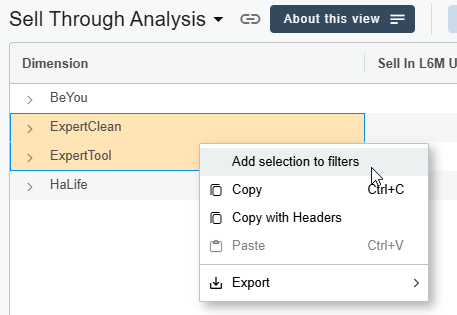
Now you can use the full power of the filter. You just have to select Textual in the filter type options.
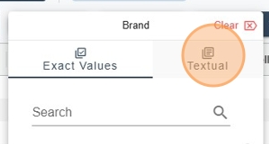
Now you can choose from several search types. You can pick from the following options: Equals, Not Equals, Contains, Not Contains, Starts With, Ends With.
These six value filter possibilities give you tons of options to refine your results.
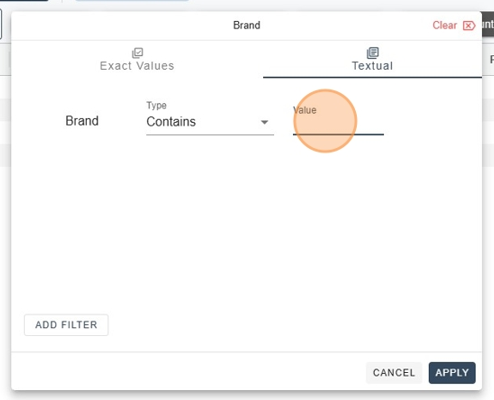
In this example, I'm filtering for brands that contain the value Expert and I'm applying the filter
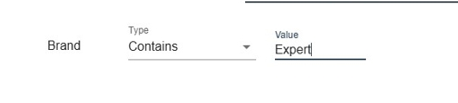
This gives me a report with the two brands containing the word Expert.

You can also chain several filters, by adding more filters
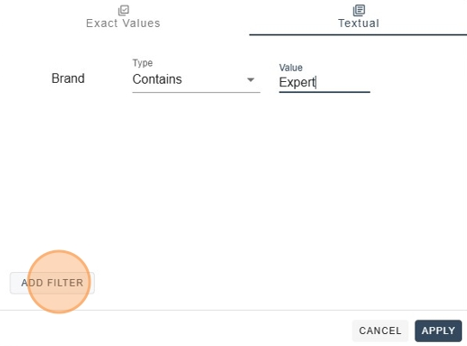
In this example, I add the filter of type Contains Clean with the operator AND.
So, this filter shows all the Brands containing both Expert and Clean, which gives only one result.

If, in this case, I changed the operator AND to the operator OR, the result would be different.
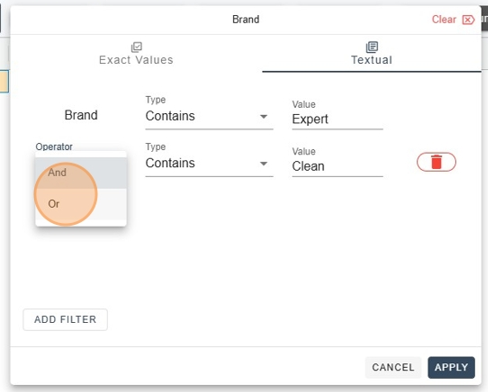
I would get this result: all the Brands containing the word Expert or the word Clean, which gives two Brands.