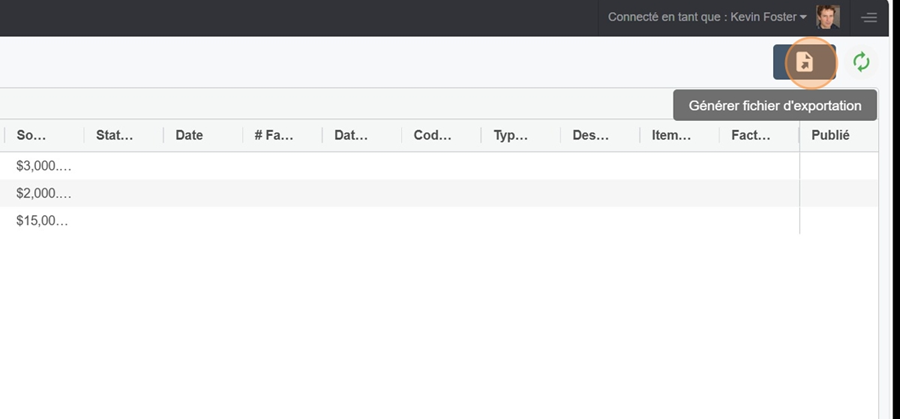The Trade Expense Line Posting makes sure approved and documented transactions have actually been entered in the accounting system and an invoice has been sent to the client.
This view lets you check out the different transactions, showing all the info you need to enter them into the accounting system.
The unpublished section shows all invoices that haven’t yet been entered into the accounting system.
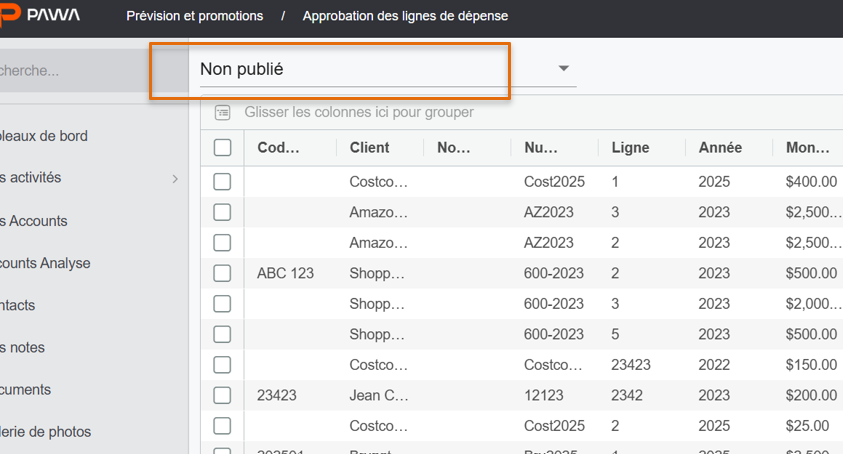
When the invoice is entered into the accounting system, just check the tick at the end of the invoice, on the right
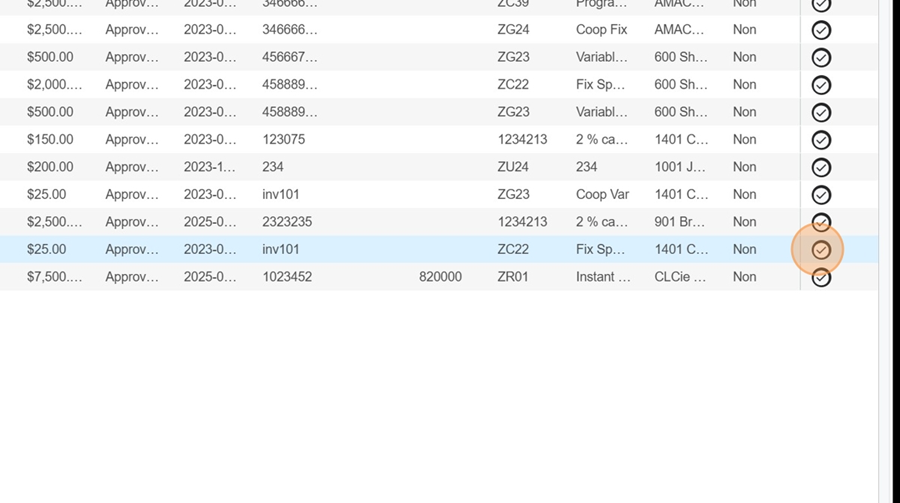
Then click YES to confirm the decision. The invoice will automatically go to the published section
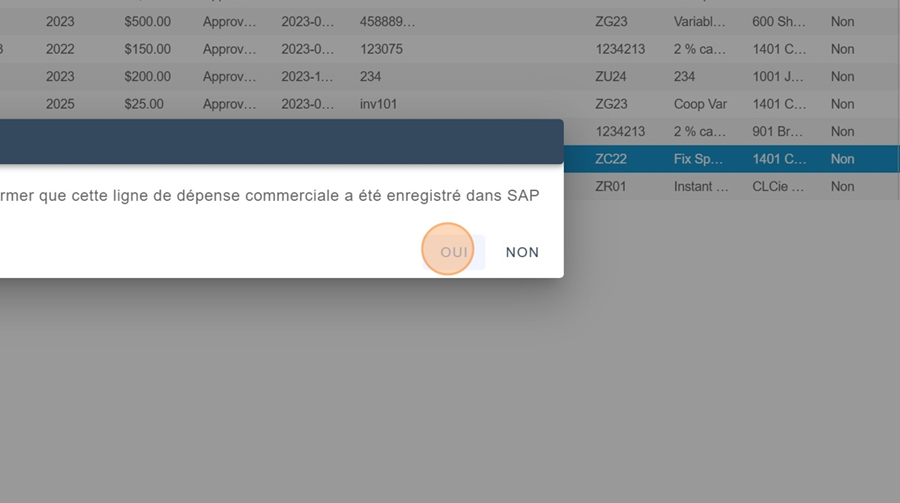
You can also check several invoices at once, by clicking the boxes on the left of each invoice you want
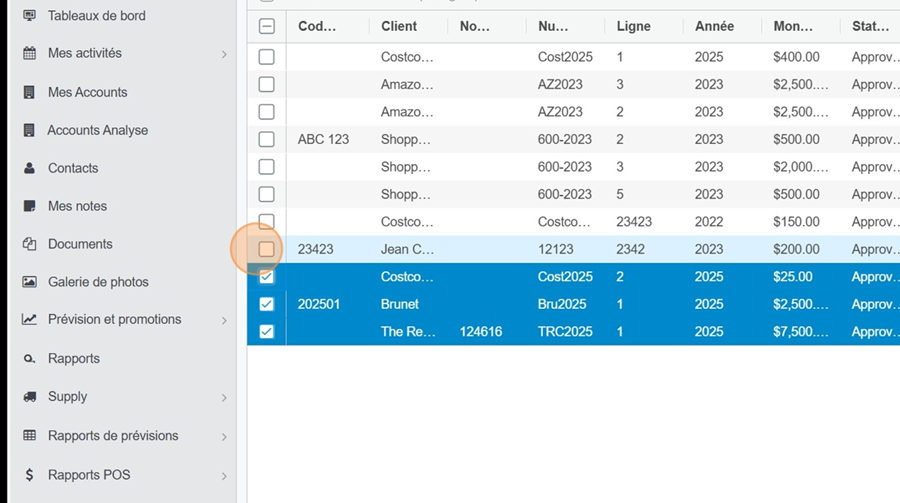
Then click on the Publish in Batch option at the bottom of the screen
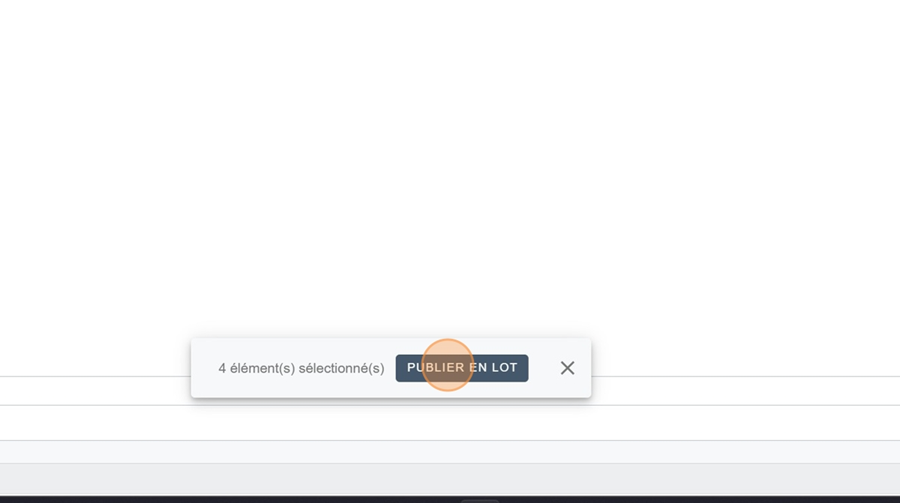
Click Yes
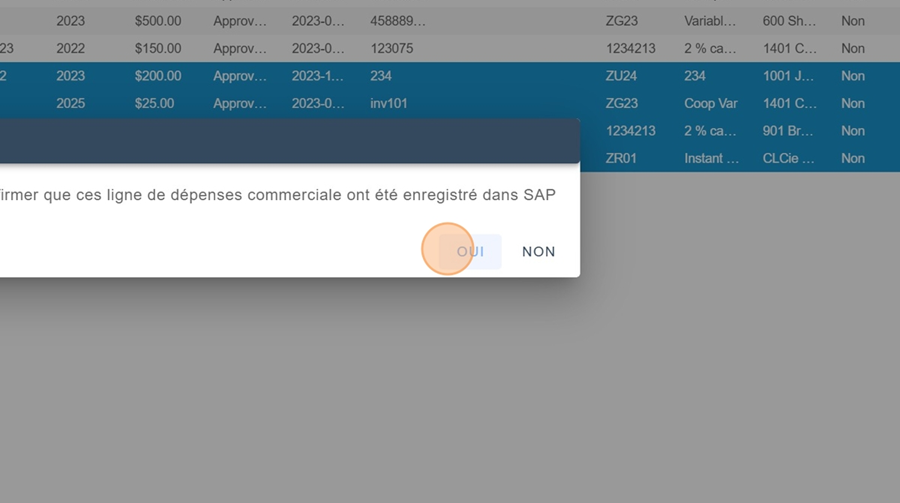
Let's take a look now at some options for displaying information
To display the filters you can access for a certain transaction, click the 3 lines at the end of the client
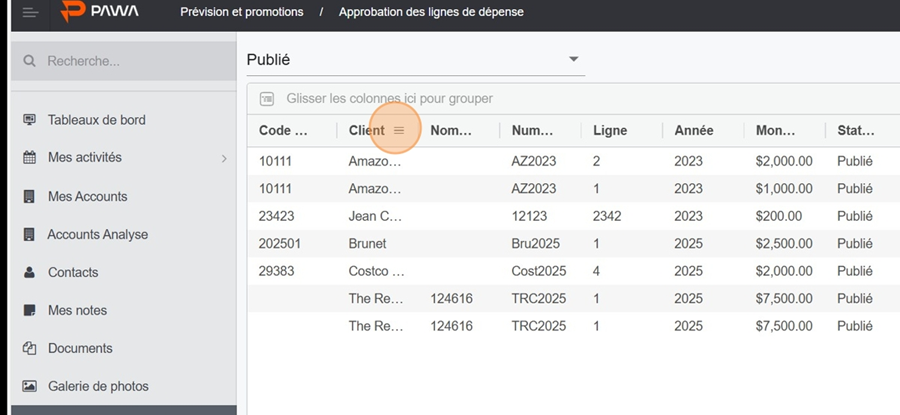
The 2nd funnel-shaped icon lets you select or unselect the items you want
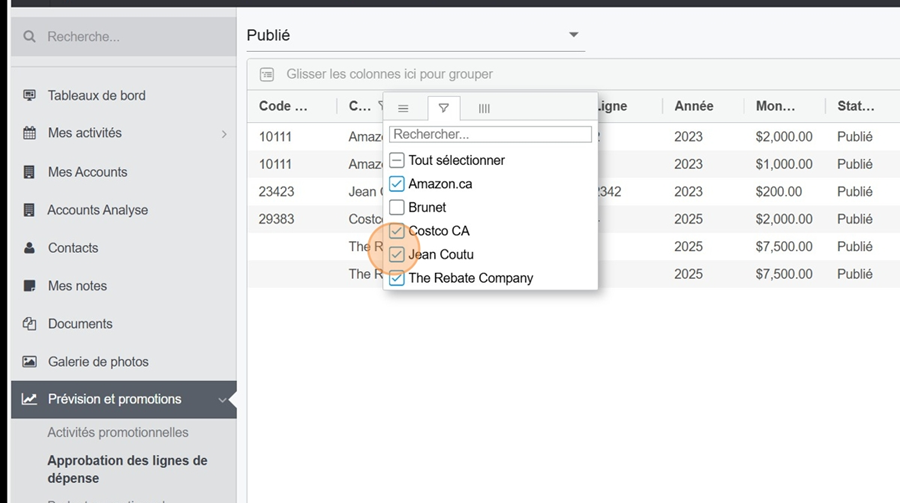
You can also look up a specific invoice number by typing it straight into the search bar
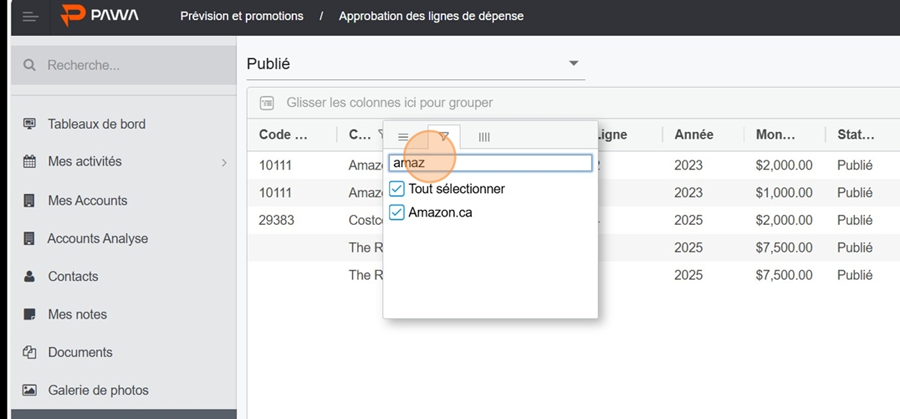
You can group certain categories, like invoices for example.
Just click on the column title
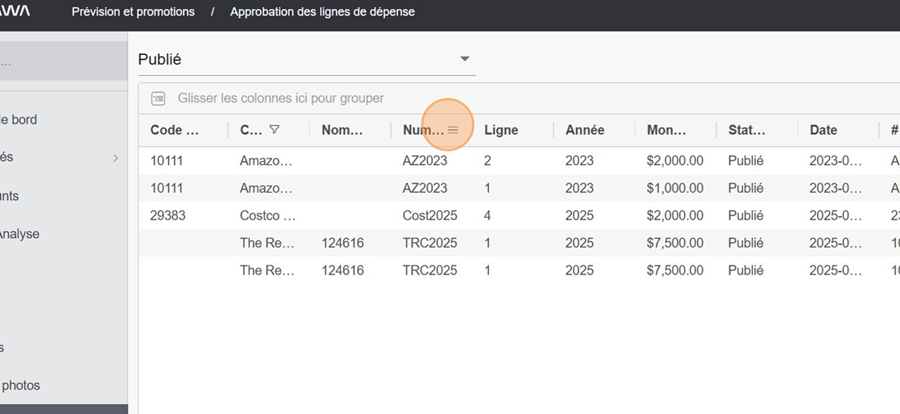
and drag it to the bar up top
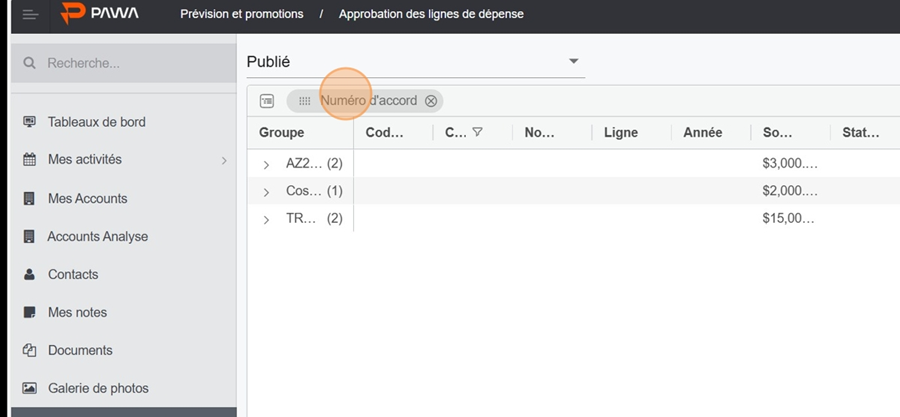
The published section shows all the invoices that have been added to the accounting system. But you can still edit them.
Go to the Commercial Expenses section in the dropdown menu called Forecasts and Promotions, on the left side of the view
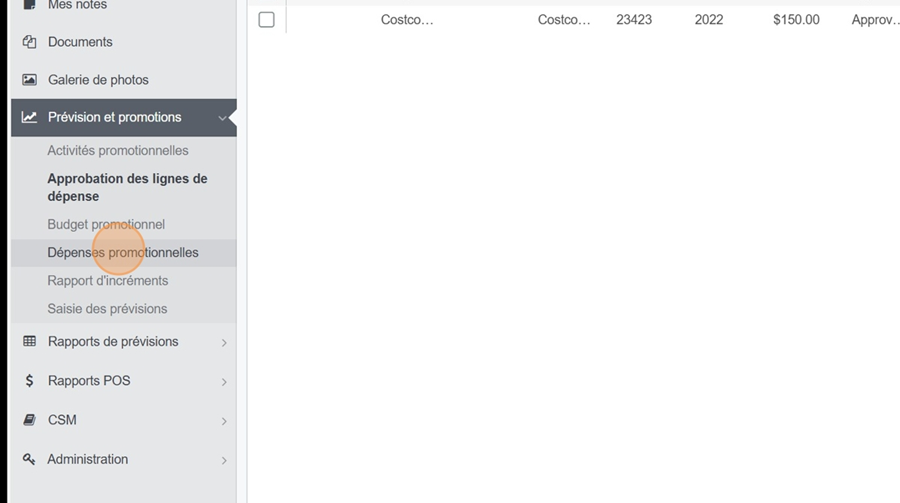
Click on Published in the dropdown menu, at the top left
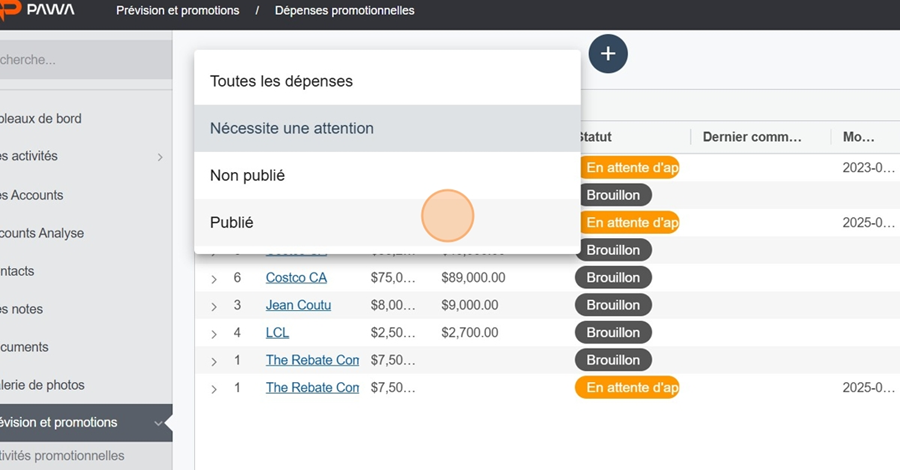
You can check the edit history by clicking the arrow to the left of an invoice
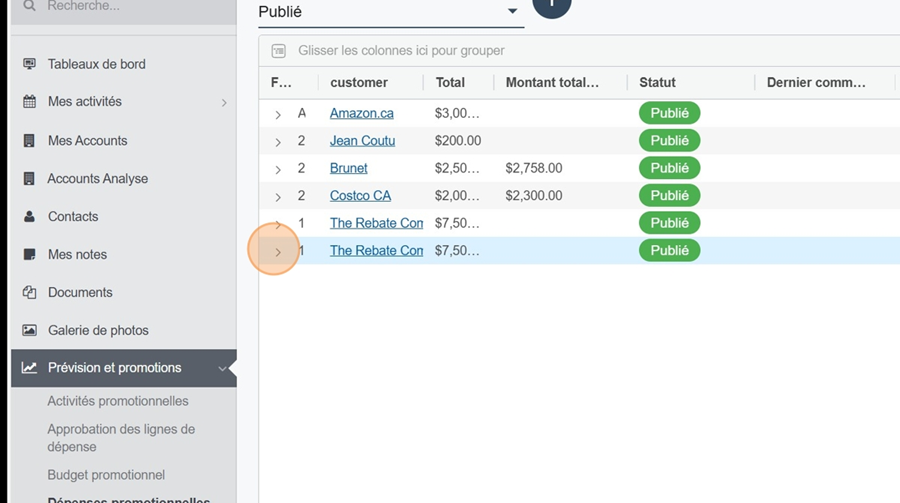
To edit an expense, click the pencil all the way to the right of the invoice
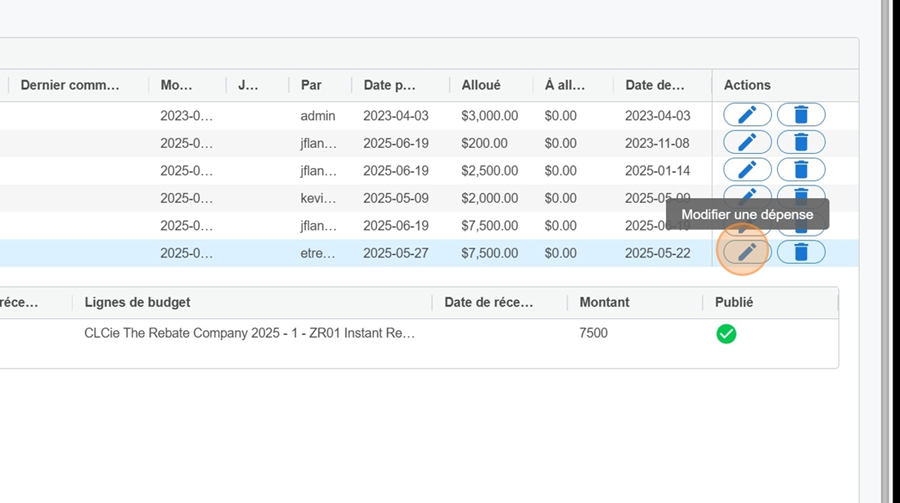
Make your changes and click the SAVE button at the top right of the screen
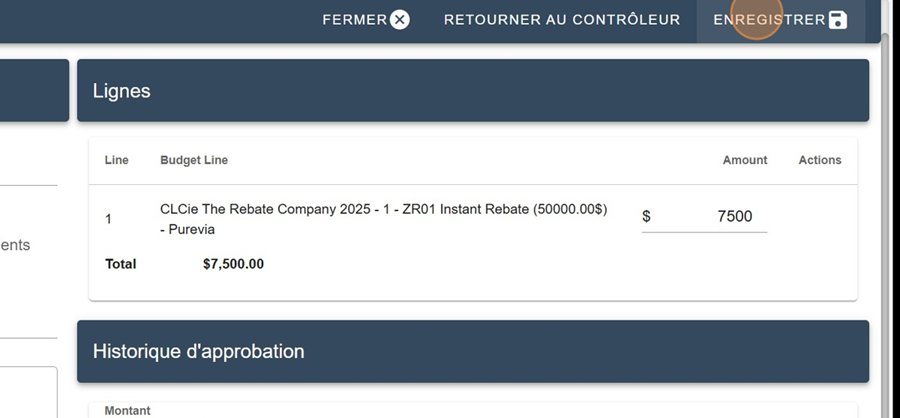
To export data to Excel, just click on the floppy disk icon at the top right of the view