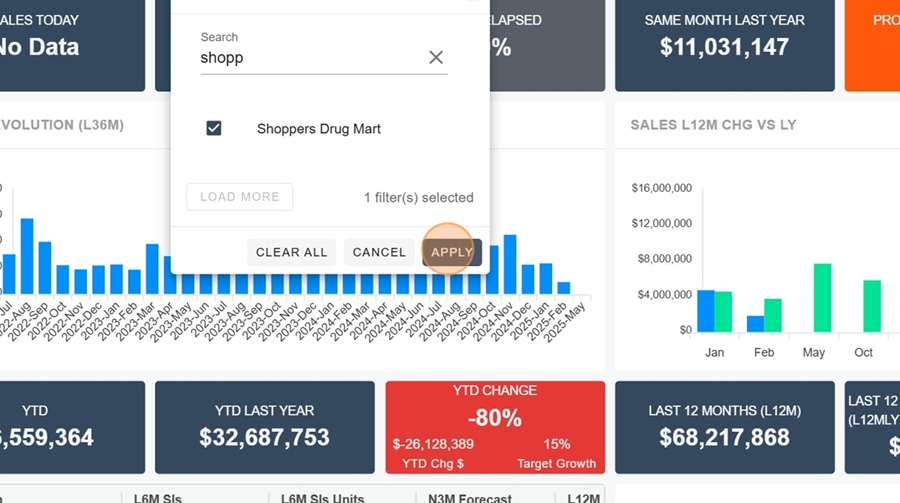At the top right, you’ll find the view title. You can change it to look at a different dashboard.
View display and setup > Change the view title
Click on the Dashboard title
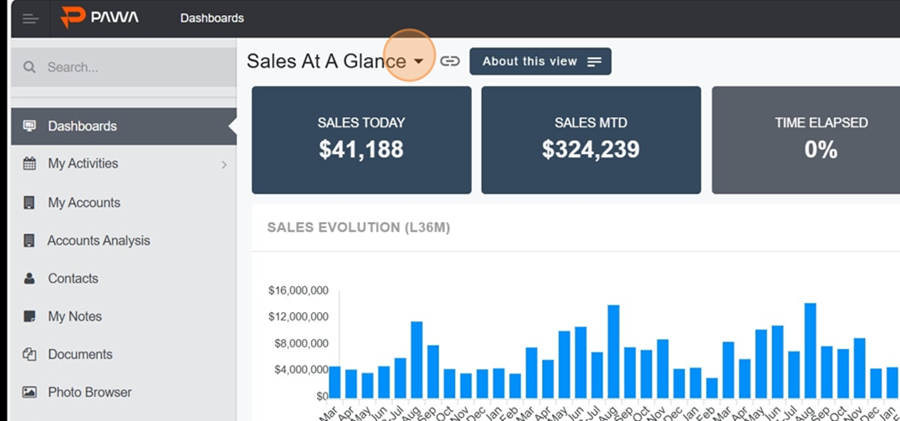
You’ll find two view categories in the dropdown menu;
My views: which are your saved views
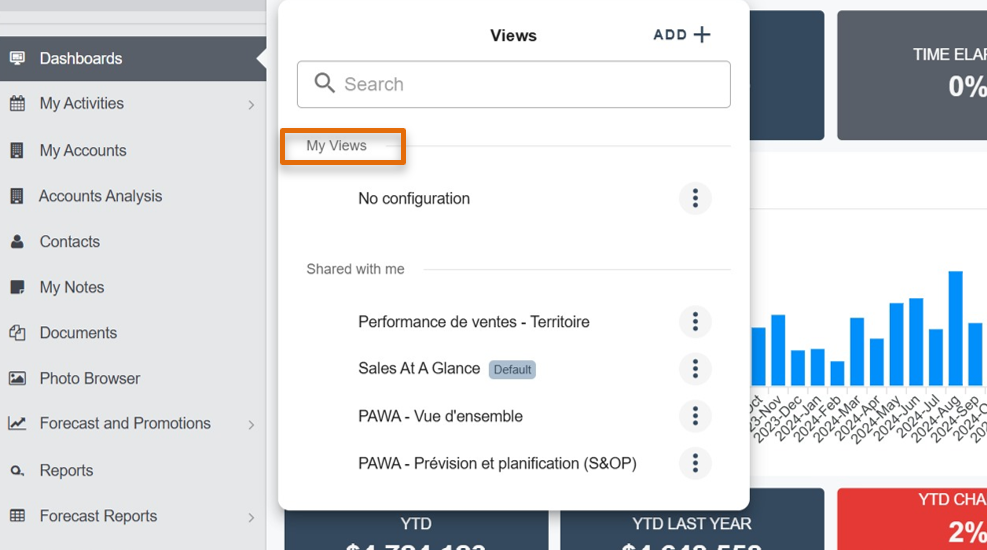
Shared with me: which show the views shared
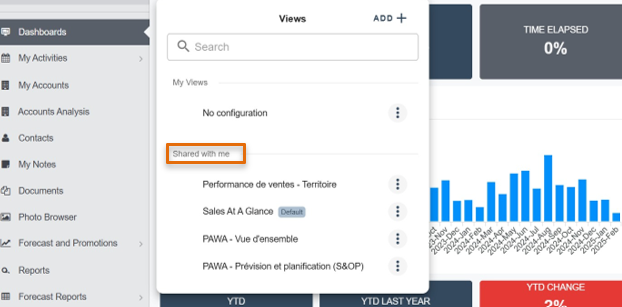
Click on the Dashboard title you want to view
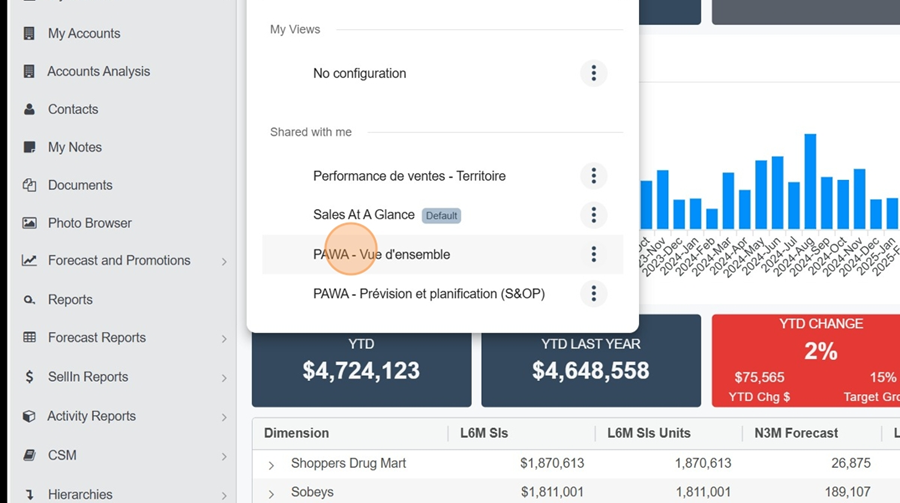
You can copy the view link to share it. Just click the icon to the right of the view title.
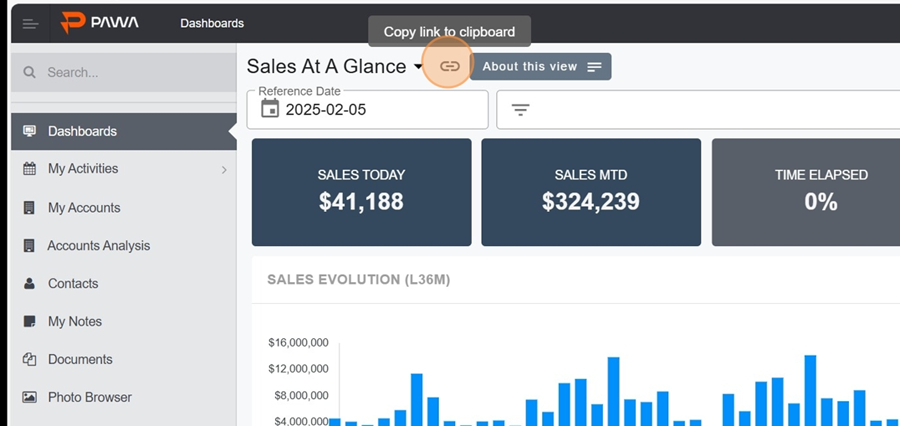
The About this view button lets you read the view description written by its creator. For example, it helps you better understand why the columns in the report are there, the purpose of the report, and so on.
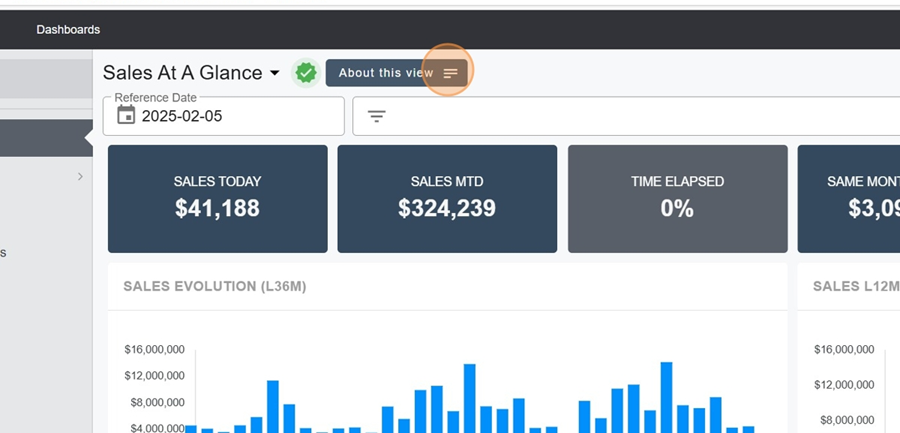
Click the spinning arrows icon at the top right to load the most recent version of the data
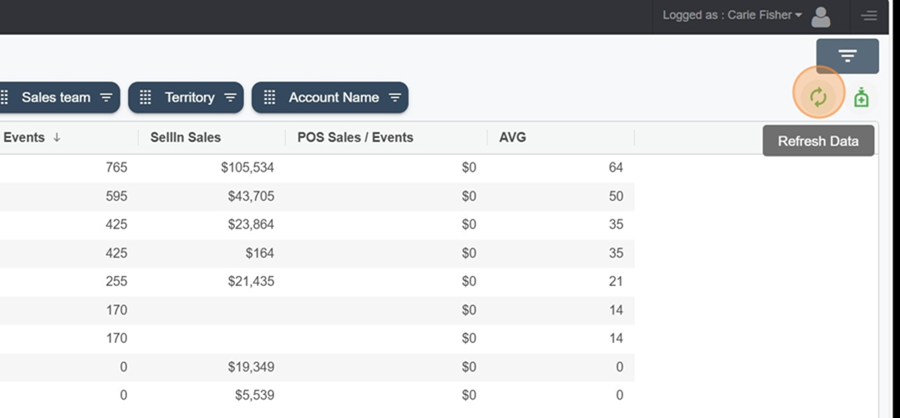
The filter button up on the right lets you show a new info section on the Dashboard.
It's important to know that all the widgets you see in the Dashboard follow the reference date displayed at the top left.
To change the date, just click the calendar icon and pick the date you want.
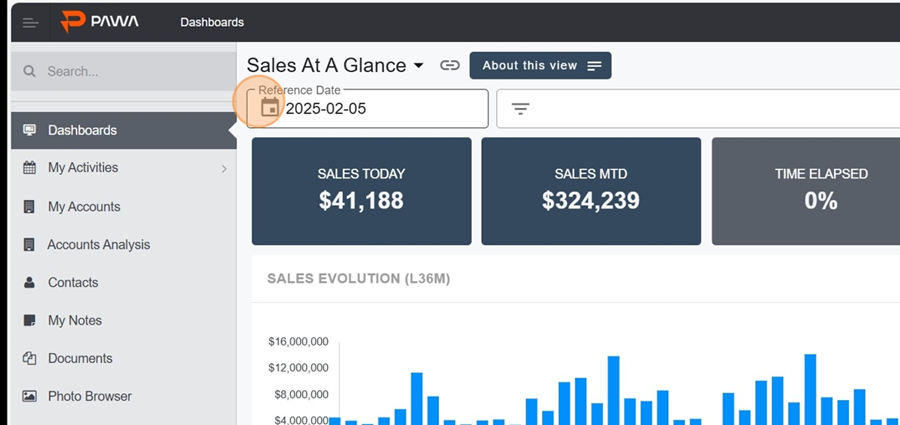
You can also apply one or more filters.
For example, if we want to filter to view a specific customer, here Shoppers, just click in the white bar at the top of the screen first.
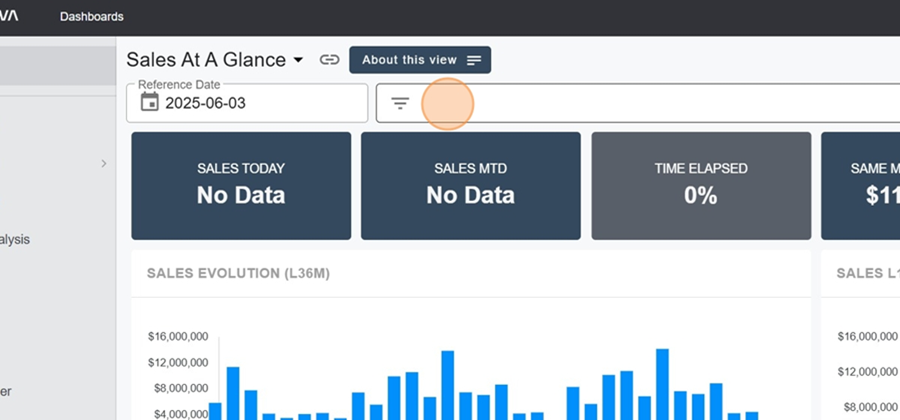
Select the option Customer
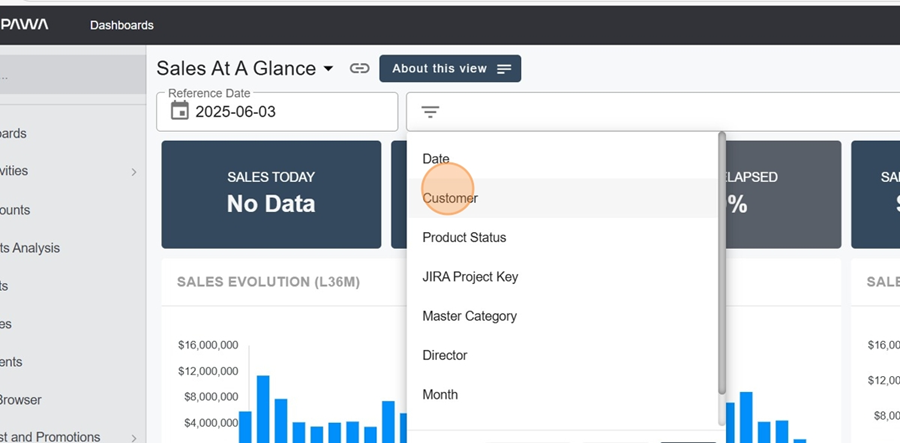
Type the name of the customer you want to check out into the search bar
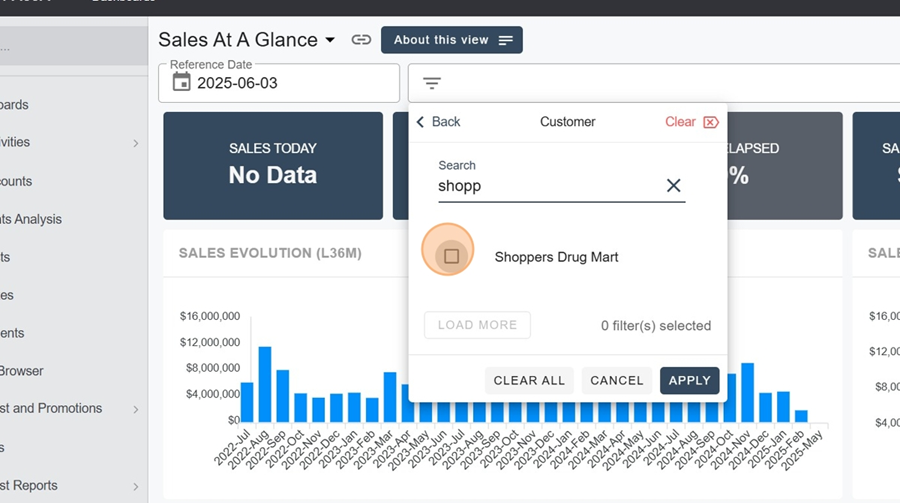
Check the box and click apply at the bottom right. The change will automatically apply to all the widgets involved. You can do these steps again if you want to apply several filters at once.