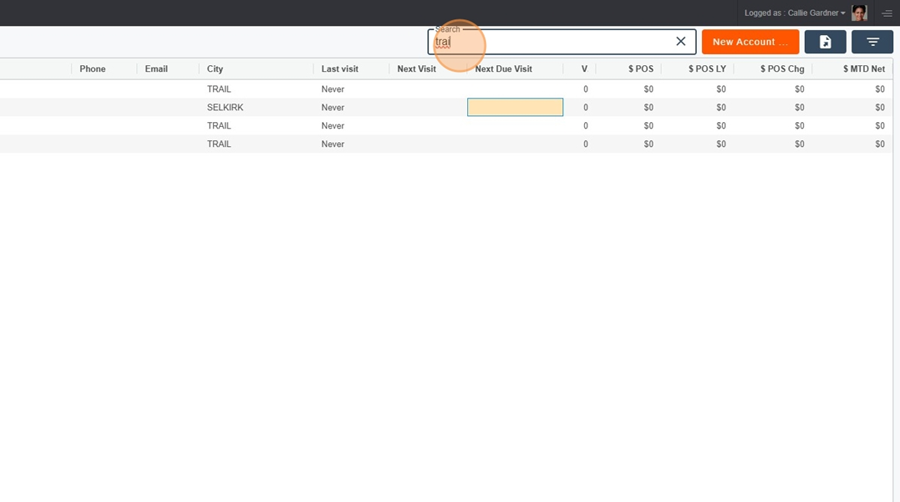The Documents page is useful for sharing documents associated with an account or banner with the organization, for example.
Documents > Uploading and updating documents
You can upload documents by clicking on the orange rectangle titled New Documents, at the top right of the screen.
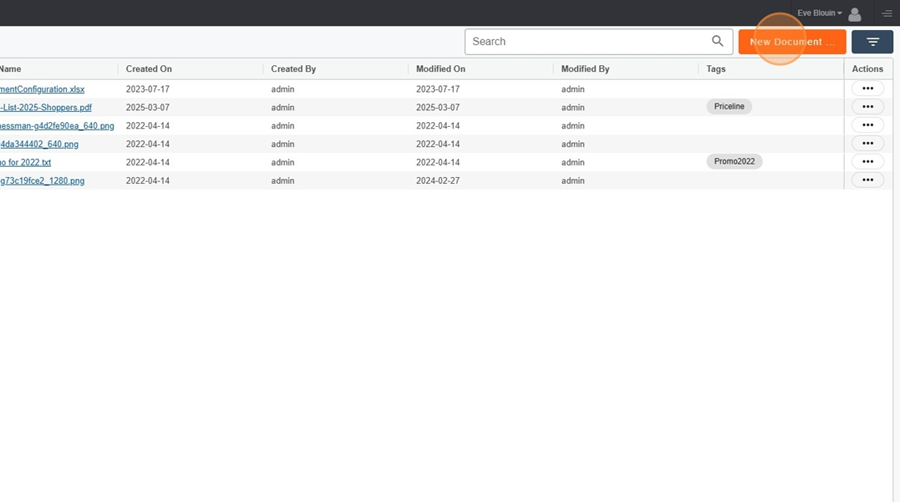
Then click on the Customer option. A dropdown menu will appear.
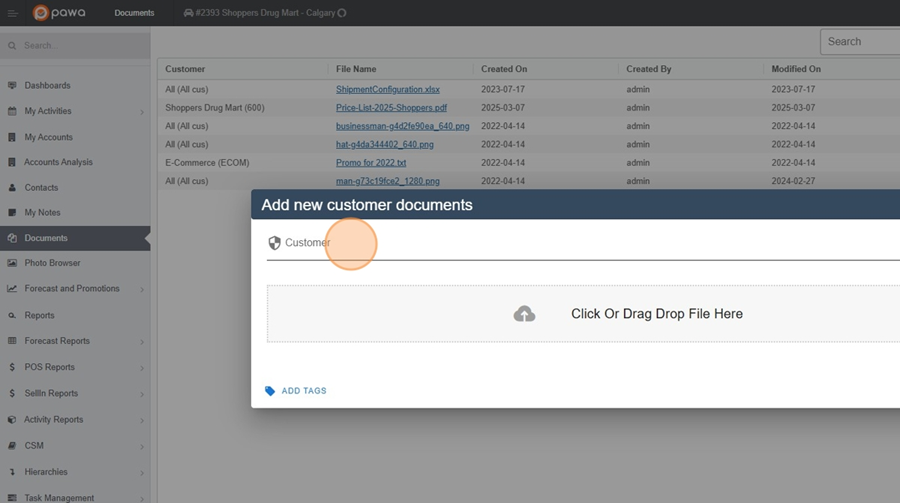
In the dropdown menu, check the account(s) where you want to upload the document.
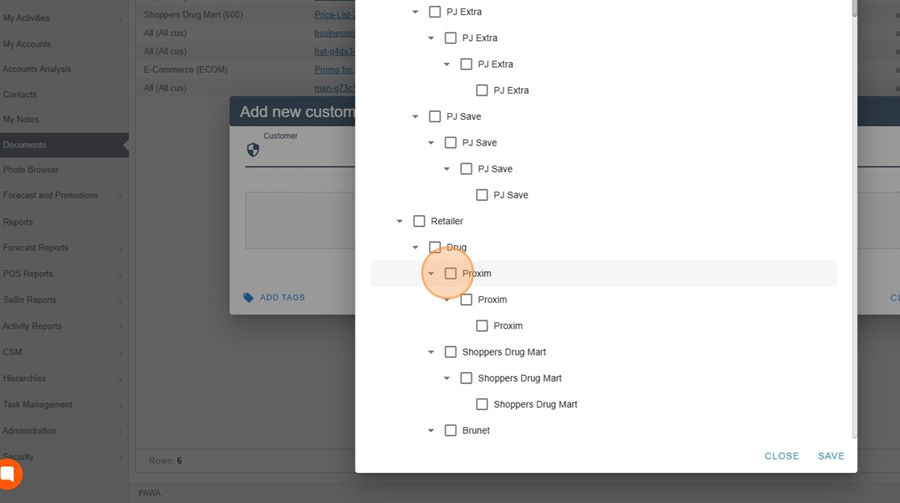
4, Then click save at the bottom right.

You can then import your document into the designated area.
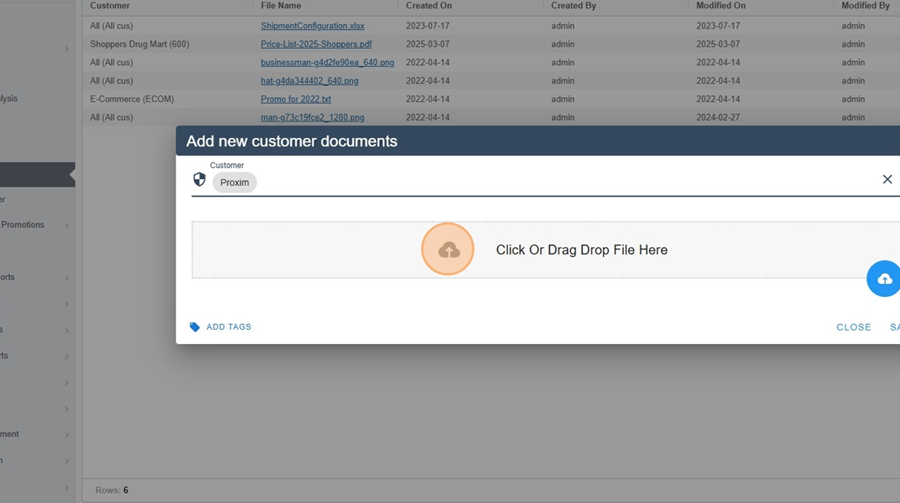
You can also tag your document by clicking the ADD TAGS option at the bottom left of the menu.
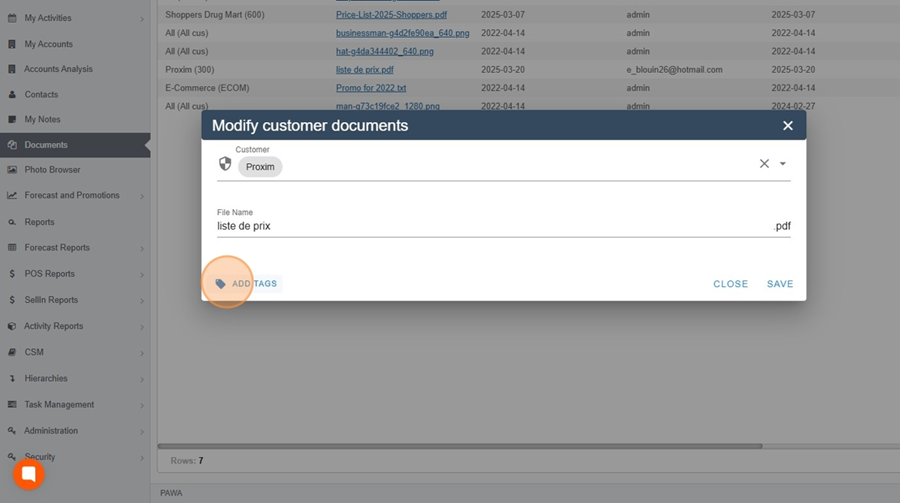
Then select the desired label from the dropdown menu. For example, here you could label the document as Priceline.
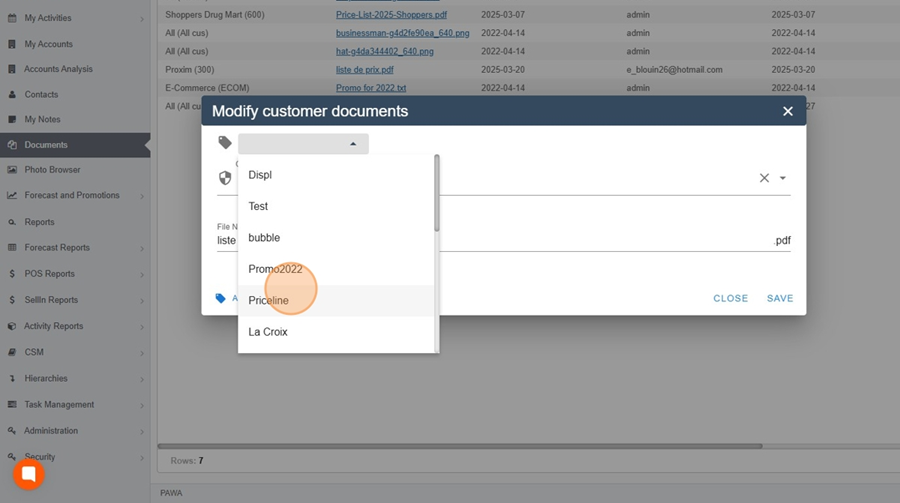
Then click save at the bottom right of the menu.
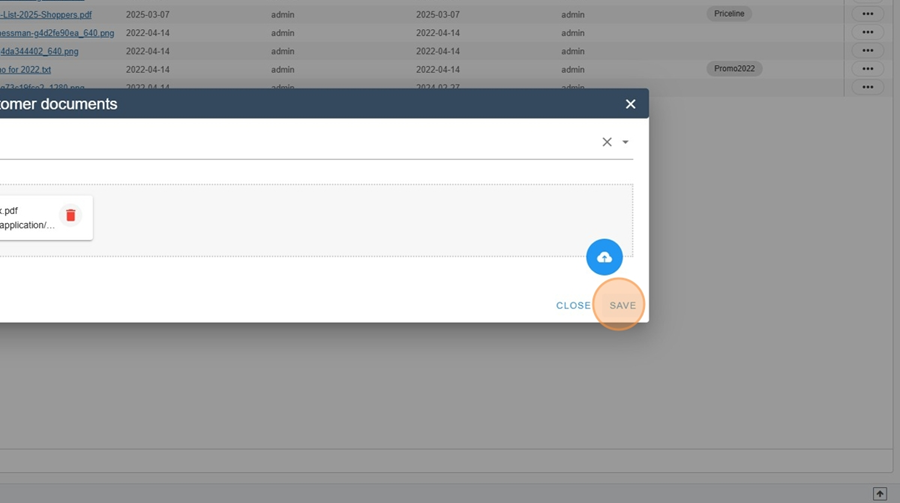
Some access, reserved for administrators only, allows modifying or deleting a document.
Documents > Modify or delete a document
To edit or delete a document, click the three dots at the end of the document.
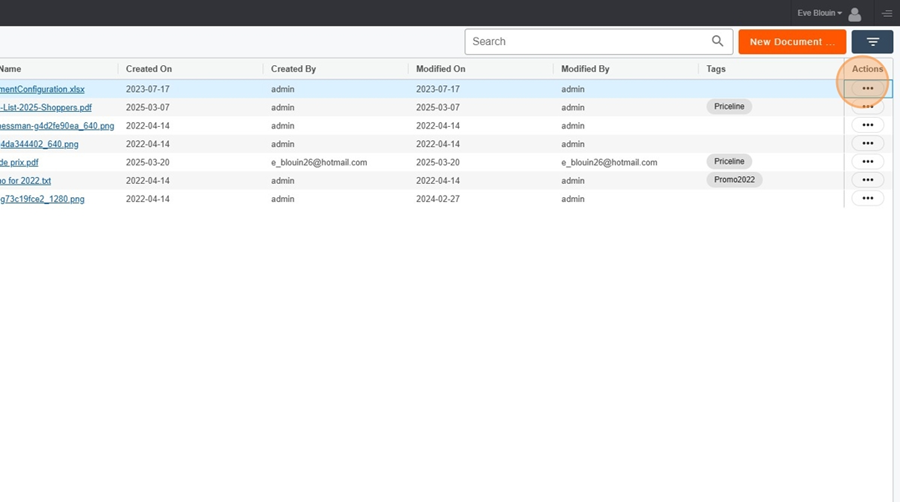
You can then edit or delete the document by selecting the desired option from the dropdown menu.
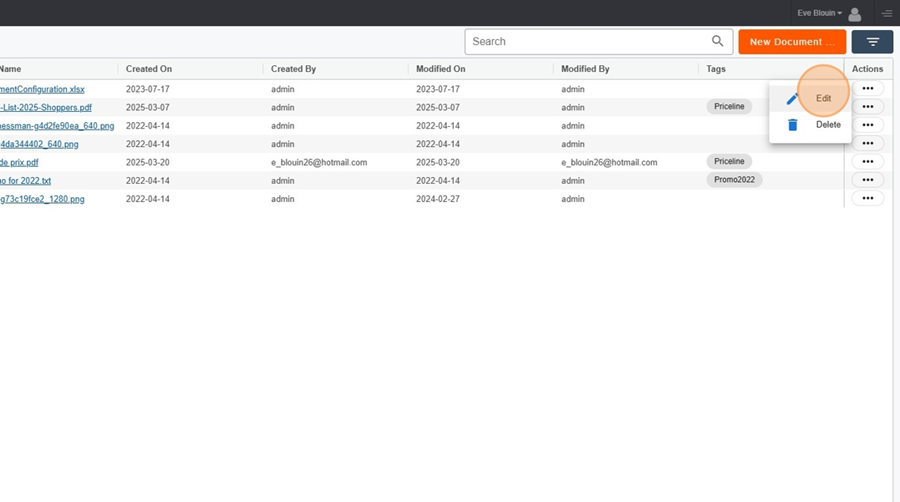
Don’t forget to save your changes.
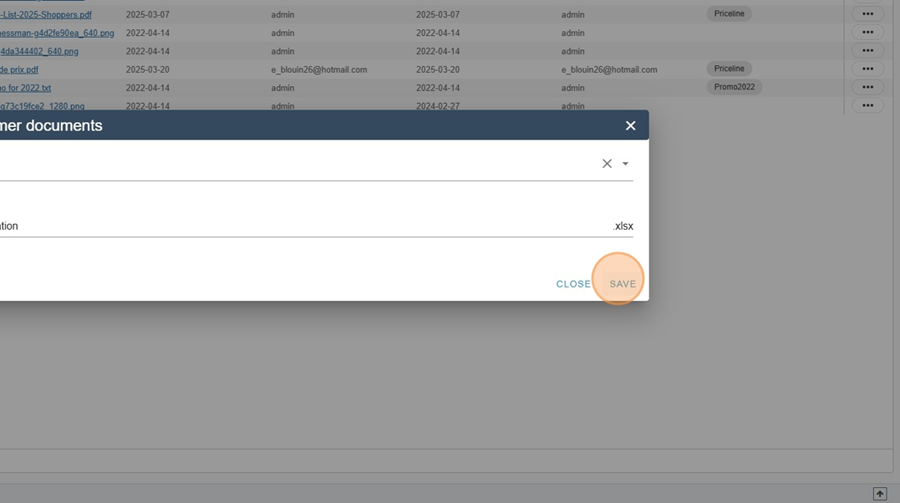
The search bar located at the top right of the screen lets you search and filter information.