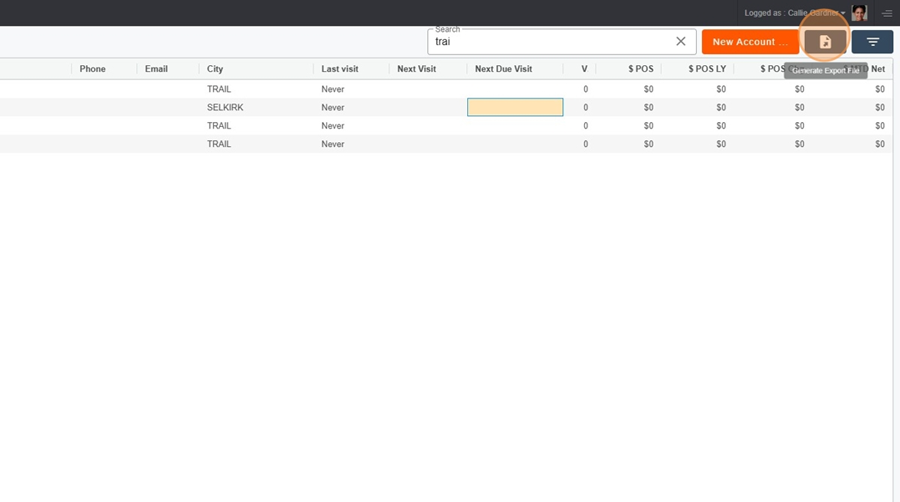The main purpose of the Account Analysis page is primarily to generate summary reports and to group them. It is also possible to schedule activities directly on the page.
You can configure your own view based on your needs.
To configure the view according to your preferences (e.g.: remove, move, add columns), you can refer to the Configuration of Views page in Pawa.
Configure a view in Pawa
This page explains the options for configuring views in Pawa
Account Analysis > Group
It is interesting to group certain categories to analyze sales and make planning for upcoming visits easier.
To group, just click on the desired category and hold your finger down.
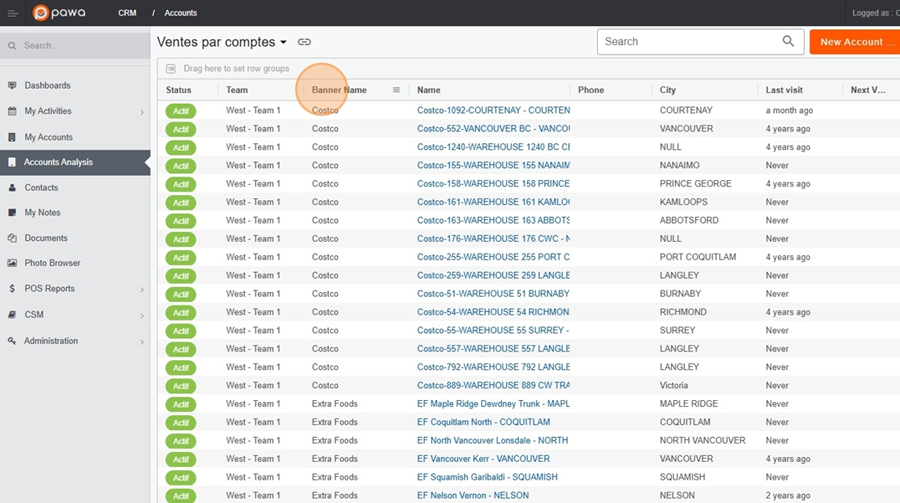
Then drag the category into the bar provided for it, under the view title.
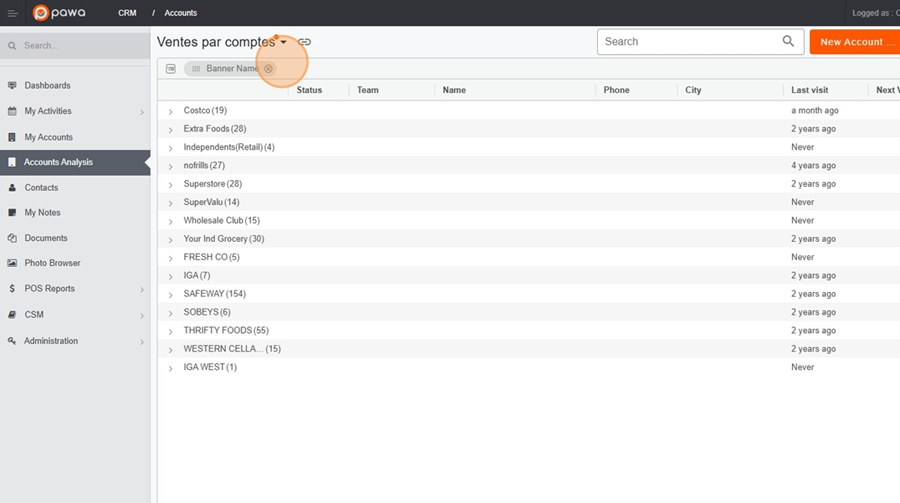
The sales numbers will then automatically update. For example, here we notice a decrease at SHELL. It would be interesting to investigate this decrease to find out why, and then possibly plan a visit.
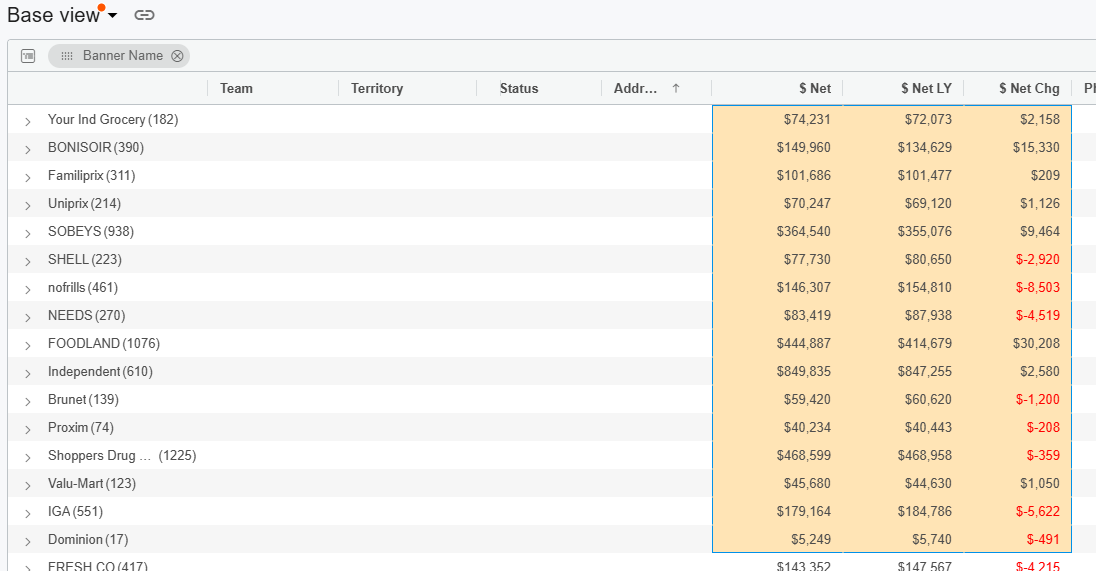
Account analysis > Multiple regroupings
It’s also possible to group multiple categories at once. Simply again
click on the desired category and hold your finger down.
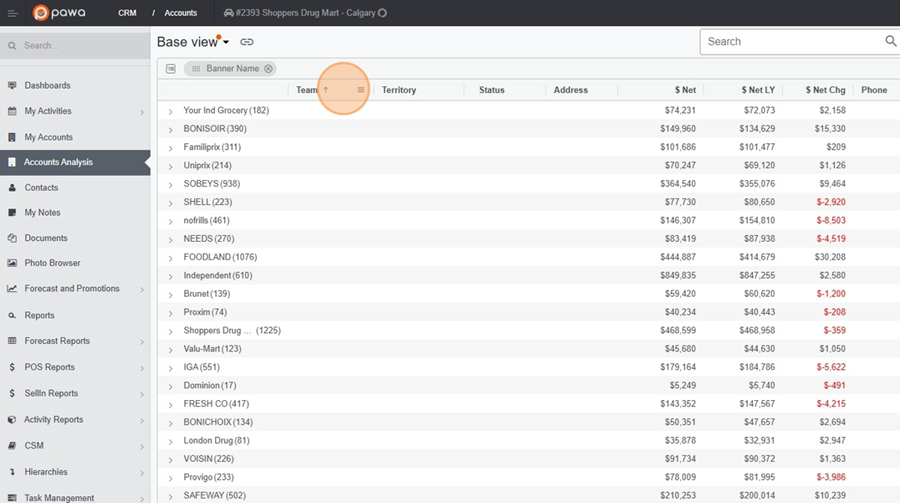
Then drag the category into the bar provided for this purpose, under the view title.
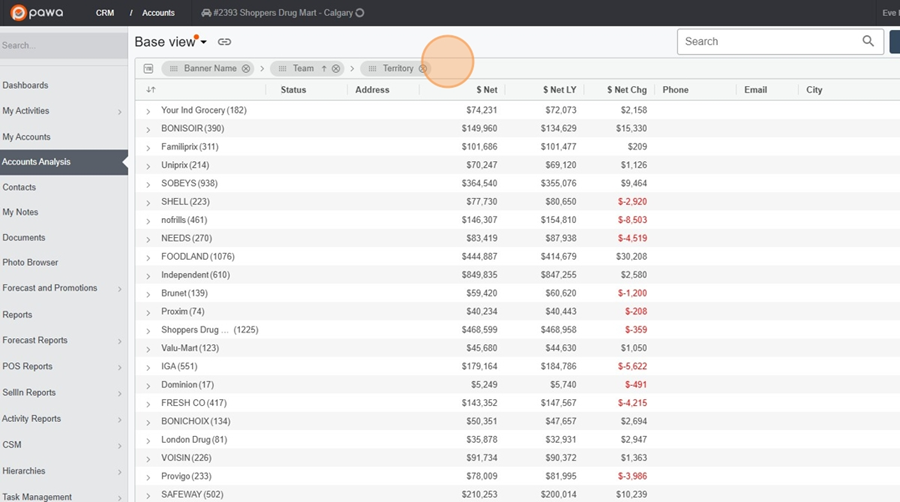
Account Analysis > Schedule a Visit
To schedule your next visit, click the + icon that appears when you hover your cursor below the New Visit.
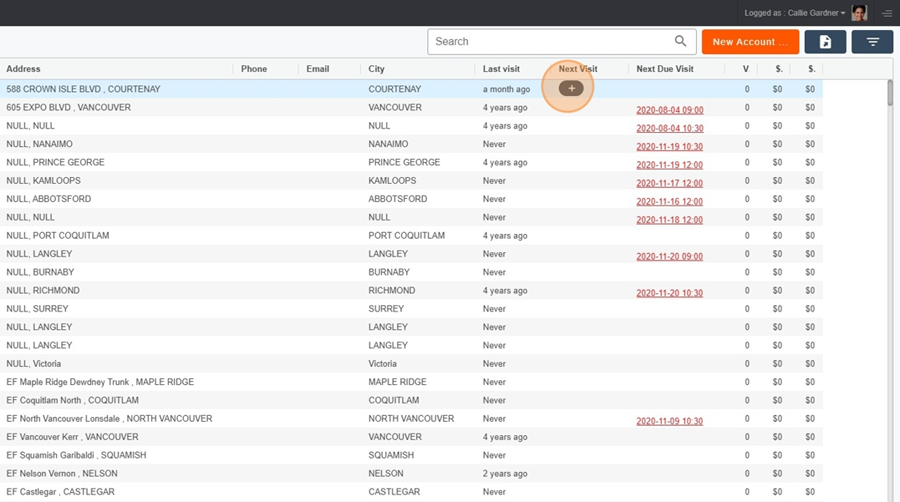
Once you have filled out the visit details, click the save icon at the bottom-right to save.
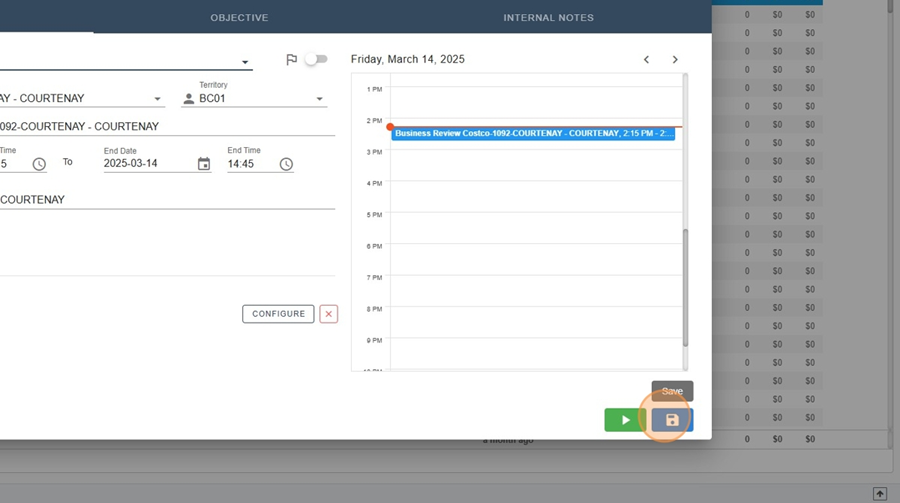
The search bar located at the top right of the screen will allow you to search and filter information.
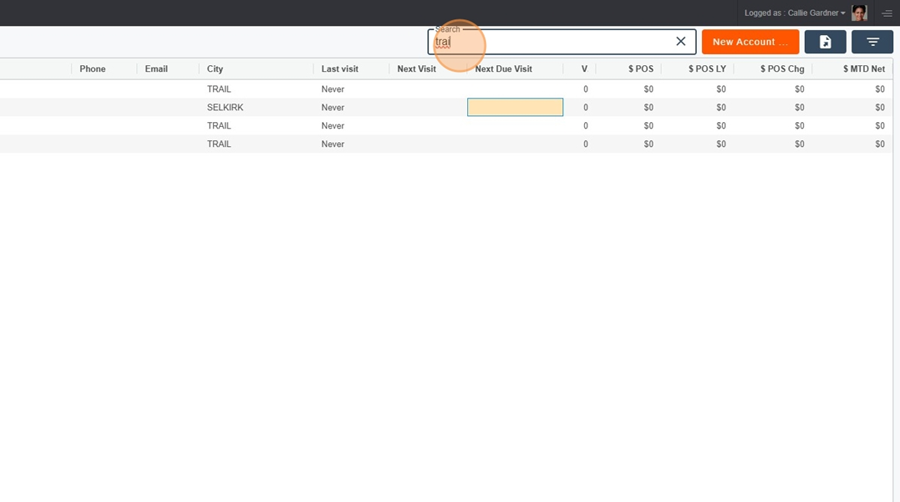
To export data to Excel, just click on the floppy disk icon at the top right.