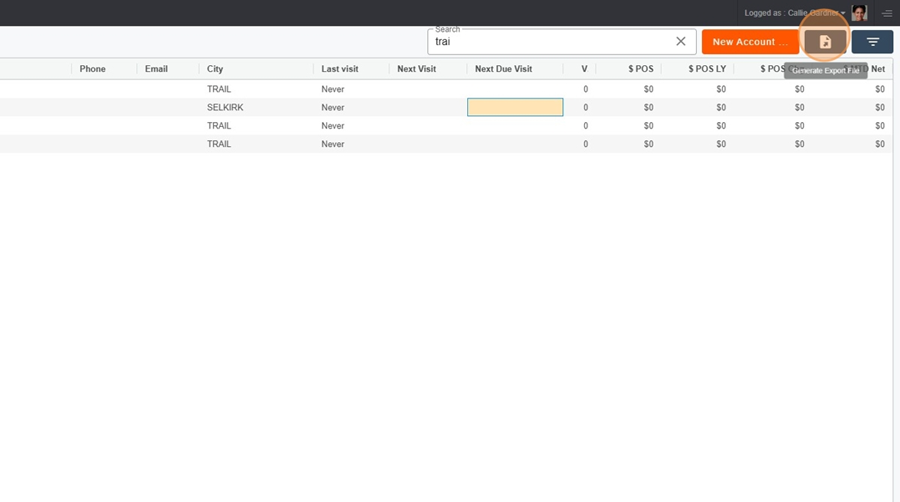The My Accounts section corresponds to the list of accounts that are assigned by default to a person.
You can configure your own view, based on your needs.
To configure the view as you want (e.g., remove, move, add columns), you can refer to the Configuration of Views page in Pawa.
Once the view is configured, don’t forget to save it.
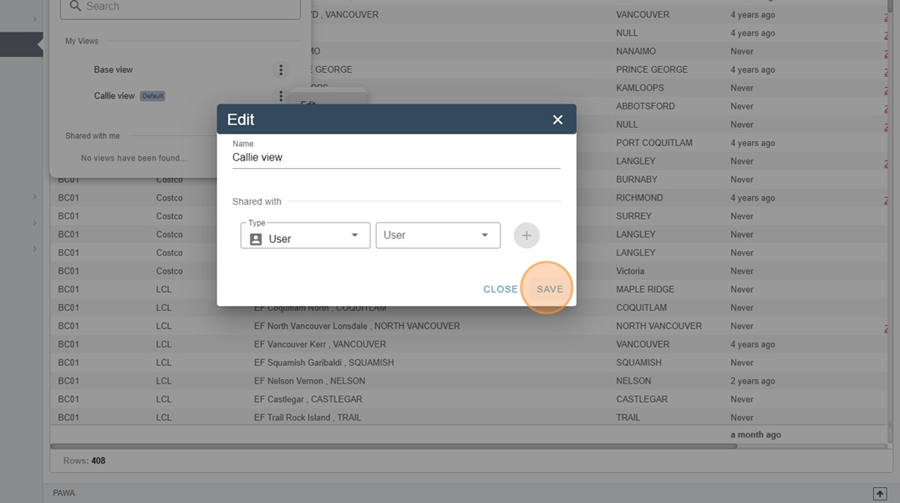
You can then configure this view to make it the main view displayed when you’re browsing your accounts. Just click the triangle to the right of the view title.
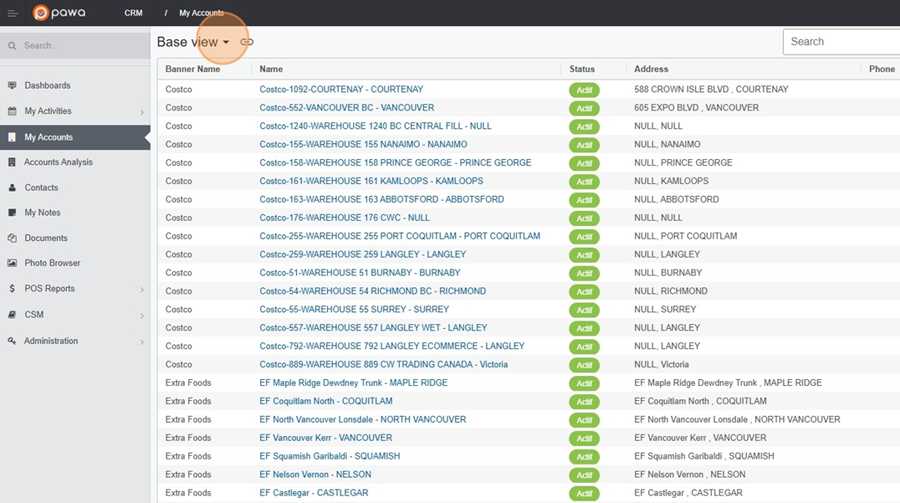
Then click on the three dots at the end of the view.
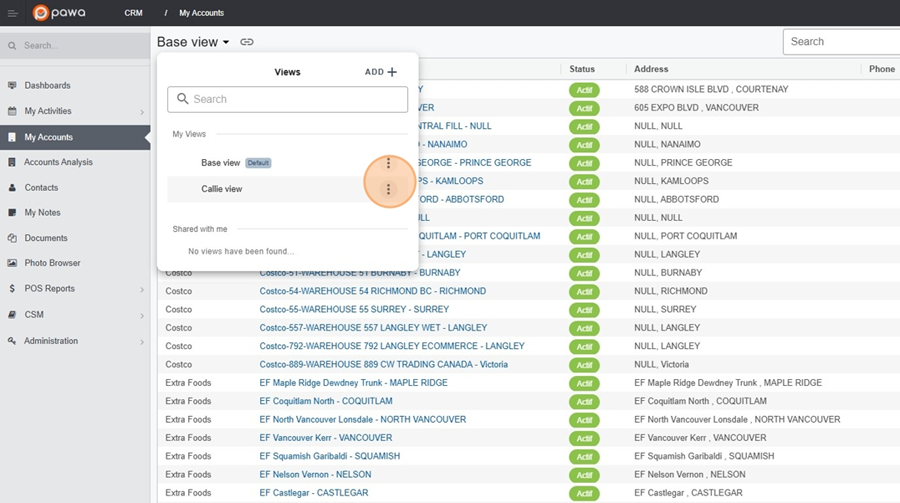
Select the option Set as default in the dropdown menu.
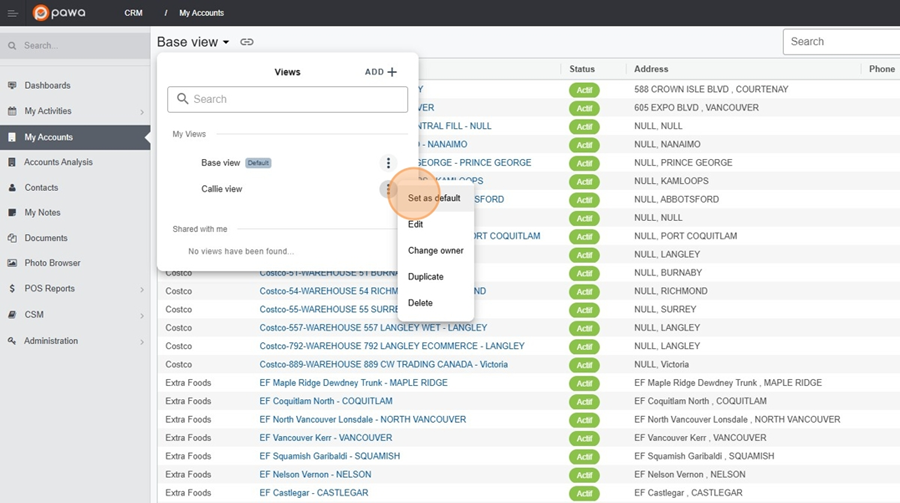
Confirm your choice by clicking on Yes.
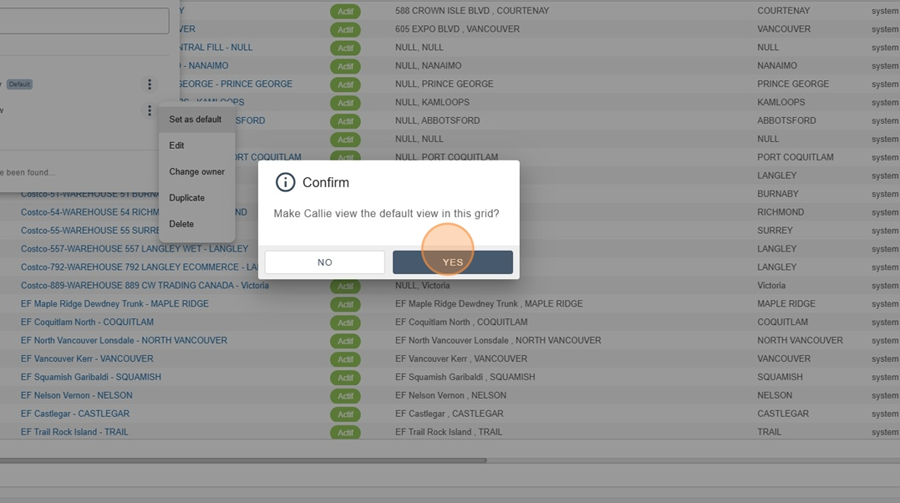
By choosing to display certain columns, available in the filter options, it’s possible to effectively analyze visits.
Last Visit: In this column, you’ll find the date for the last visit.
Next Visit: In this column, you’ll find the date for the next planned visit.
Next Due Visit: In this column, you’ll find visits that are overdue or haven’t been completed.
Visits: In this column, you’ll find the number of visits completed within the time range.
To check the time range, click the filter icon at the top right of the screen. The range will then appear at the top left, under the account title.
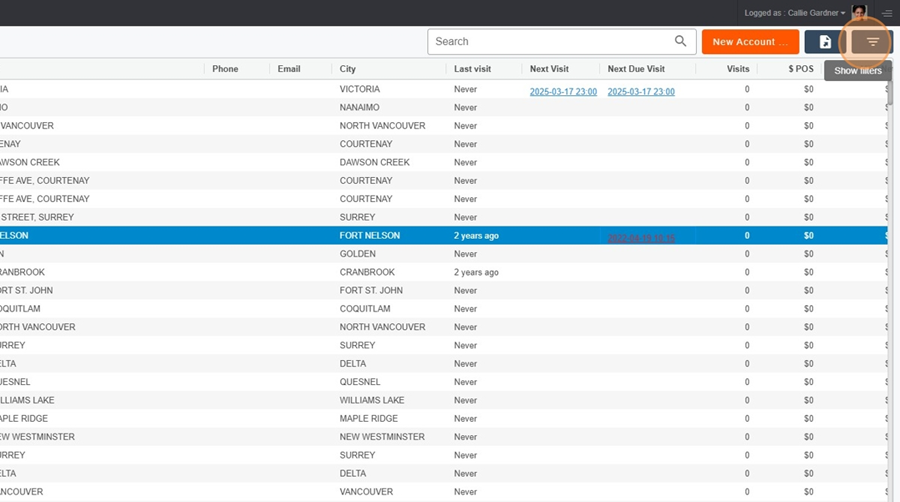
$ Net: This column shows the sales data associated with the current year
$ Net LY: This column shows the sales data associated with the previous year
$ Net Changes: This column allows you to compare this year's sales data with that of the previous year
My accounts > View an account review
To view an account review, just click on the 3 dots in the Actions. column
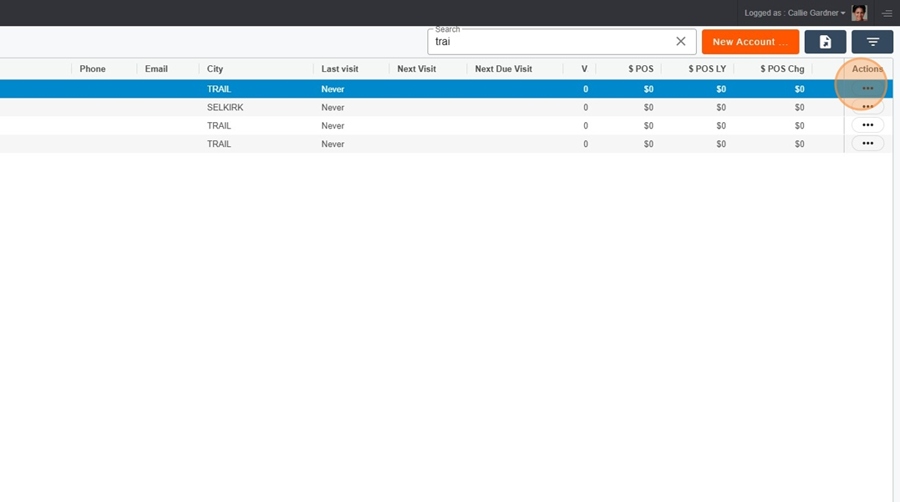
Then select the Account Dashboard option from the dropdown menu.
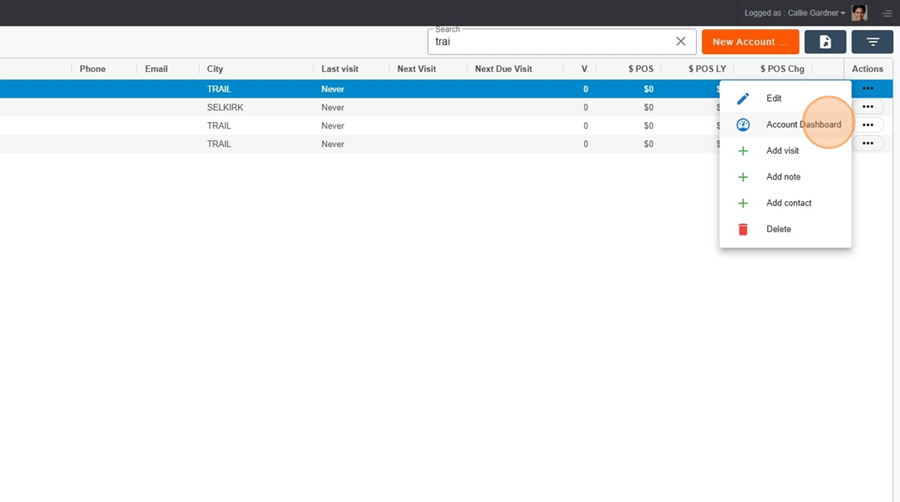
You can also click directly on the account name if you want to view it.
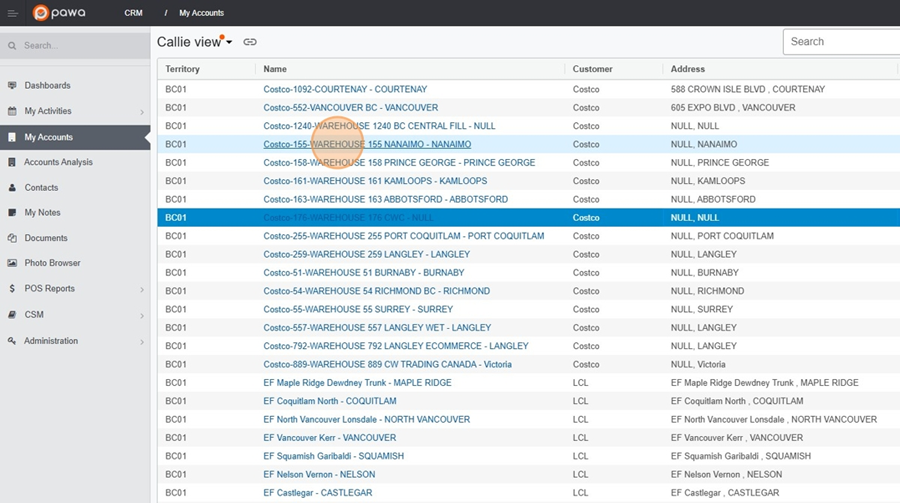
My accounts > Schedule a visit
To schedule an upcoming visit, click on the + icon that appears when you hover your cursor under the column New Visit.
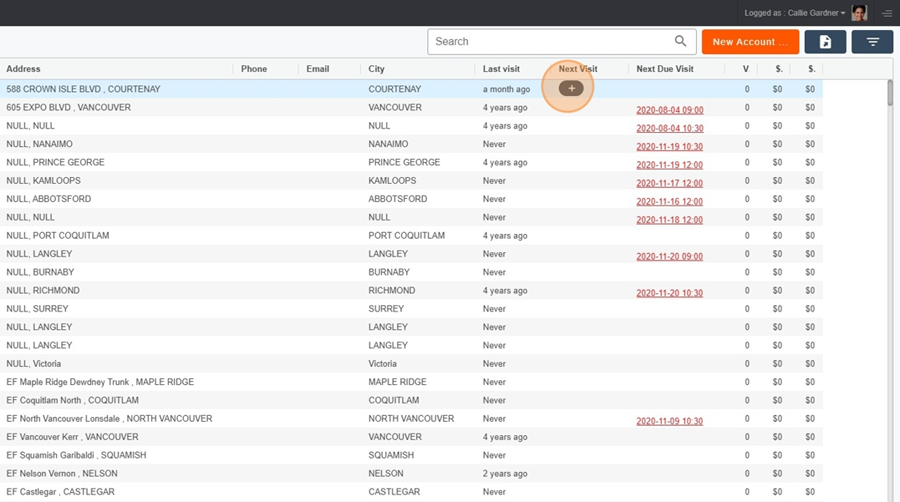
When you have filled in the information about the visit, click on the floppy disk icon at the bottom right to save.
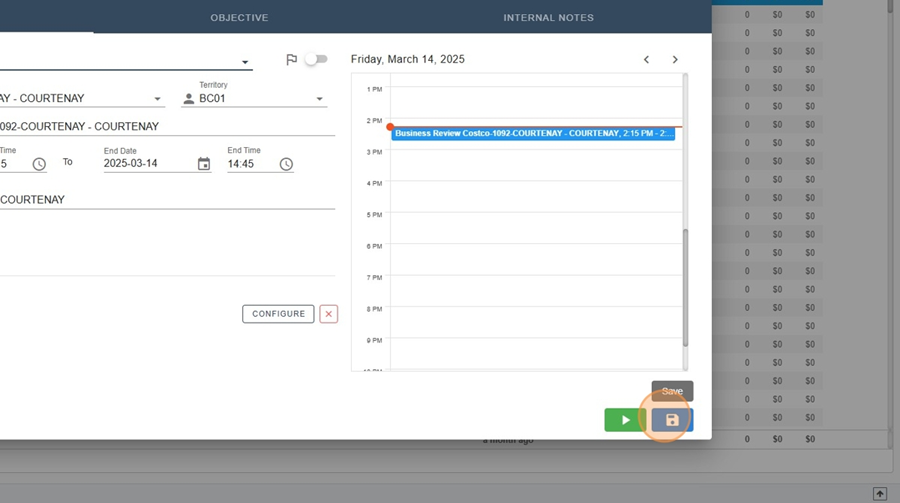
The search bar located at the top right of the screen allows you to search and filter information.
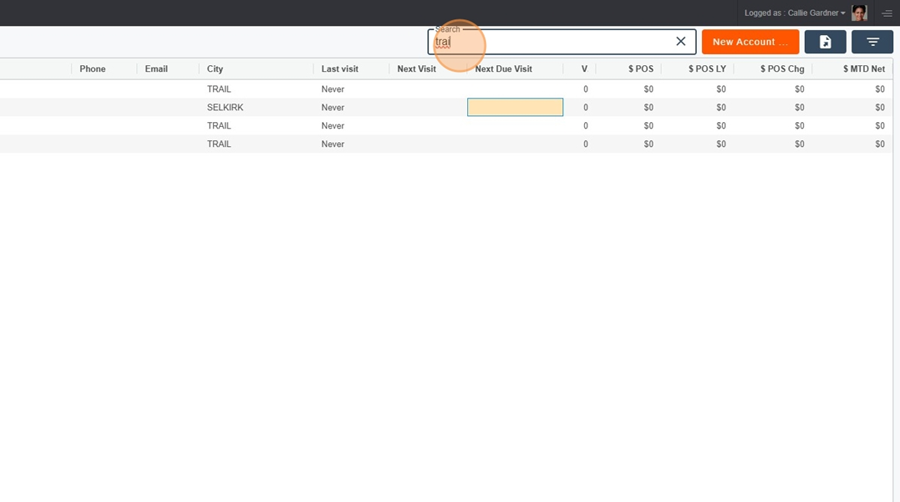
To export data to Excel, simply click on the floppy disk icon at the top right.