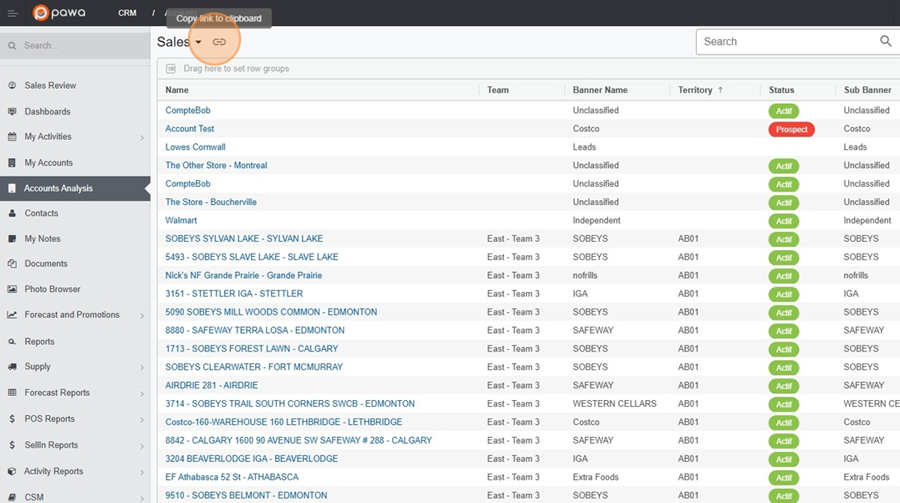It is possible to configure views in various ways to display data with different filters or groupings. This feature is available on the vast majority of Pawa screens.
To group data, simply click on the desired category and move it to the categorization bar at the top left.
View configuration > Group by banners
Click on the Banner category
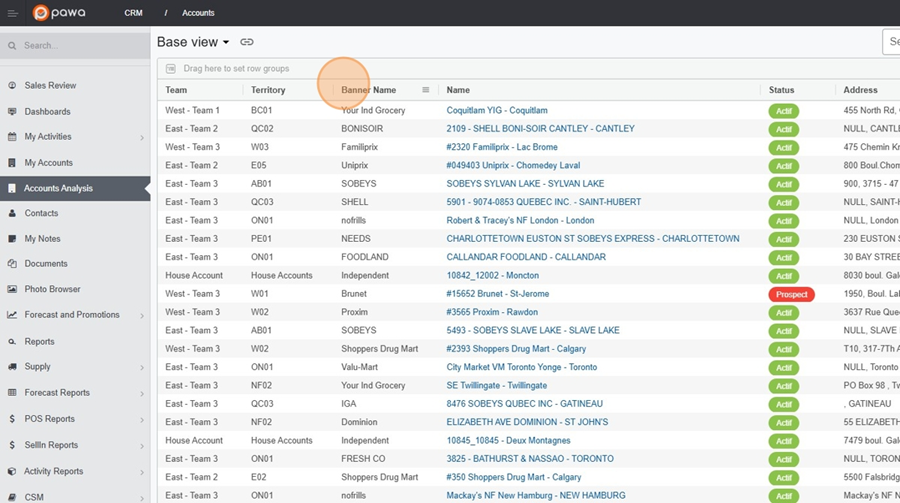
Hold down and move to the categorization bar at the top
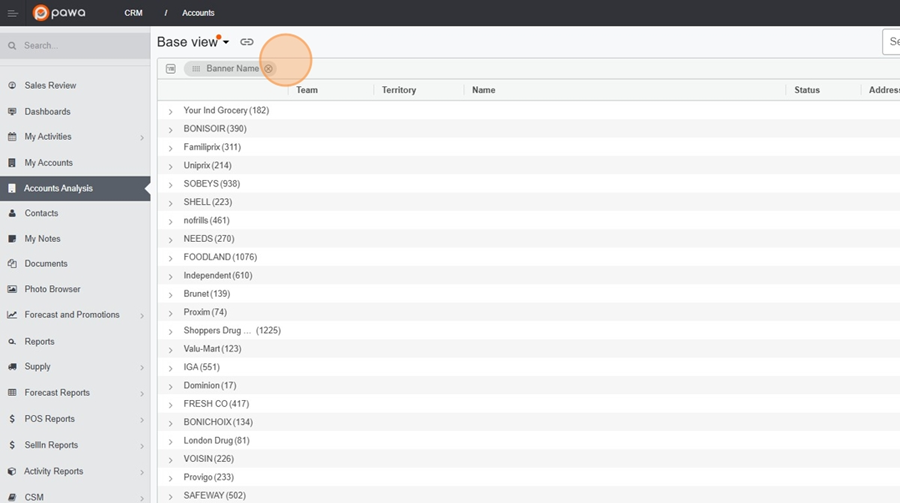
It is then possible to check the granularity of the information by clicking on the arrow (>) to the left of the chosen banner.
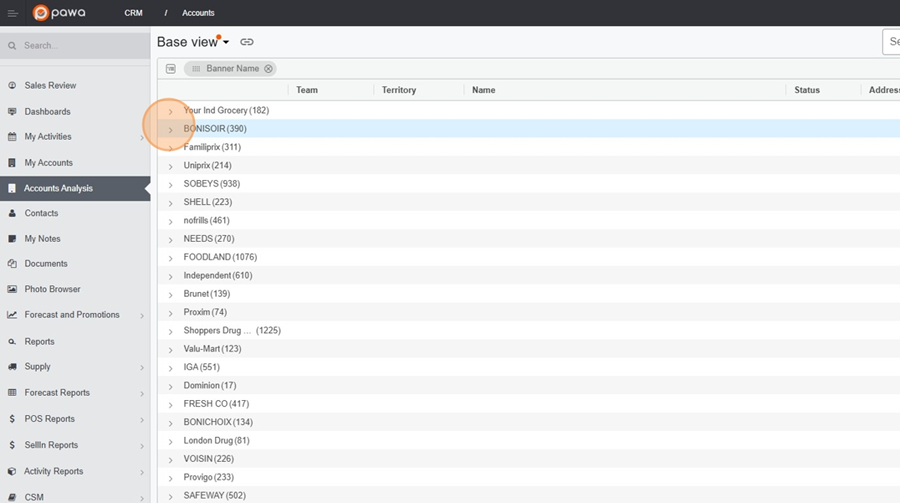
It is possible to move the columns to display them in the desired order. You can also show or hide the columns based on your needs and preferences.
View settings > Move a column
Click on the title of the column you want to move
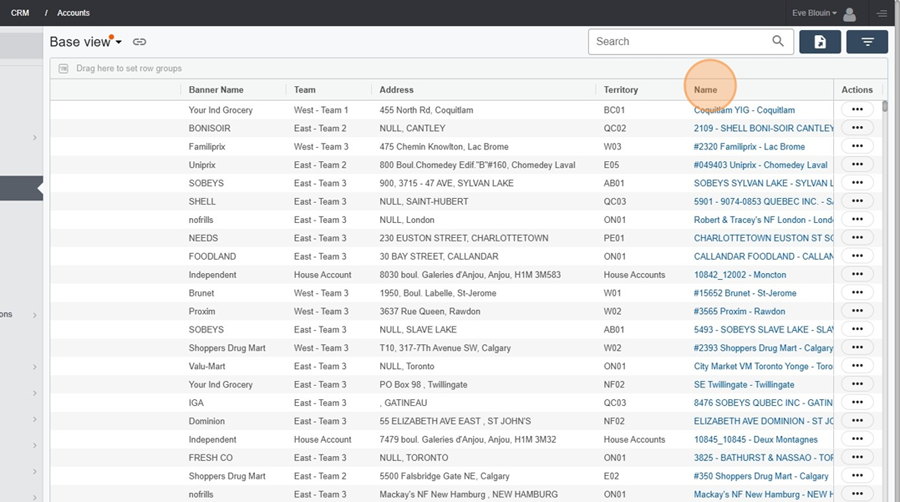
Hold and drag (e.g., completely to the left here)
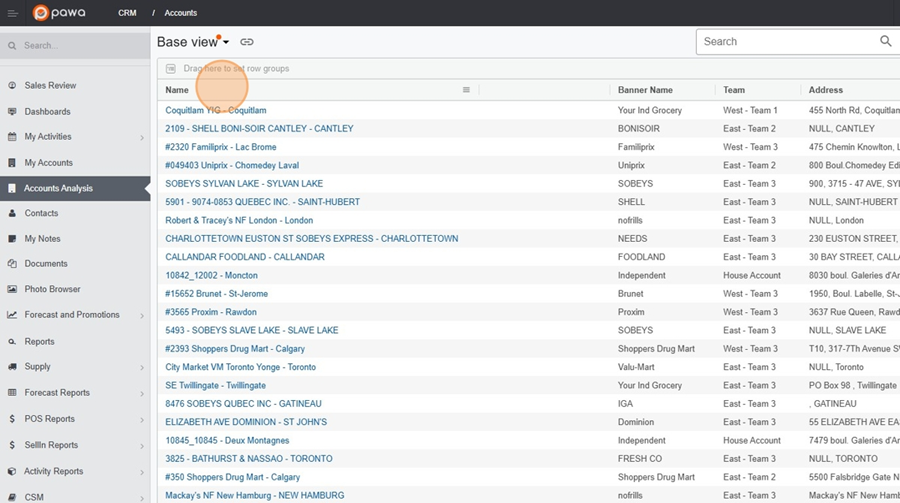
View configuration > Hide or show a column
Click on the 3 horizontal lines located to the right of one of the headers
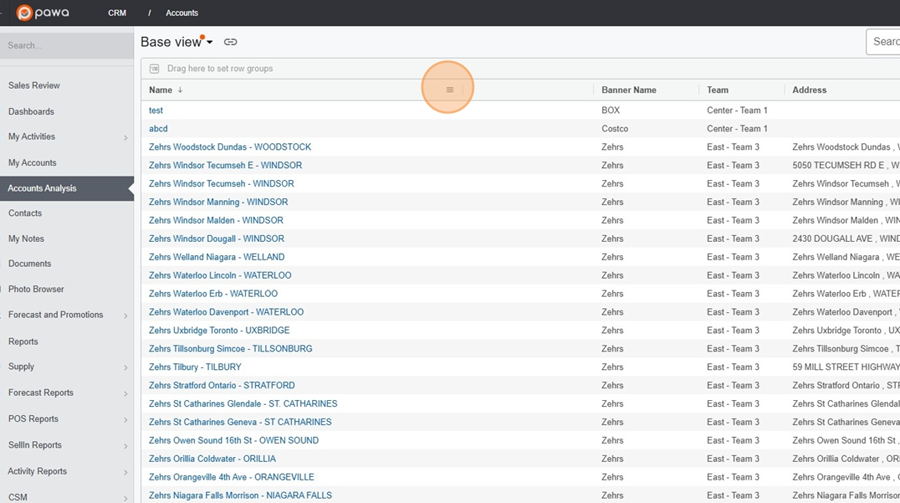
Click on the 3 vertical lines that will appear
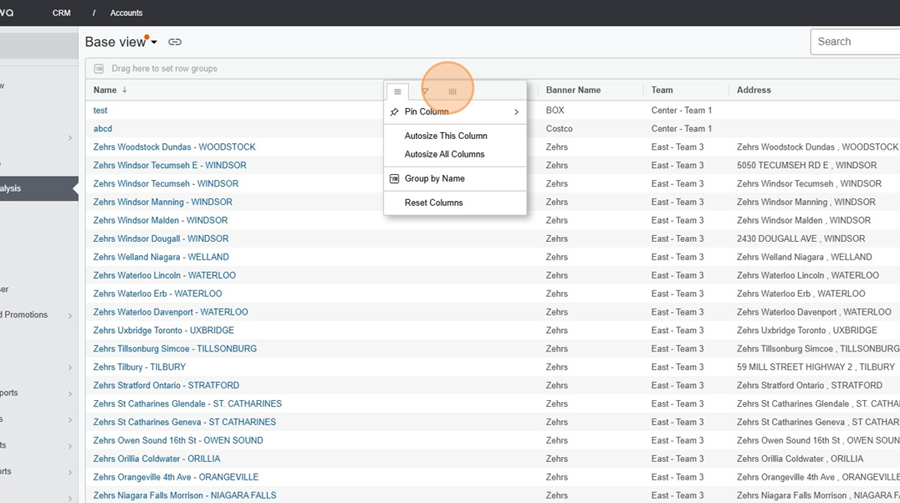
Click on the checkboxes located to the left of the categories to select (show) or deselect (hide) a column
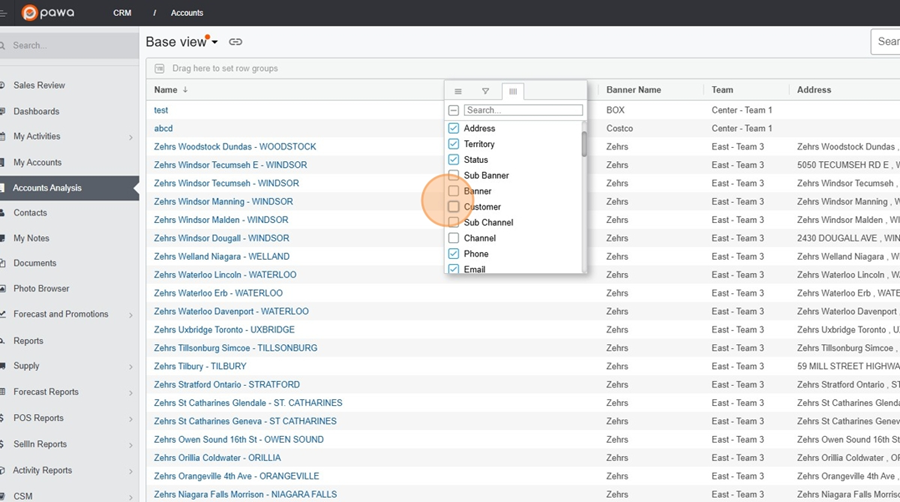
When you are satisfied with the view, you can save it.
Click on the title at the top left.
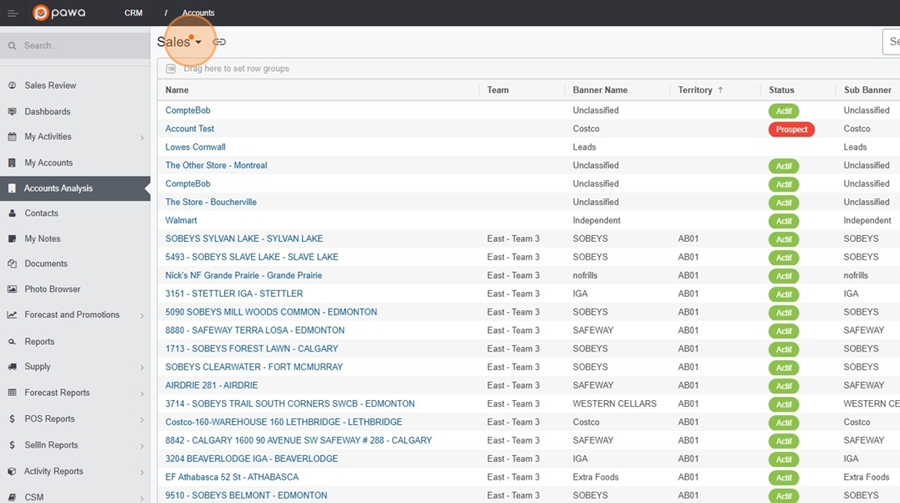
Click on Save to save the changes.
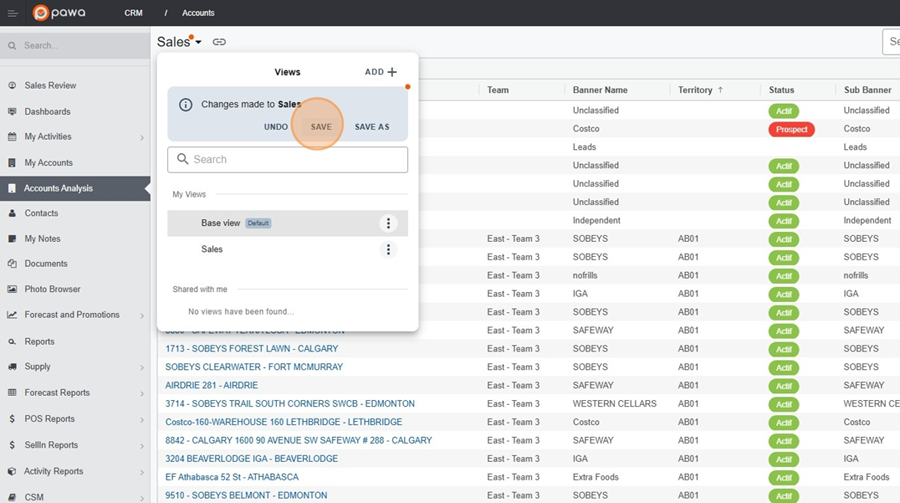
If you are working on a new view, click on Save As
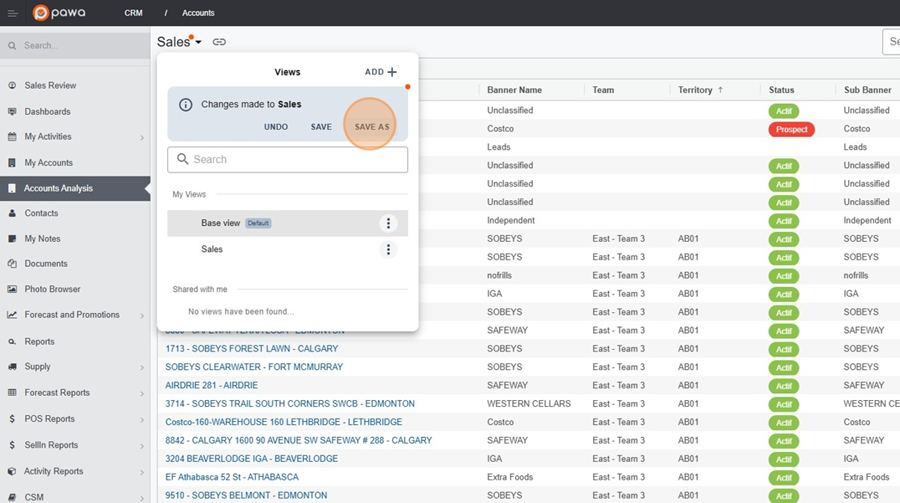
You will then be able to name the view as you wish by entering the title in the writing bar, and click on Create
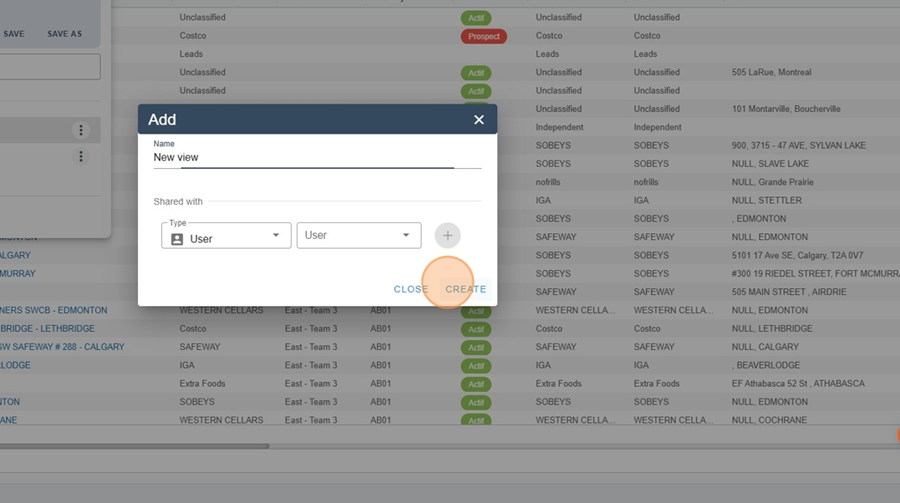
It is possible to share the view with a person or a group of people using the menu shown above.
To share the view, select the desired option from the dropdown menu under the fields «Type» and «User/Group». Then click on Save.
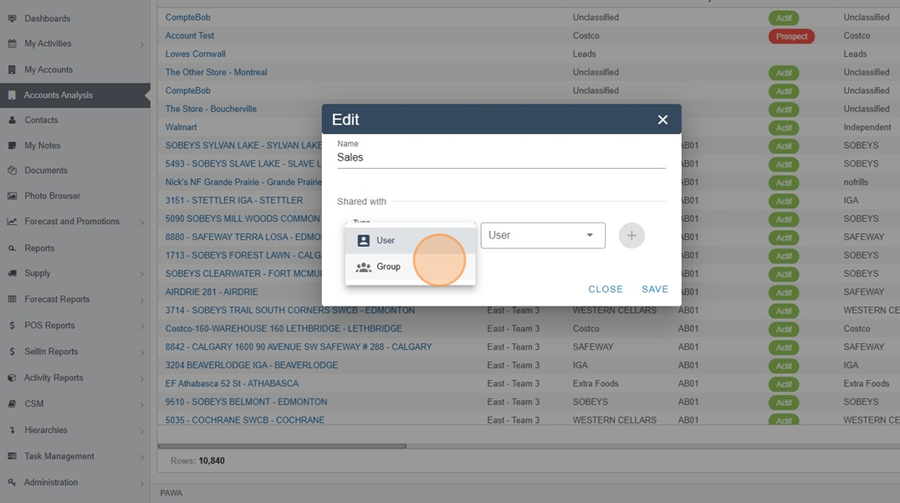
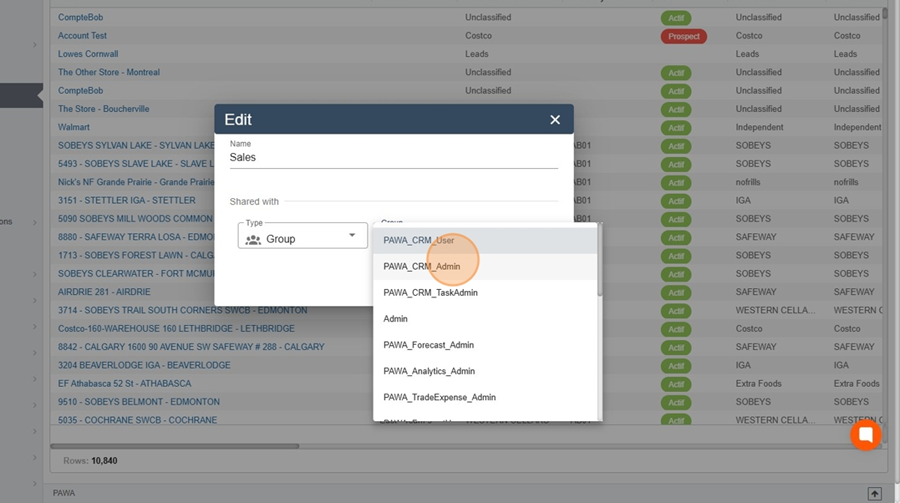
A link associated with your view will automatically be created, and a chain icon will appear to the right of your view's title.
Click on this icon to copy the link. It will be sent to your clipboard, and you can then share it via email.