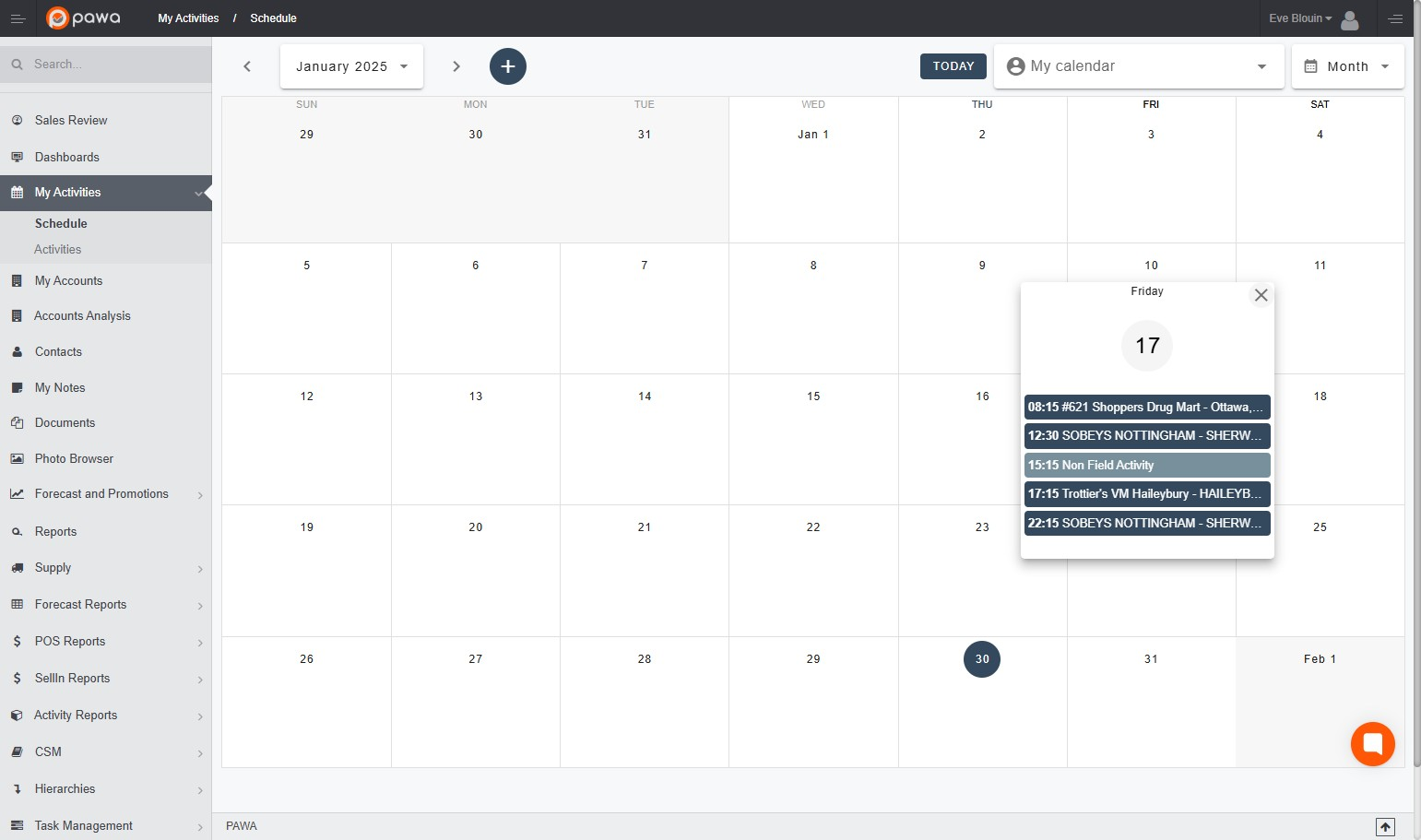To select and view the desired month, you can:
Navigate using the arrows on each side of the month displayed at the top right.
To view the previous month, click on the left arrow.
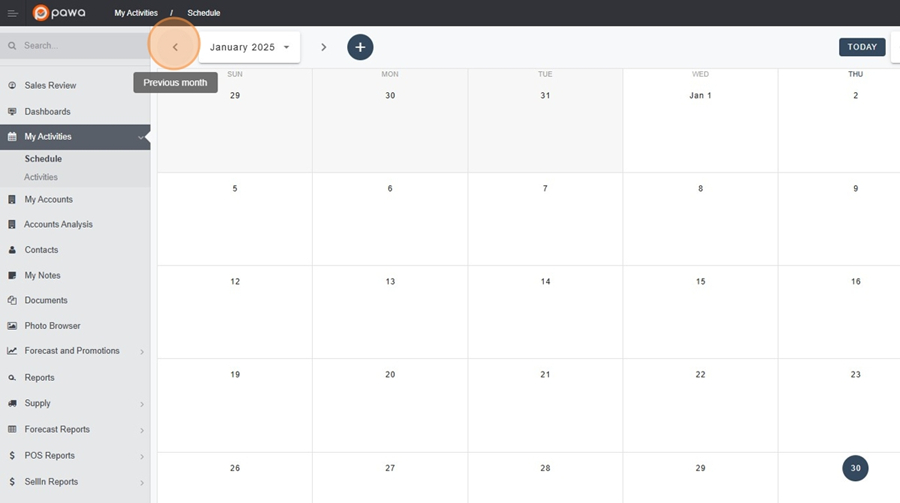
To view the upcoming month, click on the right arrow.
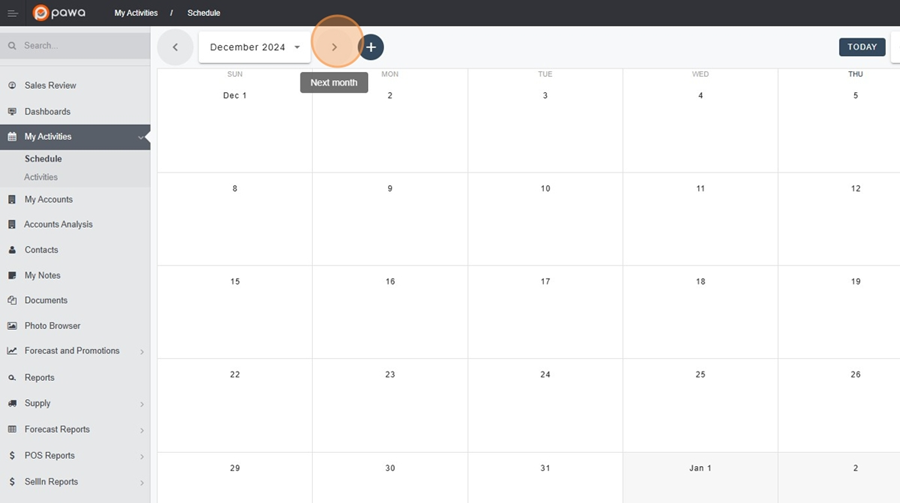
It is also possible to change the displayed month by clicking directly on the month displayed at the top right, then selecting the desired month.
Click on the month at the top right
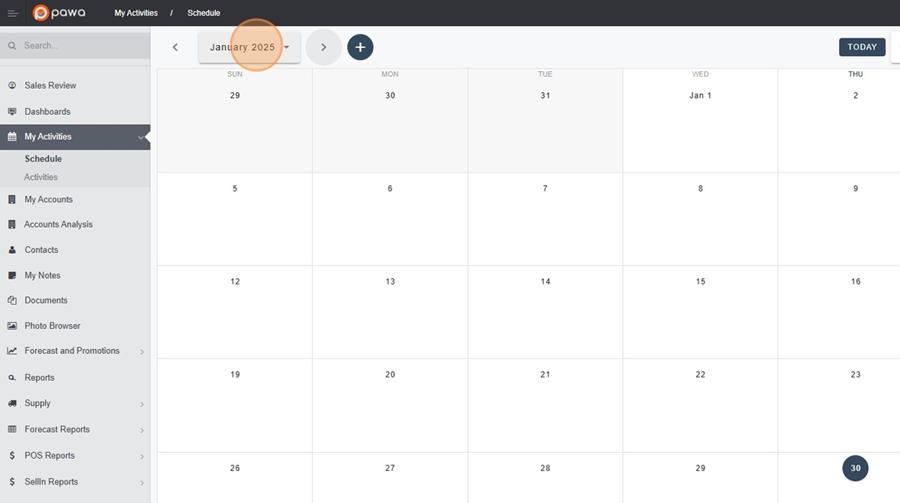
Select the desired month
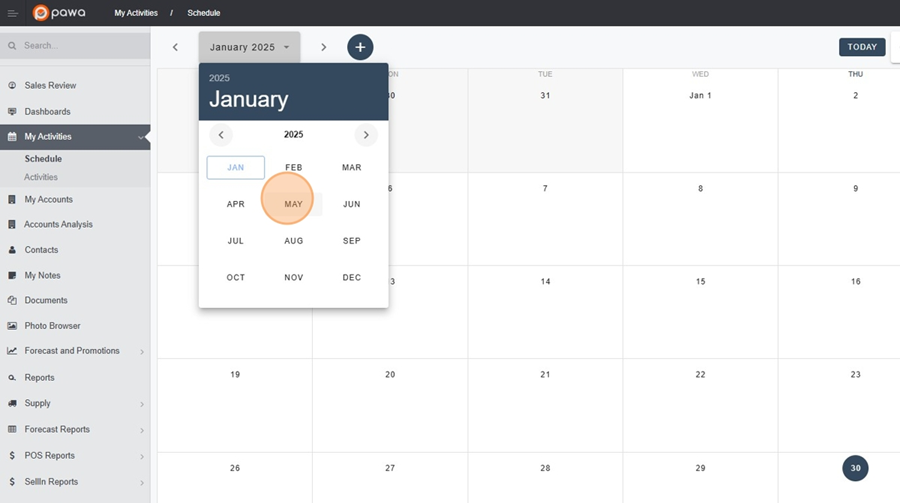
To quickly return to today’s date while navigating the calendar, click on the “TODAY” icon located at the top of the calendar.
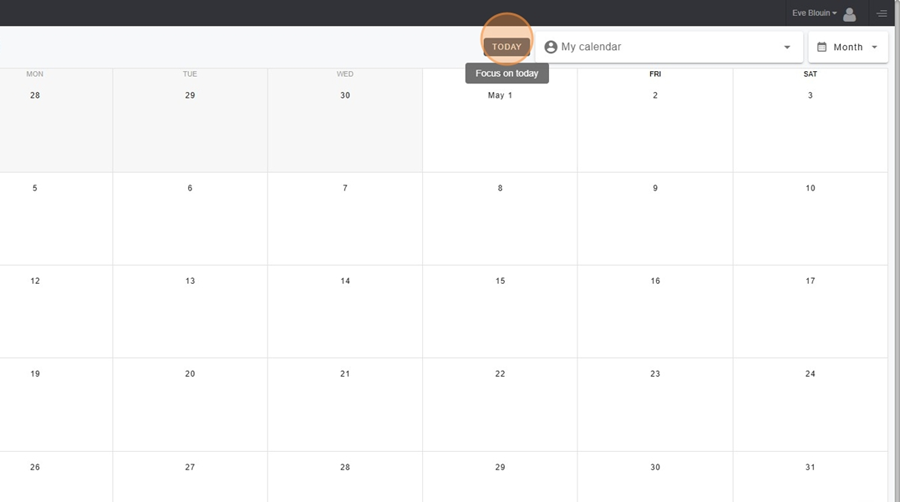
If you have access to others' calendars, you can view them by selecting the desired person's calendar in the search bar, located at the top right of the 'TODAY' icon.
Click in the search bar
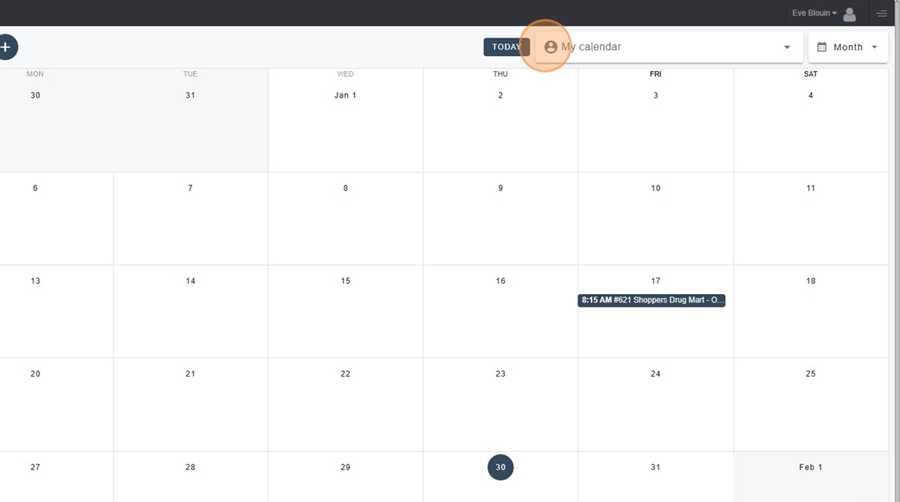
Select the calendar of the person you wish to view
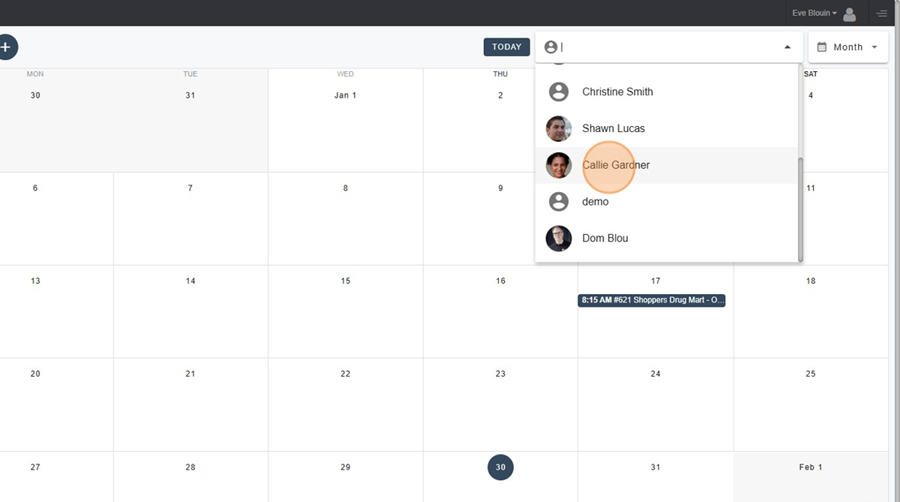
It is possible to change the calendar view to month, week, day, or 4 days. Simply click on the calendar icon at the top right and select the desired option from the dropdown menu.
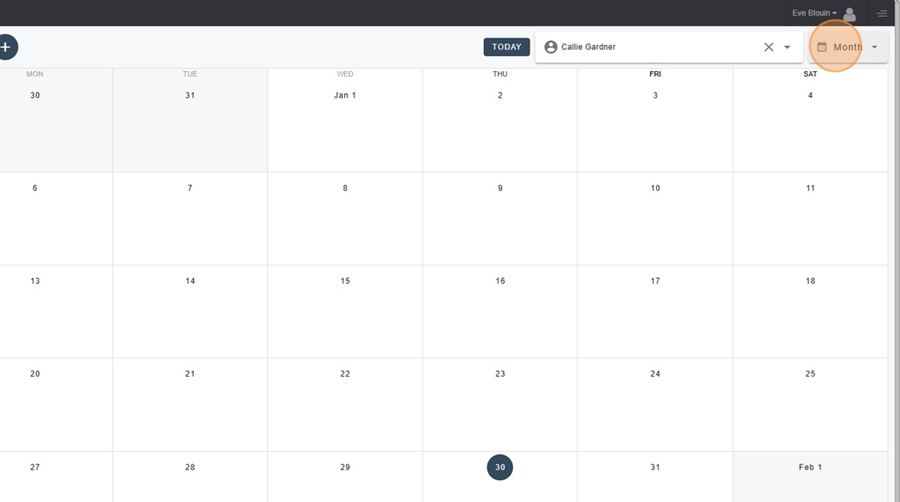
To create a new event, simply click on the “+” button located to the right of the month.
Click on the “+” button
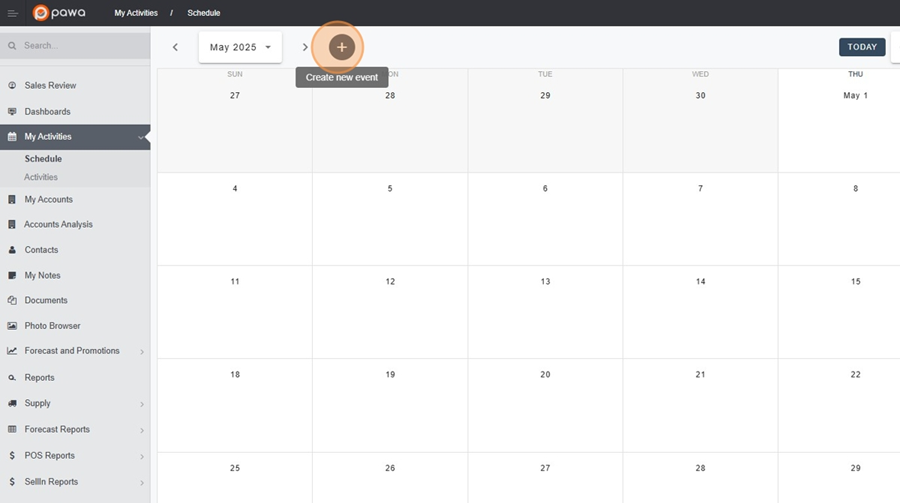
A menu like this will appear
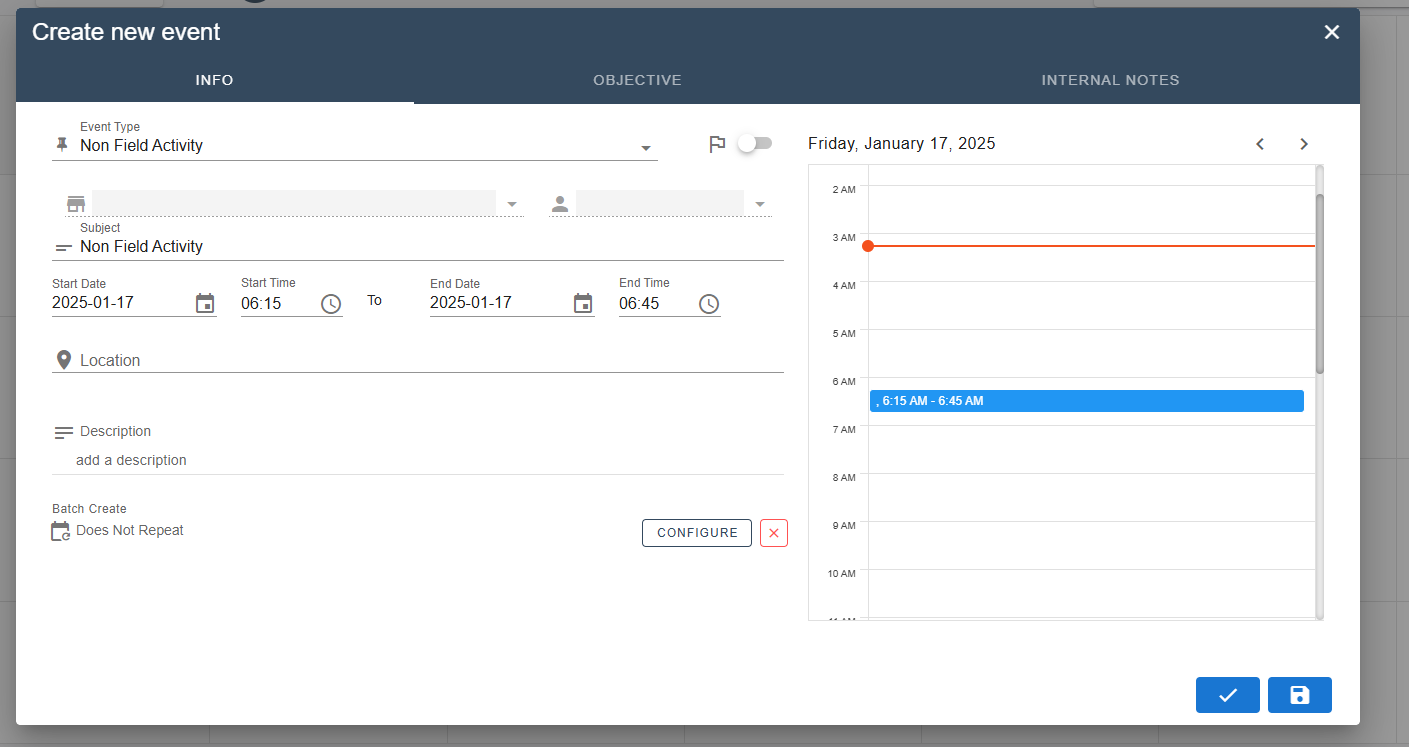
The dropdown menu allows you to configure the event you want to create according to several parameters.
Create an event < Change the date
To change the start and end date of the event, click on the calendar icon
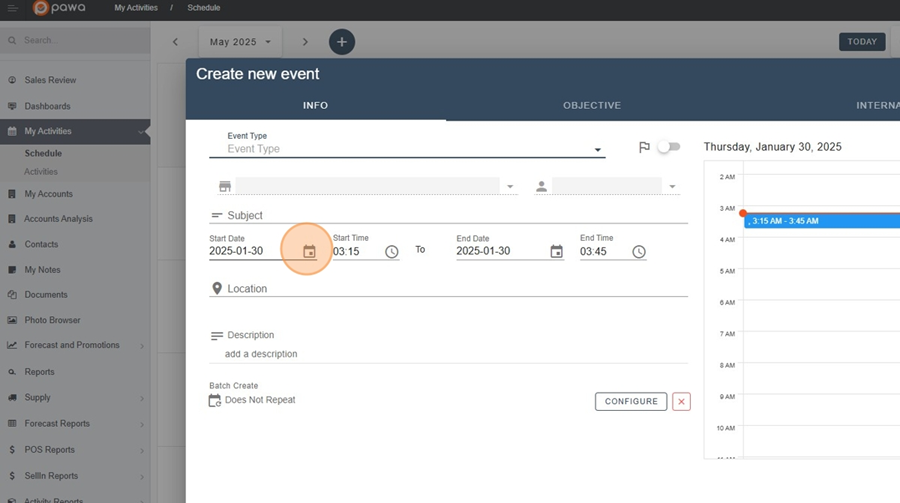
Select the desired date
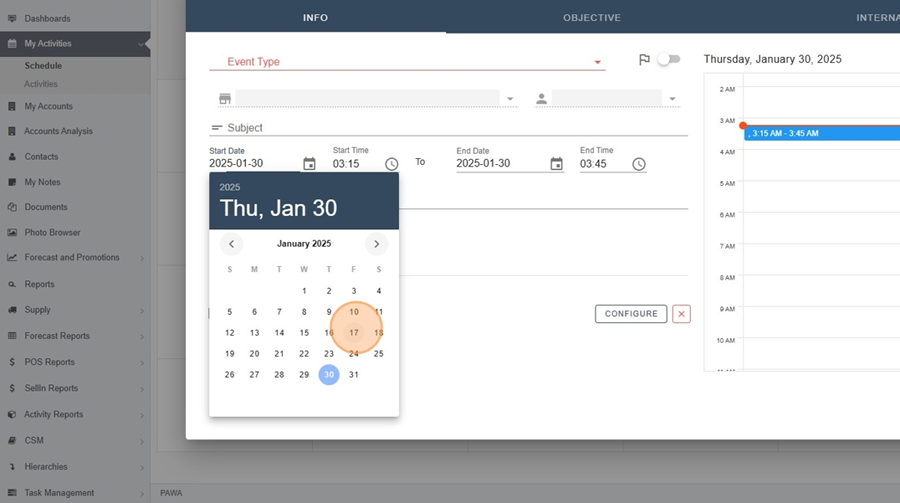
Create an event < Change the time
To change the start and end time of the event, you can select the desired time by clicking on the clock icon.
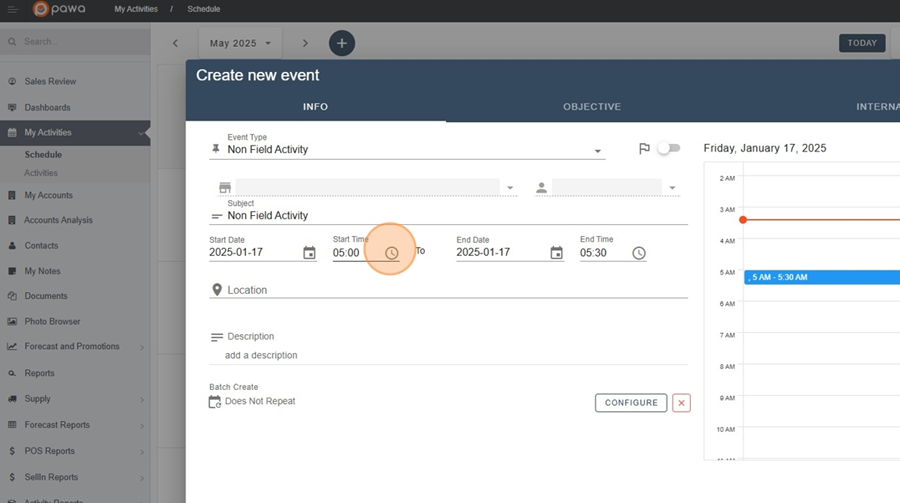
Then select the desired time
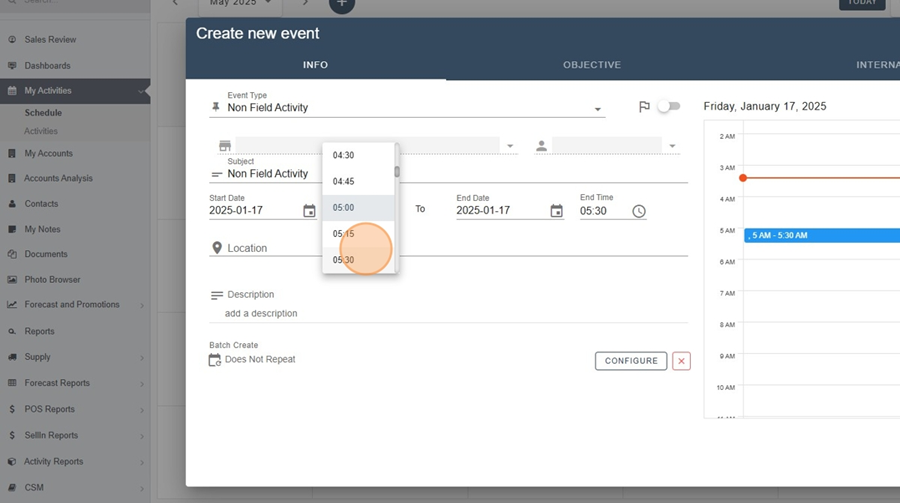
It is also possible to block the time slot by holding your cursor down from the start time of the event to the end time of the event, directly in the schedule located to the right of the dropdown menu.
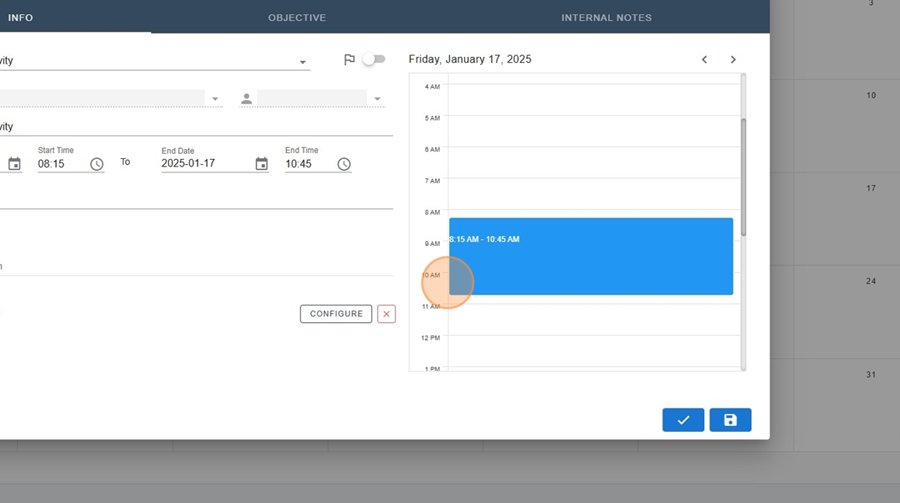
Create an event < Select the type of event
To select the desired event type, click on the arrow to the right of the «Event Type» section and select the appropriate option from the dropdown menu
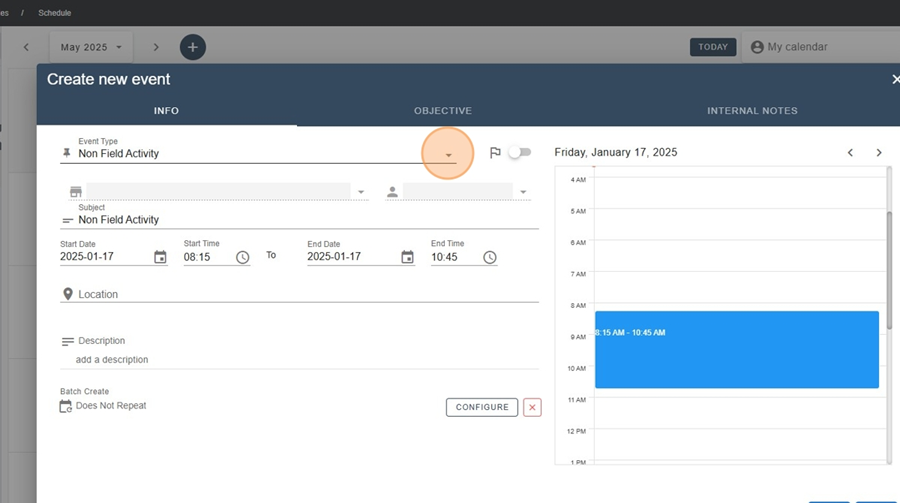
Create an event < Choose the location
To choose the event location, click in the search bar under the «Account» section and type the place where the event will take place.
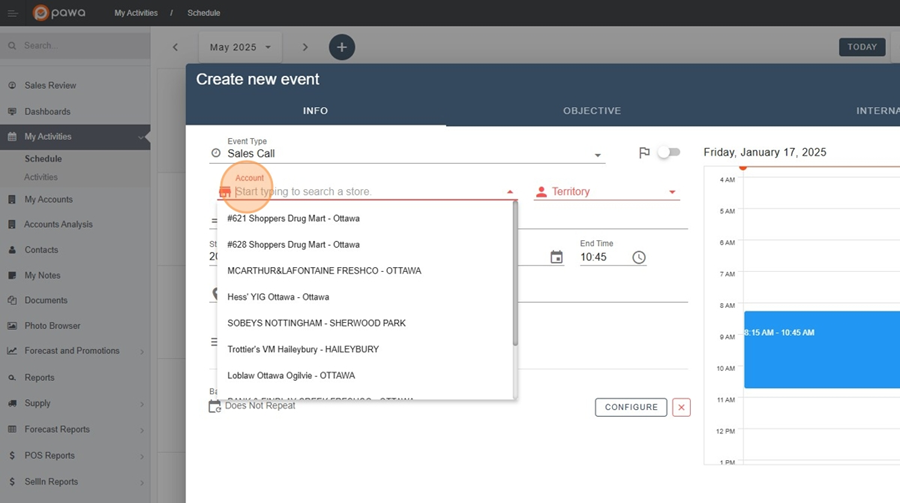
To save all changes made to the event, click on the floppy disk icon located at the bottom right of the menu.
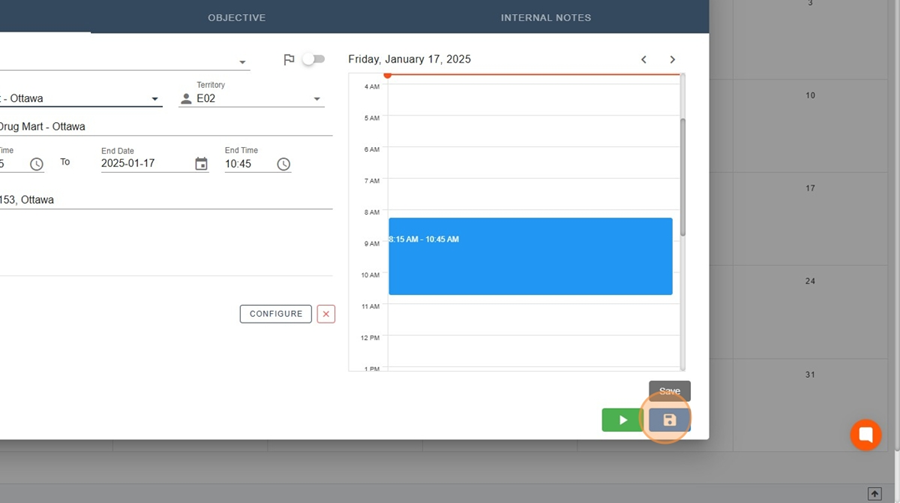
However, it is possible to view all events on the same day.
For example, if you want to view all events on January 17, simply click on the option «2 more» to see the full list of scheduled activities.
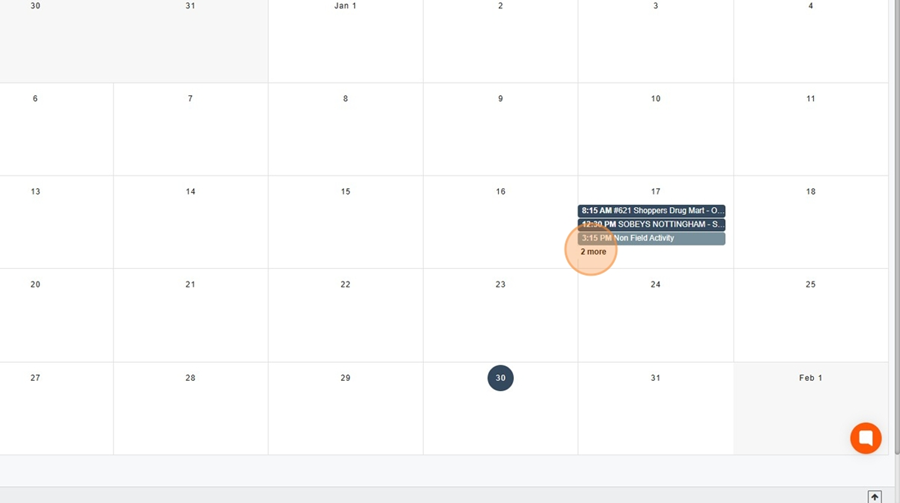
Then simply click on the event you are interested in to view its details.