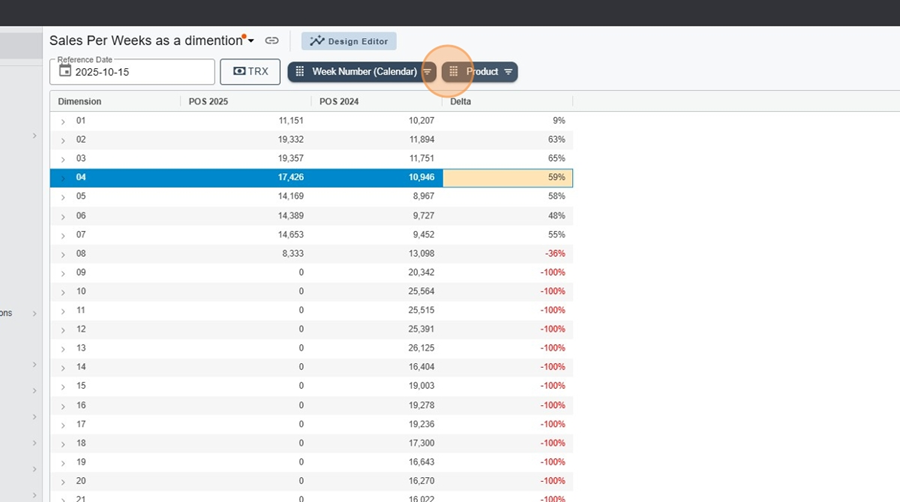Navigate to the Metric report and create a new report
Switch to Design editor.
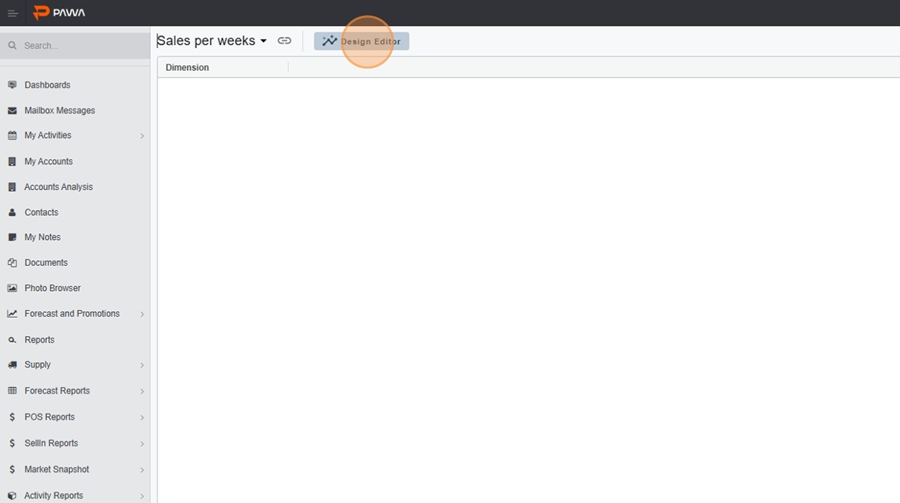
In the dimensions, select Product (e.g., Product).
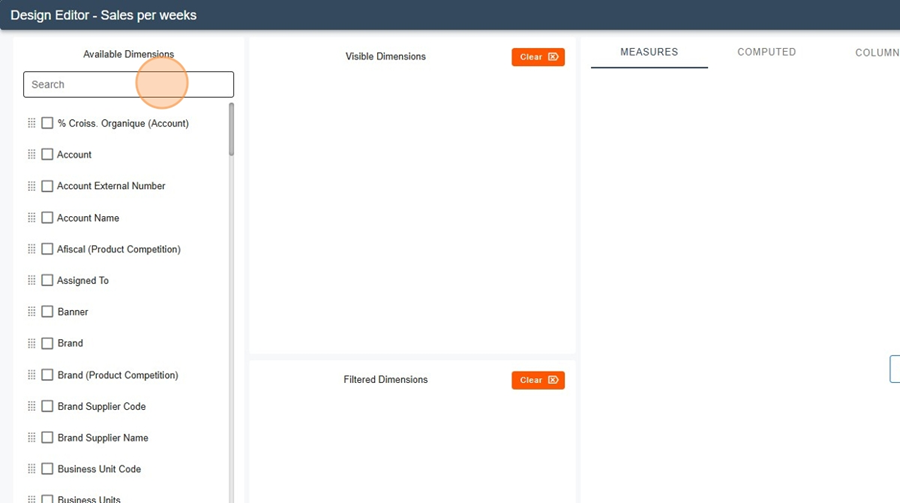
Add the measure: Sales – POS Accounts (unit = Unit).
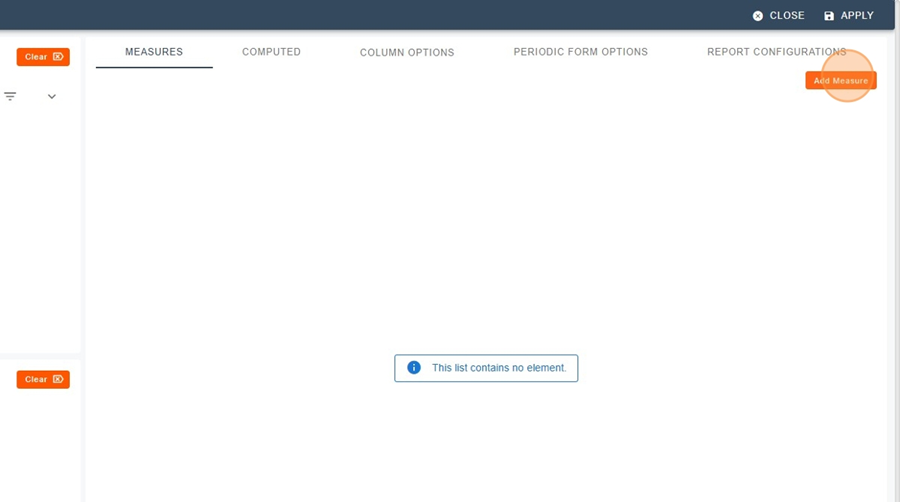
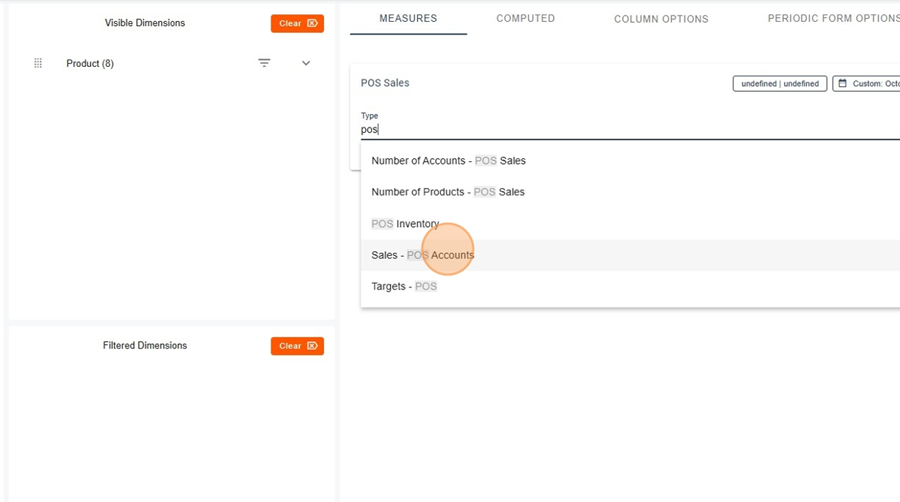
Open Timeframe > select Trailing.
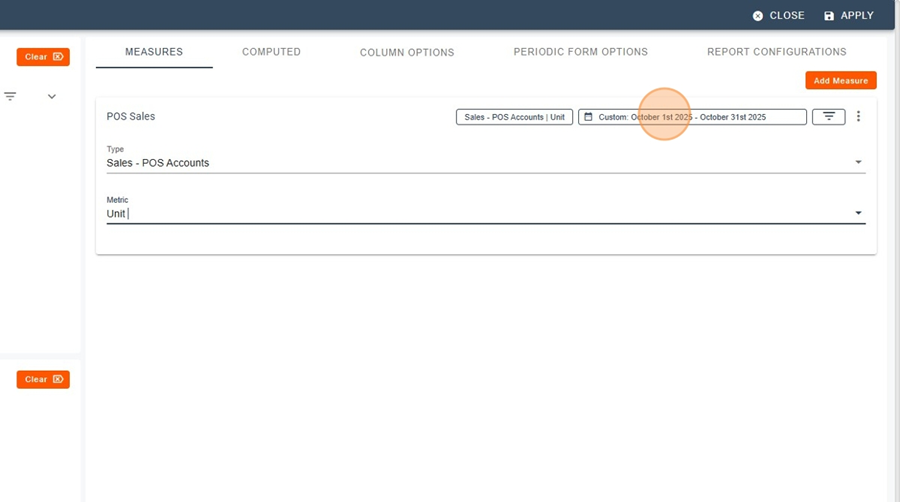
Enter 1 week, then set the end period (e.g.: January 5th 2025 – January 11th 2025).
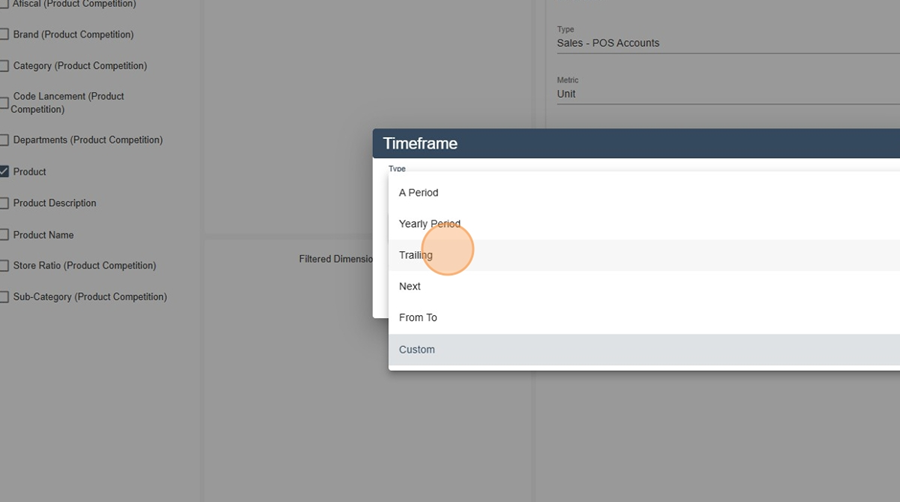
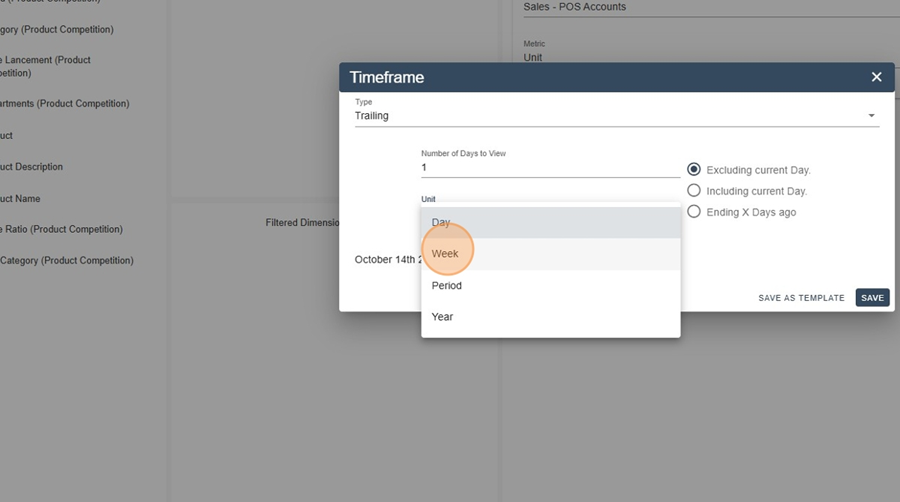
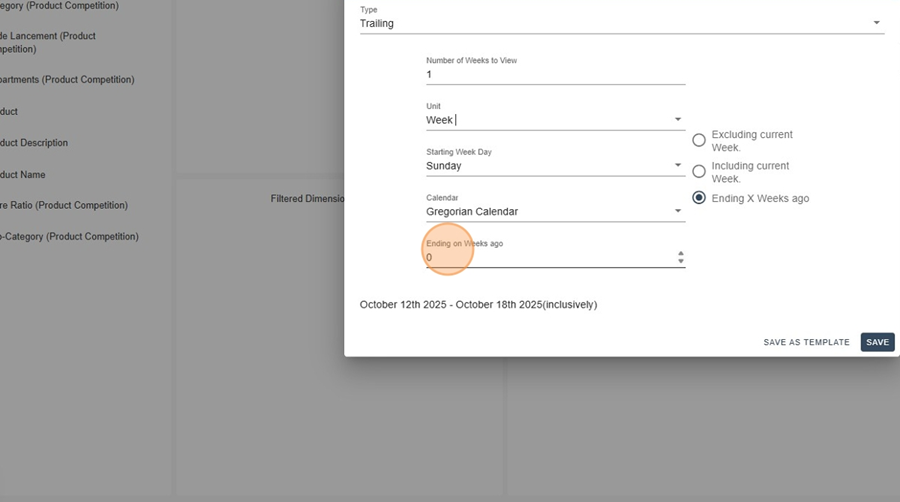
Click Apply to display the POS sales for this week.
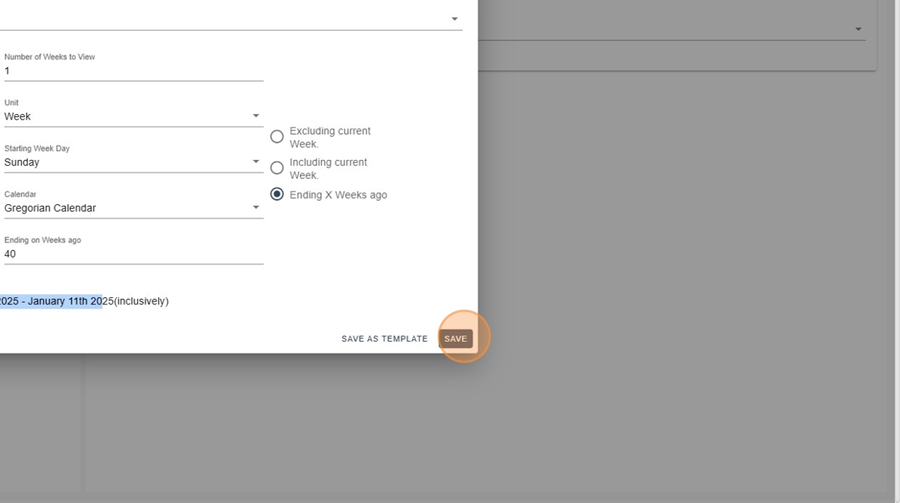
Rename the column for a dynamic name (e.g.: POS Sales W{s:WW-YYYY}).
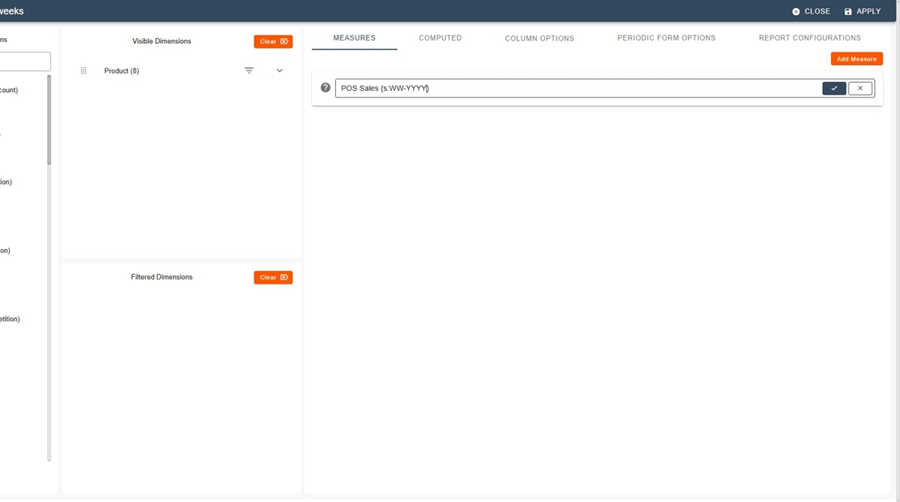
Duplicate the column.
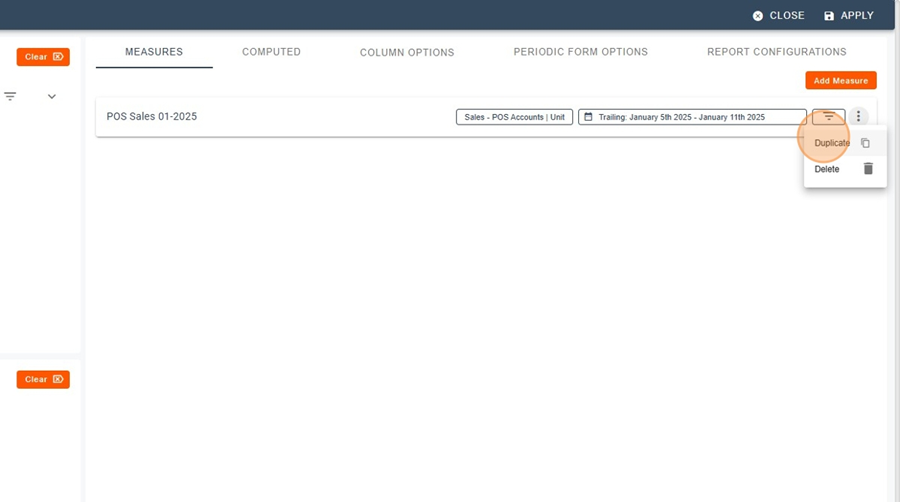
In Timeframe, adjust Ending on → Weeks ago (e.g.: 1, 2, 3, …) to select each previous week.
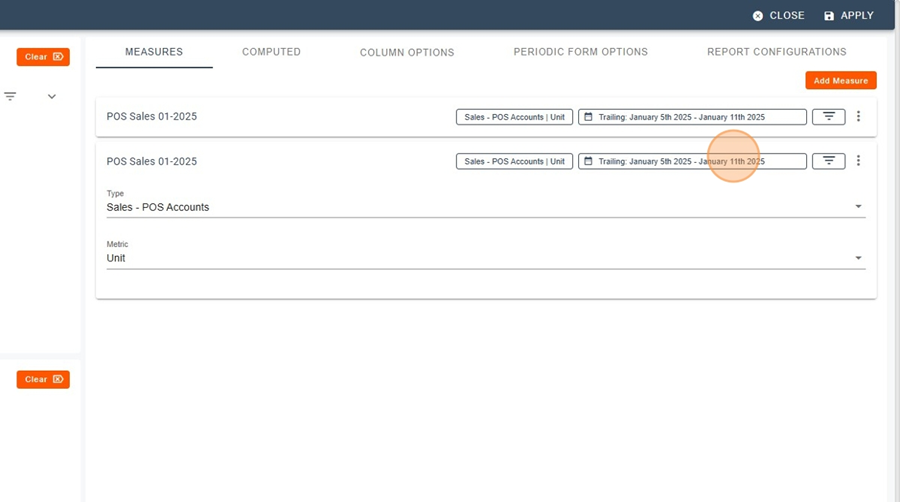
Save after each change and repeat until you have the desired number of weeks (e.g.: first 6, last 52).
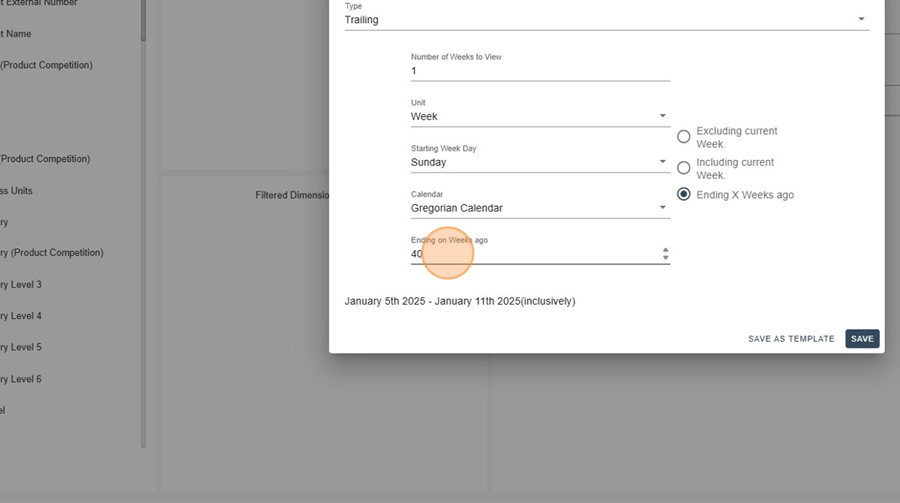
Result: column view, 1 column = 1 week, by Product.
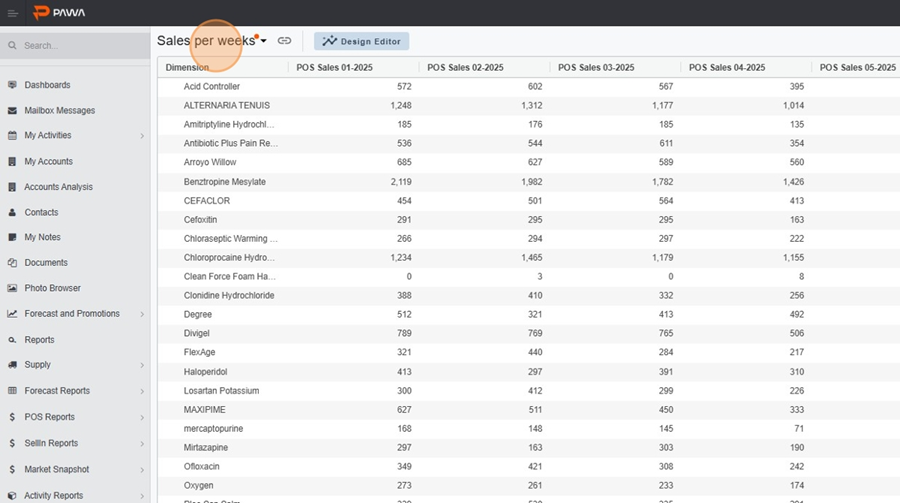
Method 2 - Report with the “Week” dimension + YoY comparison
Stay in Design editor with Product selected.
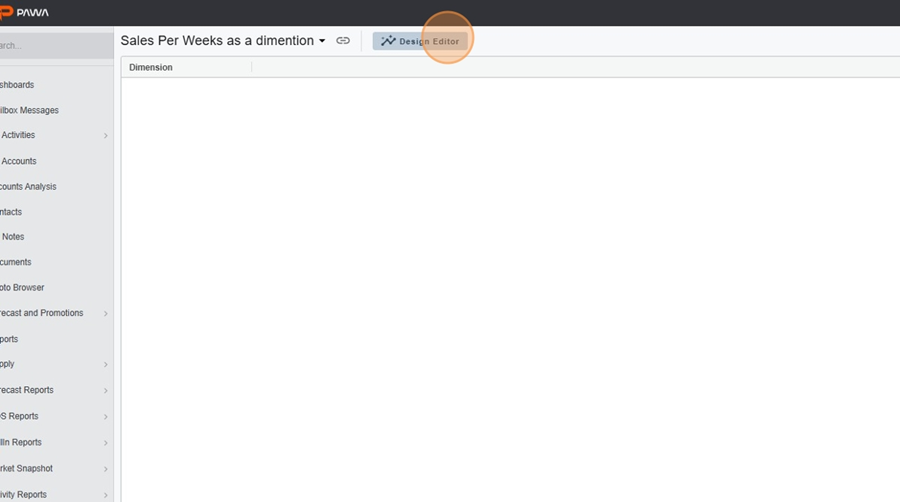
Add the measure : Sales – POS Accounts (Unit).
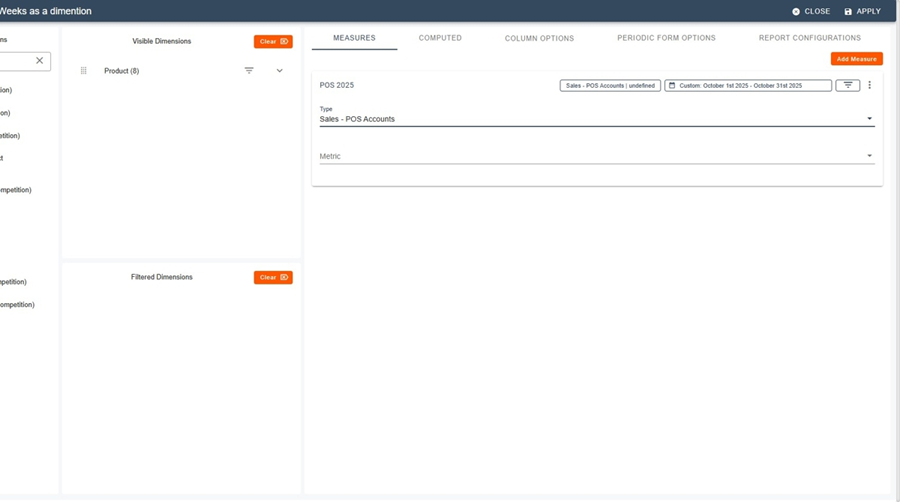
Timeframe : select From To (end = Current Reference Date).
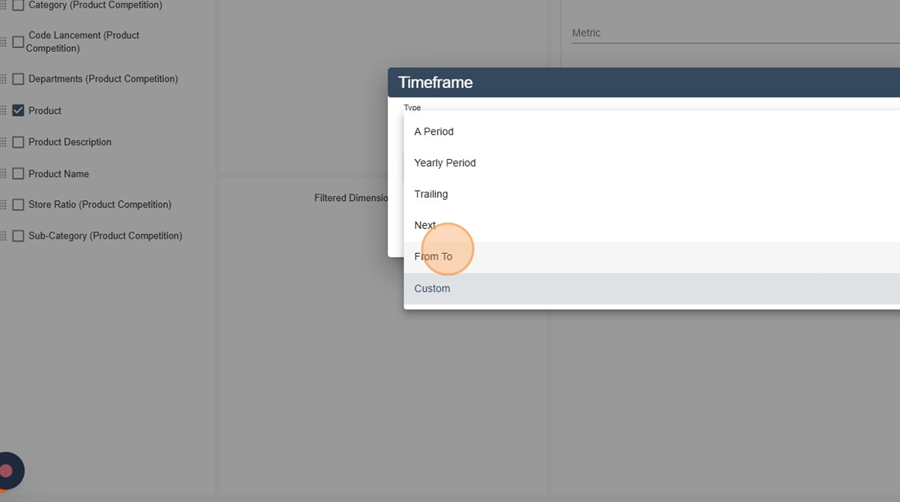
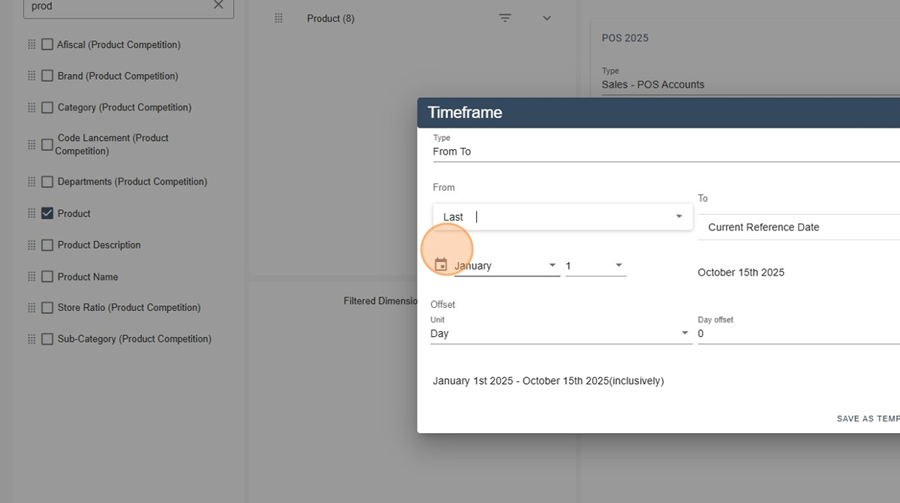
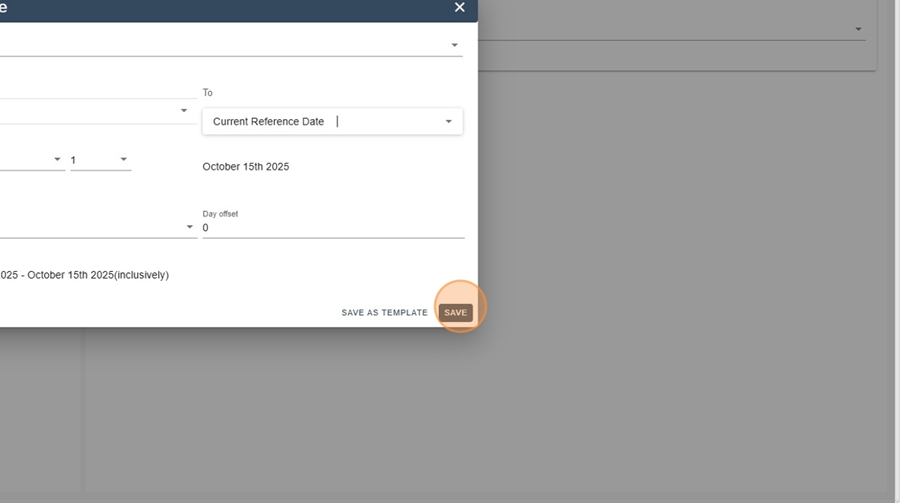
Click Apply : you will obtain the total per product (over 52 weeks).
Add the dimension Week Number (drop it into the rows).
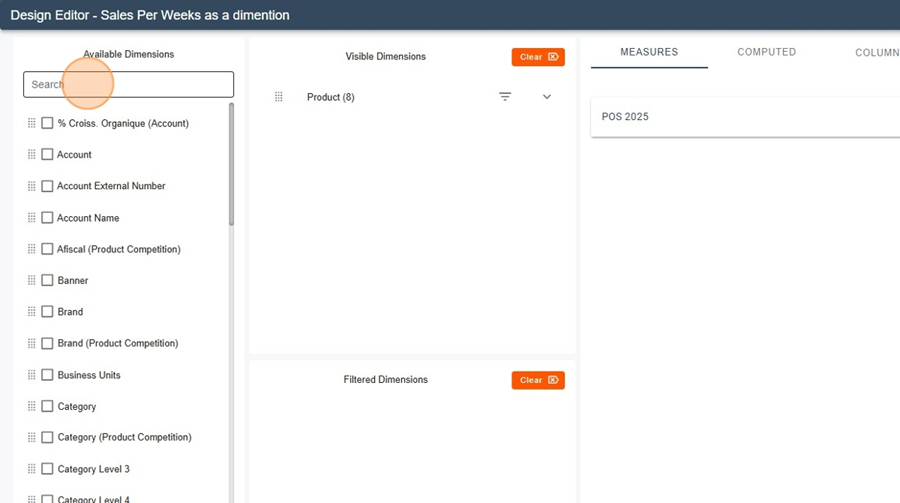
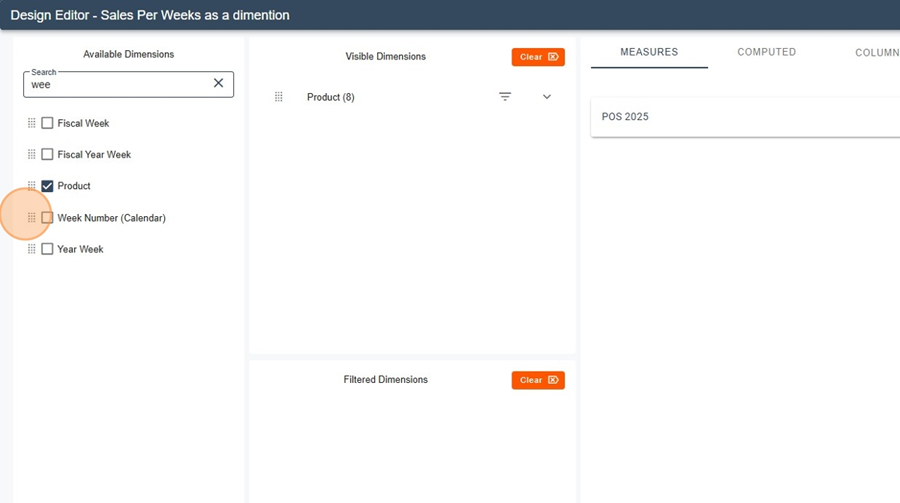
Verify that the aggregation displays one line per week (W01…W52) under each Product.
Duplicate the measure.
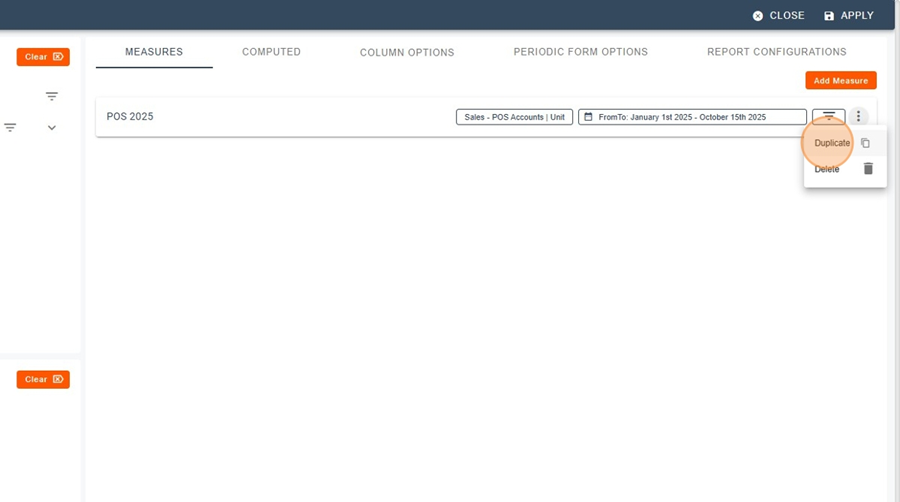
Measure A = This Year (POS {s:YYYY}) : retain From TO on the current reference date.
Measure B = Last Year (POS {s:YYYY}) : same window but shifted by 1 year (or use the “previous year” option, depending on your environment).
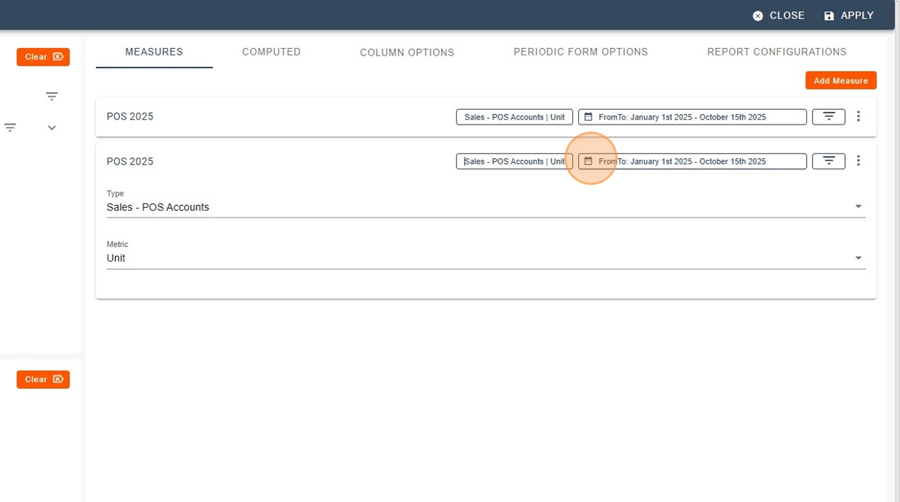
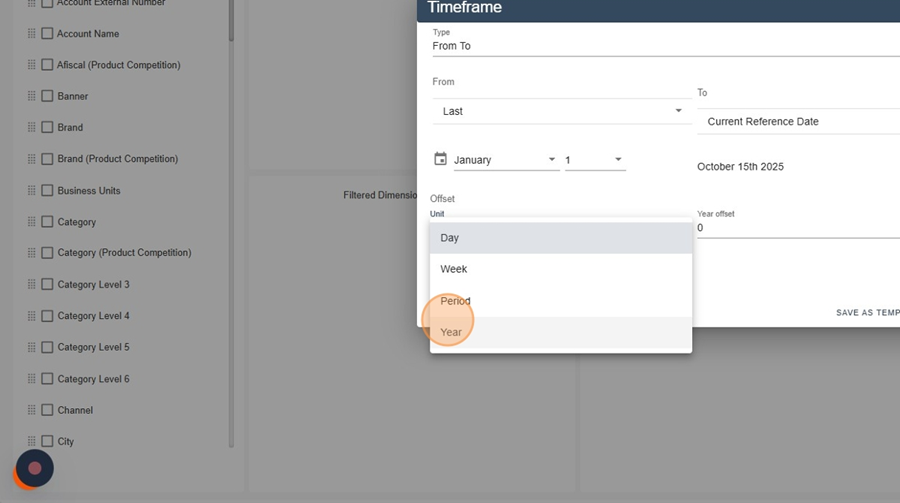
You now have two columns : TY and LY, by Week Number and Product.
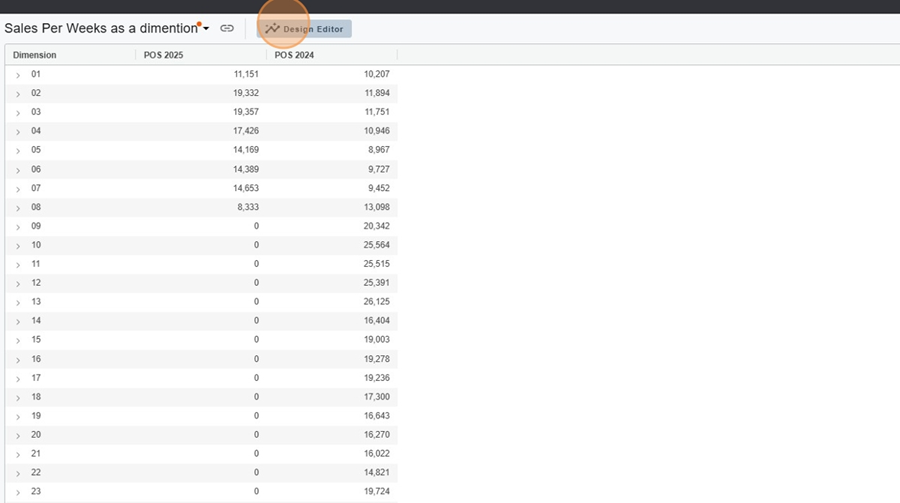
Calculated measure %Δ : %Δ = (TY − LY) / LY.
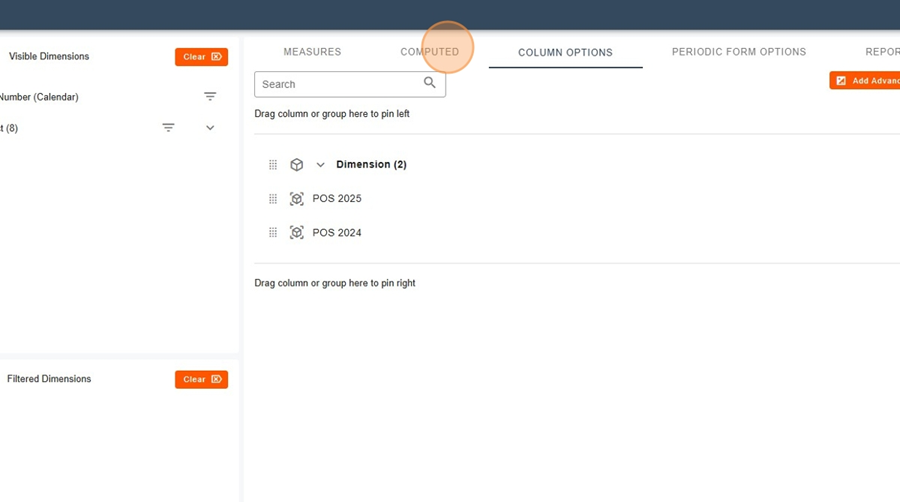
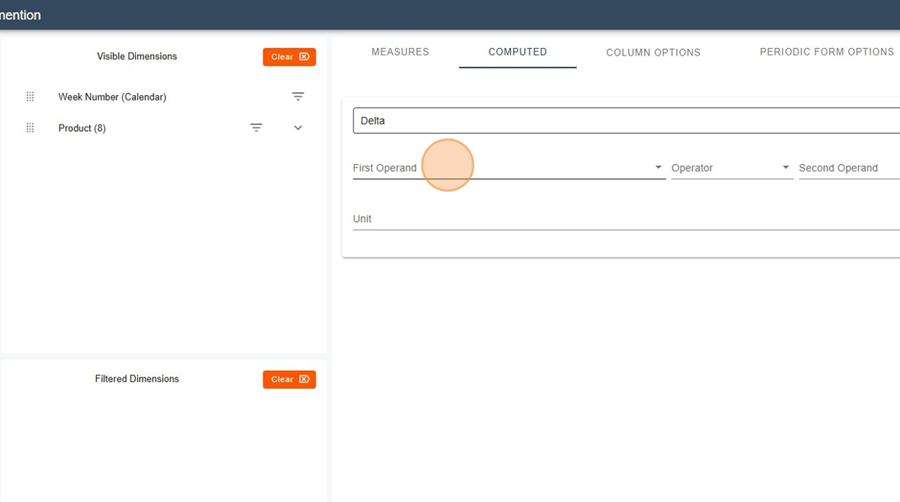
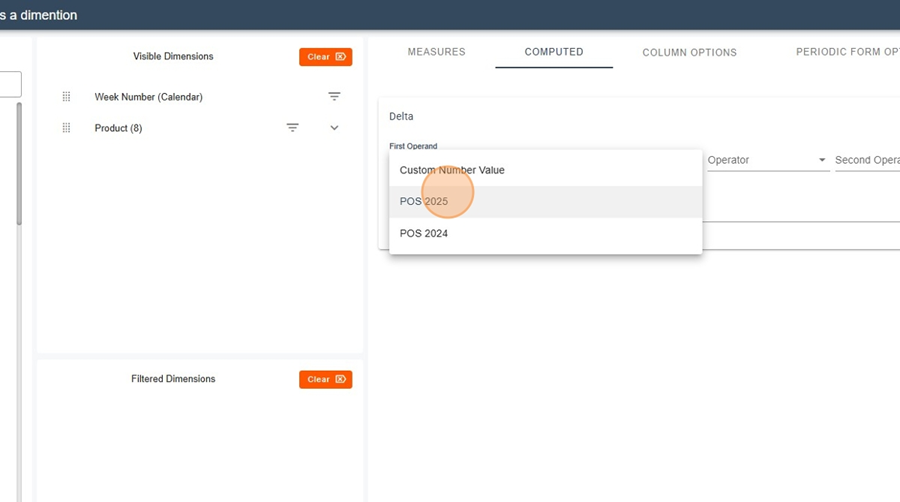
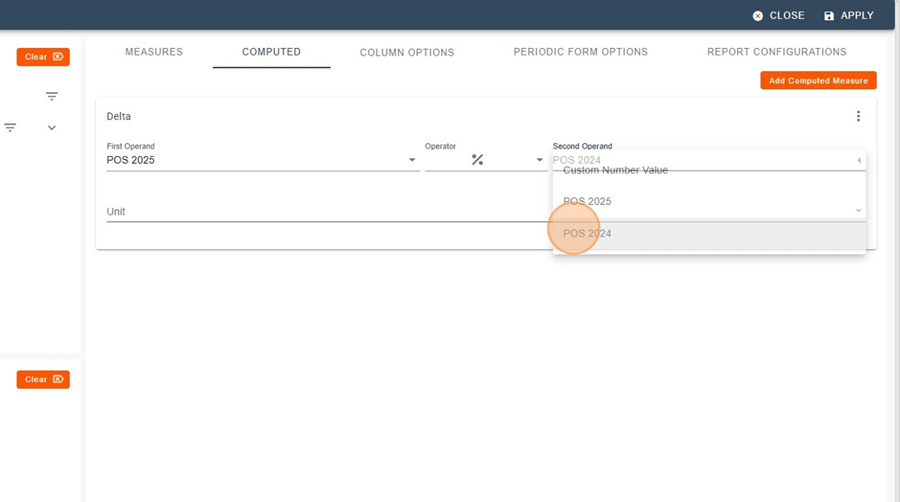
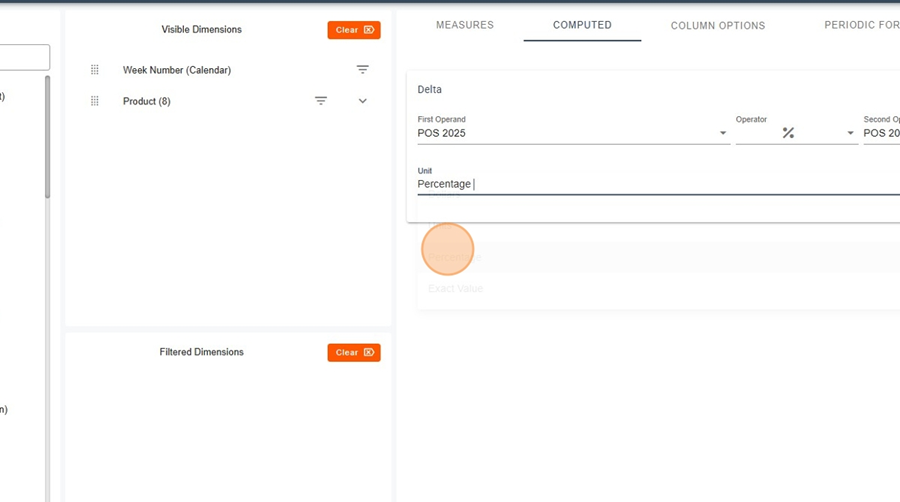
Display TY | LY | Delta | %Δ for each Week Number and Product.
Analysis example: identification of weeks with growth (e.g.: +9%, +63%) vs decline.