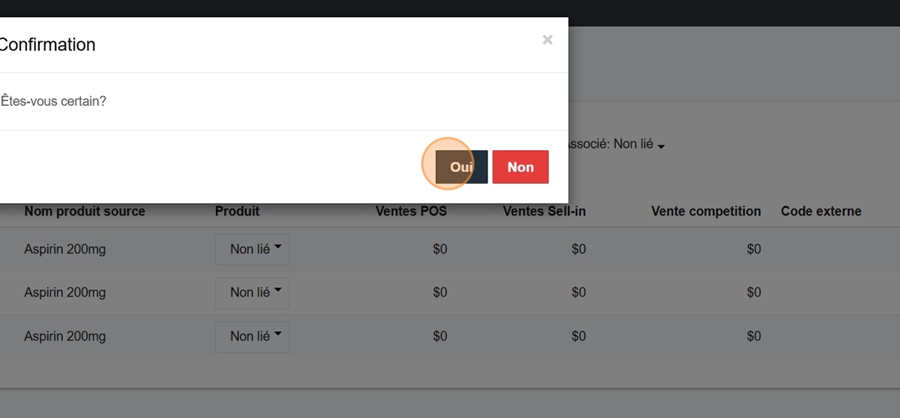Product linking is key to harmonize your data, since each source (POS, Sell-In, ERP, etc.) often uses a different code to refer to the same item. Without this matching, it's impossible to properly analyze a product's overall performance. Thanks to mapping, all the codes are grouped under a single unique ID in Pawa, which gives you a clear, consistent, and consolidated view of sales, stocks, and forecasts across all your stores.
Let's take the example below. You can see that each retailer shows the same product (here it's Aspirin 200mg), but with a different code.
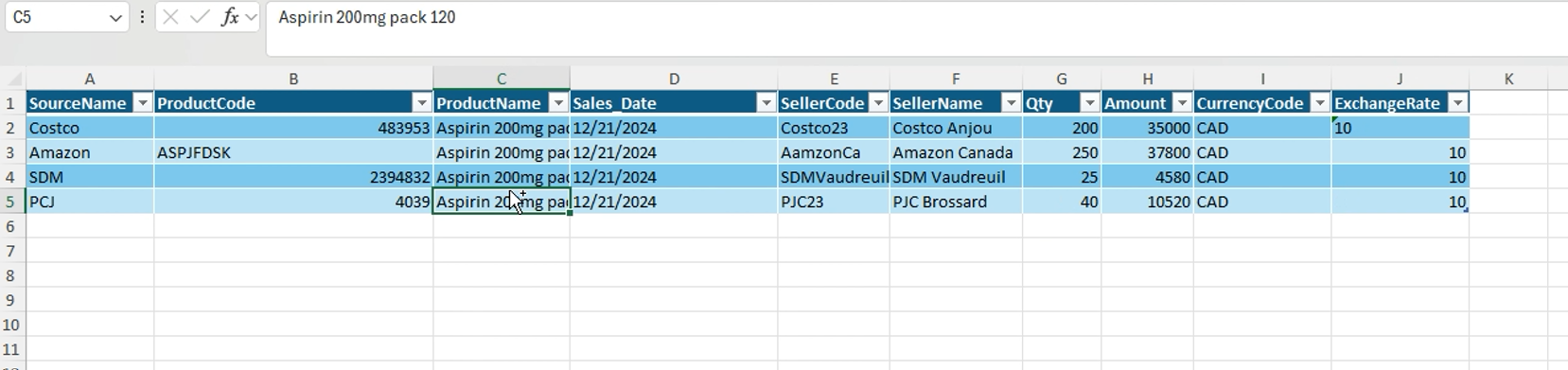
Go to the Administration section and pick Product Linking from the dropdown menu
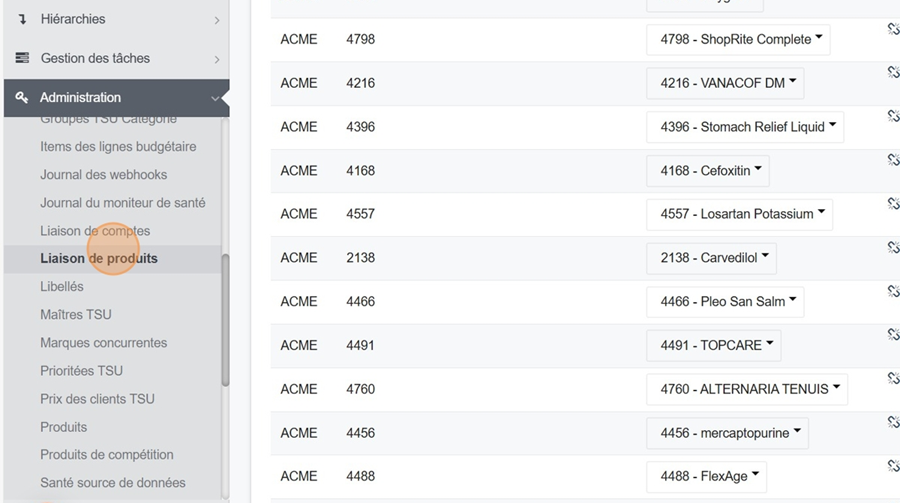
Click the top entry 'Associated': All, at the top of the page
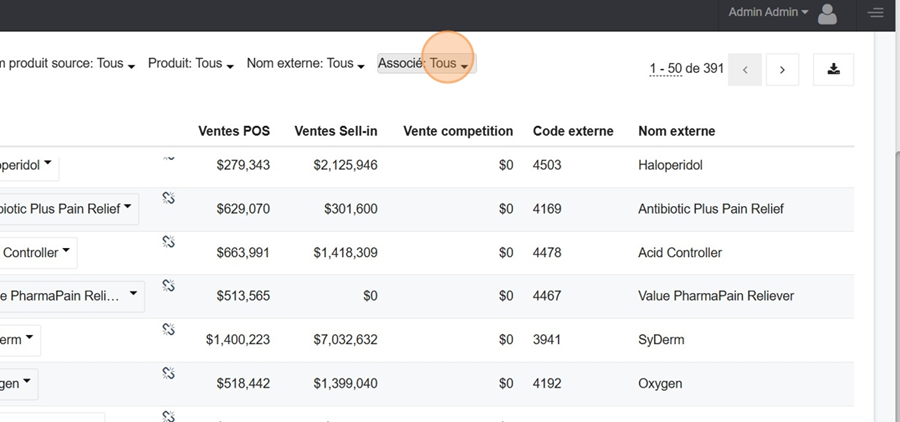
Select the Unlinked option from the dropdown menu to see a complete display of all products. You can sort them in ascending or descending order by clicking on the titles
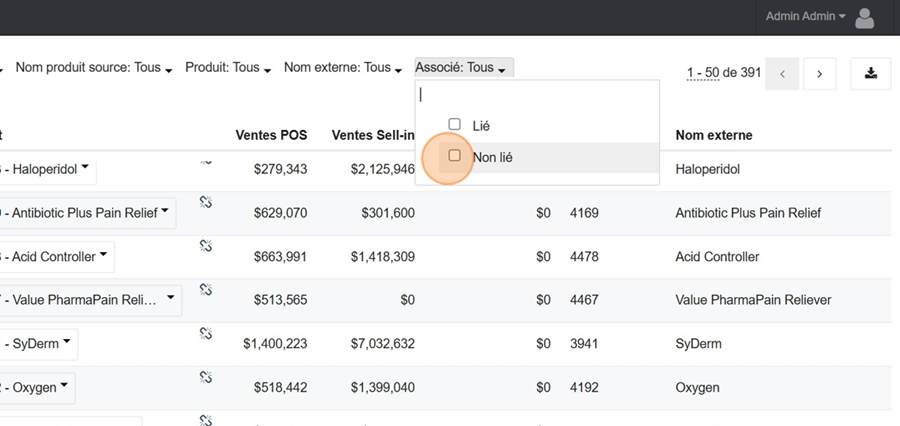
So, here in the list, you can see the first 3 products that were in our original excel file (the example above). These are the unlinked codes. We'll come back to them later.
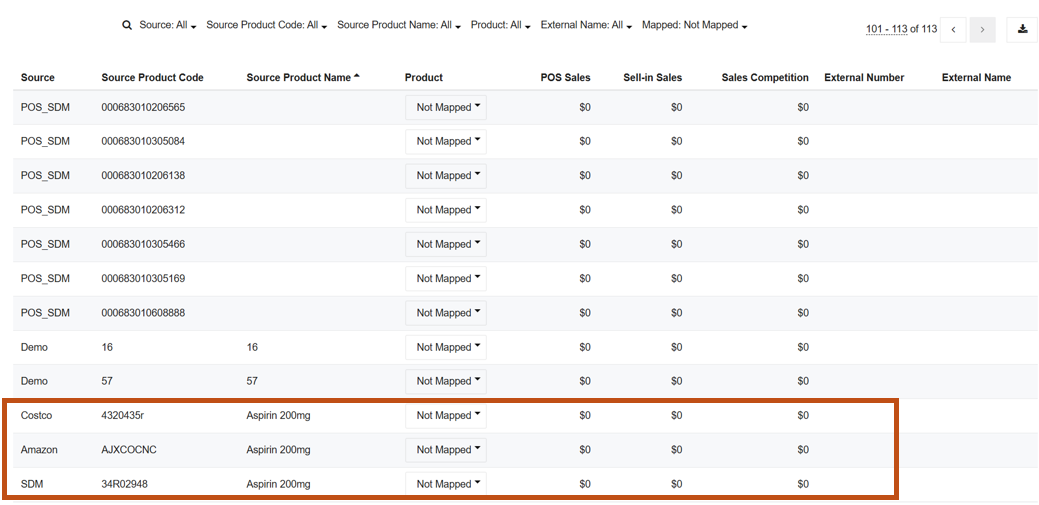
But first, you can see that the product from PJC doesn't show up in the list, which means it's been linked correctly. In fact, if you check the product code that was entered in the Excel, you'll notice it's the same as in the original Pawa catalog
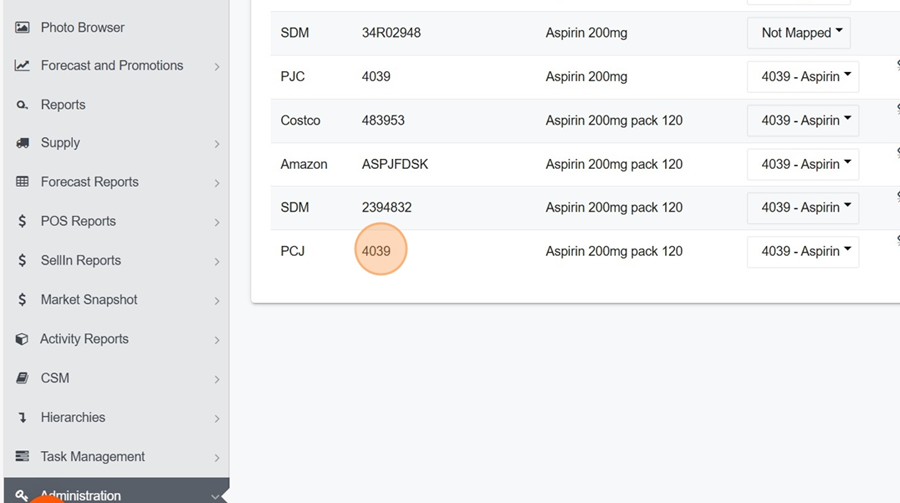
To check that, just go to the Product section under Administration
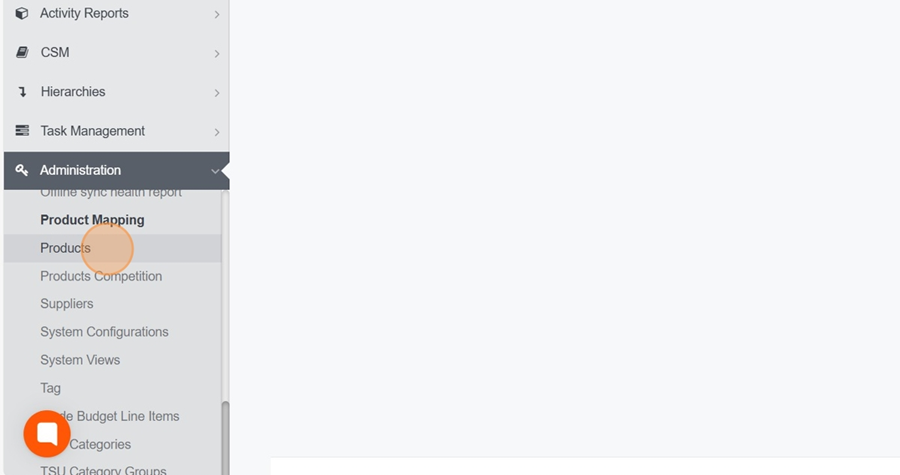
Then search for the product name and compare the code. So, when the same code is in both systems, Pawa makes the connection automatically. So, we won’t need to link this one.
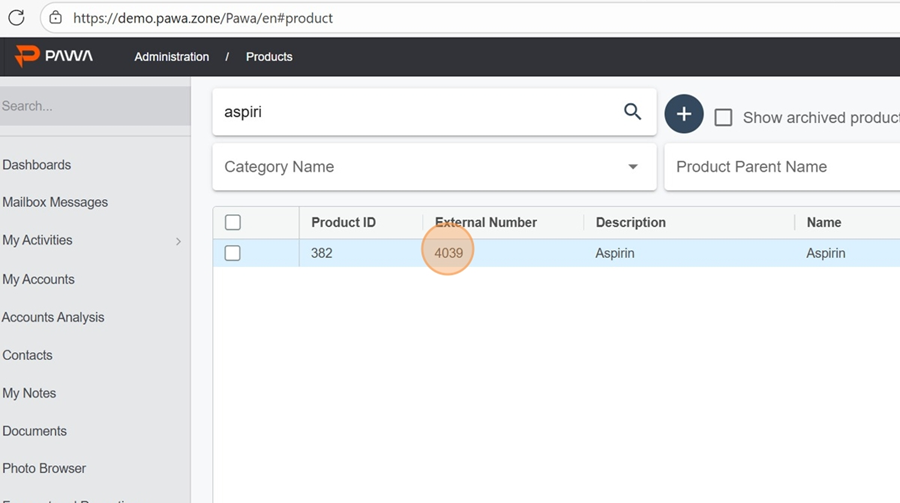
For the other products that aren’t linked, just go back to the Unlinked section and search for the product name you want to link in the bar at the top left.
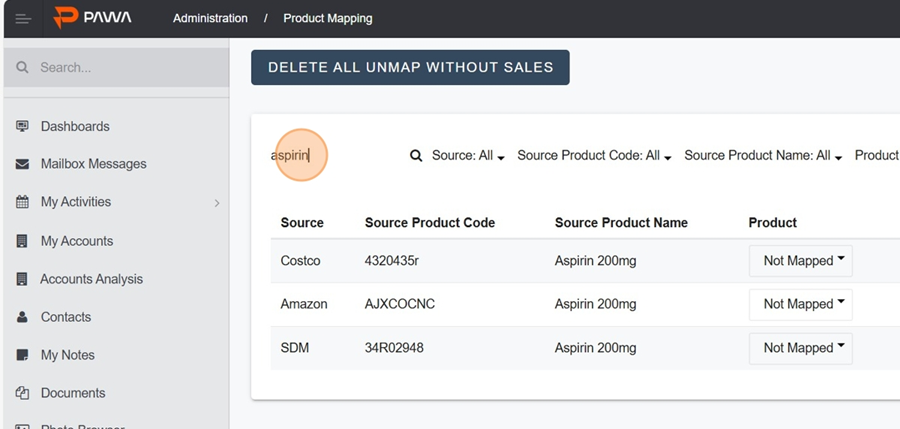
It’s pretty cool that you can actually sort the products by sales in ascending or descending order just by clicking the POS sales category.
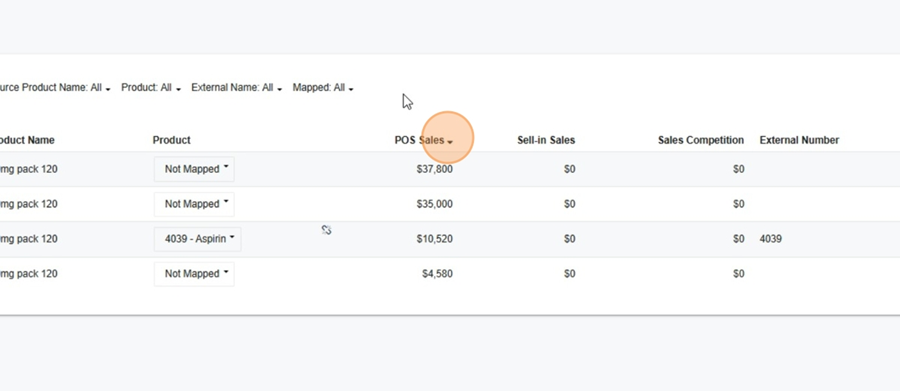
Next, click the Unlinked box under the product column and type the product name you want to link (in this example, Aspirin)
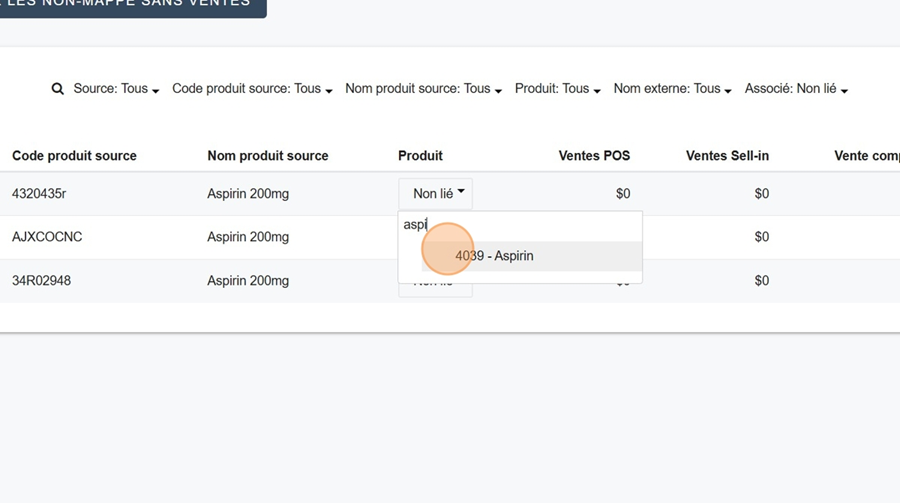
Confirm that you really want to link the product